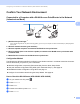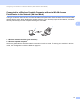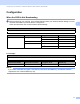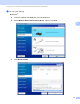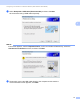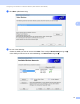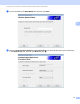Network User's Guide
Table Of Contents
- Network User’s Guide
- Table of Contents
- 1 Introduction
- 2 Changing Your Network Settings
- 3 Configuring Your Machine for a Wireless Network (ADS-2800W / ADS-3600W)
- Overview
- Confirm Your Network Environment
- Configuration
- Configuration in Ad-hoc Mode
- Configure Your Machine for a Wireless Network Using the Machine’s Control Panel Setup Wizard
- Use Wi-Fi Direct®
- Scan from Your Mobile Device Using Wi-Fi Direct®
- Configure Your Wi-Fi Direct® Network
- Wi-Fi Direct® Network Configuration Overview
- Configure Your Wi-Fi Direct® Network Using the One-Push Method
- Configure Your Wi-Fi Direct® Network Using the One-Push Method of Wi-Fi Protected Setup™ (WPS)
- Configure Your Wi-Fi Direct® Network Using the PIN Method
- Configure Your Wi-Fi Direct® Network Using the PIN Method of Wi-Fi Protected Setup™ (WPS)
- Configure Your Wi-Fi Direct® Network Manually
- 4 Web Based Management
- Overview
- Configure Your Machine Settings
- Set a Login Password
- Use LDAP Authentication
- Restrict Users
- Synchronize with the SNTP Server
- Change the Scan to FTP Configuration
- Change the Scan to SFTP Configuration
- Change the Scan to Network Configuration (Windows®)
- Change the Scan to SharePoint Configuration (Windows®)
- Configure TCP/IP Advanced Settings
- Address Book Import/Export (ADS-2800W / ADS-3600W)
- 5 Scan to E-mail Server (ADS-2800W / ADS-3600W)
- 6 Security Features
- 7 Troubleshooting
- 8 Additional Network Settings (Windows®)
- A Appendix
- B Index
8
3
3
Overview 3
To connect your machine to your wireless network, we recommend following one of the setup methods
outlined in the Quick Setup Guide. Go to your model's page on the Brother Solutions Center at
solutions.brother.com/manuals
to download the Quick Setup Guide.
For more information about additional wireless configuration methods and settings, read this chapter. For
information on TCP/IP settings, see Change Your Machine’s Network Settings on page 3.
NOTE
• To achieve optimum results with everyday document scanning, place the Brother machine as close to the
WLAN access point/router as possible with minimal obstructions. Large objects and walls between the two
devices and interference from other electronic devices can affect the data transfer speed of your
documents.
Due to these factors, wireless may not be the best method of connection for all types of documents and
applications. If you are scanning large files, such as multi-page documents with mixed text and large
graphics, consider using a USB cable for a faster throughput speed.
• Before configuring wireless settings, you need to know your Network Name (SSID) and Network Key.
Configuring Your Machine for a Wireless
Network (ADS-2800W / ADS-3600W)
3