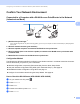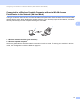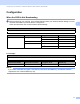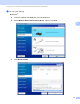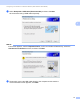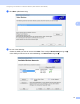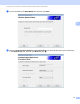Network User's Guide
Table Of Contents
- Network User’s Guide
- Table of Contents
- 1 Introduction
- 2 Changing Your Network Settings
- 3 Configuring Your Machine for a Wireless Network (ADS-2800W / ADS-3600W)
- Overview
- Confirm Your Network Environment
- Configuration
- Configuration in Ad-hoc Mode
- Configure Your Machine for a Wireless Network Using the Machine’s Control Panel Setup Wizard
- Use Wi-Fi Direct®
- Scan from Your Mobile Device Using Wi-Fi Direct®
- Configure Your Wi-Fi Direct® Network
- Wi-Fi Direct® Network Configuration Overview
- Configure Your Wi-Fi Direct® Network Using the One-Push Method
- Configure Your Wi-Fi Direct® Network Using the One-Push Method of Wi-Fi Protected Setup™ (WPS)
- Configure Your Wi-Fi Direct® Network Using the PIN Method
- Configure Your Wi-Fi Direct® Network Using the PIN Method of Wi-Fi Protected Setup™ (WPS)
- Configure Your Wi-Fi Direct® Network Manually
- 4 Web Based Management
- Overview
- Configure Your Machine Settings
- Set a Login Password
- Use LDAP Authentication
- Restrict Users
- Synchronize with the SNTP Server
- Change the Scan to FTP Configuration
- Change the Scan to SFTP Configuration
- Change the Scan to Network Configuration (Windows®)
- Change the Scan to SharePoint Configuration (Windows®)
- Configure TCP/IP Advanced Settings
- Address Book Import/Export (ADS-2800W / ADS-3600W)
- 5 Scan to E-mail Server (ADS-2800W / ADS-3600W)
- 6 Security Features
- 7 Troubleshooting
- 8 Additional Network Settings (Windows®)
- A Appendix
- B Index
Configuring Your Machine for a Wireless Network (ADS-2800W / ADS-3600W)
9
3
Confirm Your Network Environment 3
Connected to a Computer with a WLAN Access Point/Router in the Network
(Infrastructure Mode) 3
1 WLAN access point/router
1
1
If your computer supports Intel
®
My WiFi Technology (MWT), you can use your computer as a Wi-Fi Protected Setup™ (WPS) supported
access point.
2 Wireless network machine (your machine)
3 Wireless-capable computer connected to the WLAN access point/router
4 Wired computer (that is not wireless-capable) connected to the WLAN access point/router with
a network cable
5 Mobile Device connected to the WLAN access point/router
Configuration Method 3
The following are different methods for configuring your Brother machine in a wireless network environment.
Choose the method you prefer for your environment:
Wireless configuration, temporarily (Recommended). See the Quick Setup Guide.
One push wireless configuration using WPS (Wi-Fi Protected Setup™). See page 18.
PIN Method wireless configuration using WPS. See page 19.
Configure for a wireless network using the Setup Wizard. See page 29.
How to Check the WLAN Status (ADS-2800W / ADS-3600W) 3
1 On your machine’s LCD, press .
2 Press Network.
3 Press WLAN.
4 Press a or b and then press WLAN Status.
5 Press Status.
2
5
1
4
3