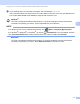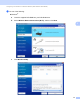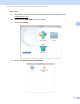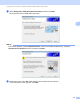Network User's Guide
Table Of Contents
- Network User’s Guide
- Table of Contents
- 1 Introduction
- 2 Changing Your Network Settings
- 3 Configuring Your Machine for a Wireless Network (ADS-2800W / ADS-3600W)
- Overview
- Confirm Your Network Environment
- Configuration
- Configuration in Ad-hoc Mode
- Configure Your Machine for a Wireless Network Using the Machine’s Control Panel Setup Wizard
- Use Wi-Fi Direct®
- Scan from Your Mobile Device Using Wi-Fi Direct®
- Configure Your Wi-Fi Direct® Network
- Wi-Fi Direct® Network Configuration Overview
- Configure Your Wi-Fi Direct® Network Using the One-Push Method
- Configure Your Wi-Fi Direct® Network Using the One-Push Method of Wi-Fi Protected Setup™ (WPS)
- Configure Your Wi-Fi Direct® Network Using the PIN Method
- Configure Your Wi-Fi Direct® Network Using the PIN Method of Wi-Fi Protected Setup™ (WPS)
- Configure Your Wi-Fi Direct® Network Manually
- 4 Web Based Management
- Overview
- Configure Your Machine Settings
- Set a Login Password
- Use LDAP Authentication
- Restrict Users
- Synchronize with the SNTP Server
- Change the Scan to FTP Configuration
- Change the Scan to SFTP Configuration
- Change the Scan to Network Configuration (Windows®)
- Change the Scan to SharePoint Configuration (Windows®)
- Configure TCP/IP Advanced Settings
- Address Book Import/Export (ADS-2800W / ADS-3600W)
- 5 Scan to E-mail Server (ADS-2800W / ADS-3600W)
- 6 Security Features
- 7 Troubleshooting
- 8 Additional Network Settings (Windows®)
- A Appendix
- B Index
Configuring Your Machine for a Wireless Network (ADS-2800W / ADS-3600W)
18
3
A Disconnect the USB cable between the computer and the machine.
B Click Finish.
Using WPS (Wi-Fi Protected Setup™) 3
1 Confirm that your wireless access point/router has the WPS symbol as shown below.
2 Place the Brother machine within range of your wireless access point/router. The range may differ
depending on your environment. Refer to the instructions provided with your wireless access
point/router.
3 On the machine’s LCD, press > Network > WLAN > WPS.
When Enable WLAN? appears, press Yes to accept.
NOTE
• If you do not start WPS from the machine’s LCD a few seconds after pressing the WPS button on your
wireless access point/router, the connection may fail.
• If your wireless access point/router supports WPS and you want to configure your machine using the PIN
(Personal Identification Number) Method, see Using the PIN Method of Wi-Fi Protected Setup™ (WPS)
on page 19.
4 When the LCD instructs you to start WPS, press the WPS button on your wireless access point/router
(for more information, see the instructions provided with your wireless access point/router).
Press OK on your Brother machine’s LCD.
5 Your machine automatically detects which mode (WPS) your wireless access point/router uses, and tries
to connect to your wireless network.
6 If your wireless device is connected successfully, the LCD displays the message Connected until you
press OK.
The wireless setup is now complete. The Wi-Fi light on the Control Panel lights up, indicating that
the machine’s network interface is set to WLAN.