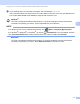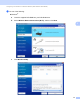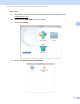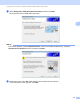Network User's Guide
Table Of Contents
- Network User’s Guide
- Table of Contents
- 1 Introduction
- 2 Changing Your Network Settings
- 3 Configuring Your Machine for a Wireless Network (ADS-2800W / ADS-3600W)
- Overview
- Confirm Your Network Environment
- Configuration
- Configuration in Ad-hoc Mode
- Configure Your Machine for a Wireless Network Using the Machine’s Control Panel Setup Wizard
- Use Wi-Fi Direct®
- Scan from Your Mobile Device Using Wi-Fi Direct®
- Configure Your Wi-Fi Direct® Network
- Wi-Fi Direct® Network Configuration Overview
- Configure Your Wi-Fi Direct® Network Using the One-Push Method
- Configure Your Wi-Fi Direct® Network Using the One-Push Method of Wi-Fi Protected Setup™ (WPS)
- Configure Your Wi-Fi Direct® Network Using the PIN Method
- Configure Your Wi-Fi Direct® Network Using the PIN Method of Wi-Fi Protected Setup™ (WPS)
- Configure Your Wi-Fi Direct® Network Manually
- 4 Web Based Management
- Overview
- Configure Your Machine Settings
- Set a Login Password
- Use LDAP Authentication
- Restrict Users
- Synchronize with the SNTP Server
- Change the Scan to FTP Configuration
- Change the Scan to SFTP Configuration
- Change the Scan to Network Configuration (Windows®)
- Change the Scan to SharePoint Configuration (Windows®)
- Configure TCP/IP Advanced Settings
- Address Book Import/Export (ADS-2800W / ADS-3600W)
- 5 Scan to E-mail Server (ADS-2800W / ADS-3600W)
- 6 Security Features
- 7 Troubleshooting
- 8 Additional Network Settings (Windows®)
- A Appendix
- B Index
Configuring Your Machine for a Wireless Network (ADS-2800W / ADS-3600W)
21
3
9 If your wireless device is connected successfully, the LCD displays Connected.
If the connection failed, the LCD shows an error code. Make a note of the error code, see Wireless LAN
Error Codes (ADS-2800W / ADS-3600W) on page 89 and correct the error.
Windows
®
You have completed the wireless network setup. To continue installing the drivers and software
necessary for operating your device, put the DVD-ROM into your DVD drive.
NOTE
If the Brother screen does not appear automatically, click (Start) > Computer (My Computer).
(For Windows
®
8, Windows
®
8.1, Windows
®
10: click the (File Explorer) icon on the taskbar, and then
go to This Computer/This PC.) Double-click the DVD icon, and then double-click start.exe.
Macintosh
You have completed the wireless network setup. To continue installing the drivers and software
necessary for operating your device, select Start Here OSX from the driver’s menu.