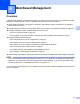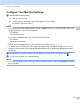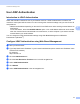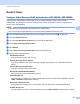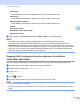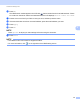Network User's Guide
Table Of Contents
- Network User’s Guide
- Table of Contents
- 1 Introduction
- 2 Changing Your Network Settings
- 3 Configuring Your Machine for a Wireless Network (ADS-2800W / ADS-3600W)
- Overview
- Confirm Your Network Environment
- Configuration
- Configuration in Ad-hoc Mode
- Configure Your Machine for a Wireless Network Using the Machine’s Control Panel Setup Wizard
- Use Wi-Fi Direct®
- Scan from Your Mobile Device Using Wi-Fi Direct®
- Configure Your Wi-Fi Direct® Network
- Wi-Fi Direct® Network Configuration Overview
- Configure Your Wi-Fi Direct® Network Using the One-Push Method
- Configure Your Wi-Fi Direct® Network Using the One-Push Method of Wi-Fi Protected Setup™ (WPS)
- Configure Your Wi-Fi Direct® Network Using the PIN Method
- Configure Your Wi-Fi Direct® Network Using the PIN Method of Wi-Fi Protected Setup™ (WPS)
- Configure Your Wi-Fi Direct® Network Manually
- 4 Web Based Management
- Overview
- Configure Your Machine Settings
- Set a Login Password
- Use LDAP Authentication
- Restrict Users
- Synchronize with the SNTP Server
- Change the Scan to FTP Configuration
- Change the Scan to SFTP Configuration
- Change the Scan to Network Configuration (Windows®)
- Change the Scan to SharePoint Configuration (Windows®)
- Configure TCP/IP Advanced Settings
- Address Book Import/Export (ADS-2800W / ADS-3600W)
- 5 Scan to E-mail Server (ADS-2800W / ADS-3600W)
- 6 Security Features
- 7 Troubleshooting
- 8 Additional Network Settings (Windows®)
- A Appendix
- B Index
Web Based Management
41
4
Use LDAP Authentication 4
Introduction to LDAP Authentication 4
LDAP Authentication restricts the use of your Brother machine. If LDAP Authentication is enabled, the
machine’s control panel will be locked. You cannot change the machine’s settings until you enter a user ID
and password.
• Obtains email address depending on the user ID from LDAP server when sending scanned data to an
email server.
To use this feature, select the Get Mail Address option. Your email address will be set as the sender
when the machine sends scanned data to an email server, or as the recipient if you want to send the
scanned data to your email address.
You can change the LDAP Authentication settings using Web Based Management or BRAdmin
Professional 3 (Windows
®
).
Configure LDAP Authentication using Web Based Managament 4
1 Start your web browser.
2 Type “http://machines’s IP address” in your browser’s address bar (where “machines’s IP address” is the
machines’s IP address).
For example:
http://192.168.1.2
3 Click the Administrator tab.
4 Click the User Restriction Function menu in the left navigation bar.
5 Select LDAP Authentication.
6 Click Submit.
7 Select LDAP Authentication in the left navigation bar.