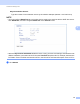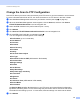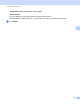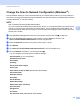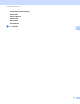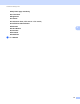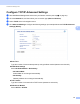Network User's Guide
Table Of Contents
- Network User’s Guide
- Table of Contents
- 1 Introduction
- 2 Changing Your Network Settings
- 3 Configuring Your Machine for a Wireless Network (ADS-2800W / ADS-3600W)
- Overview
- Confirm Your Network Environment
- Configuration
- Configuration in Ad-hoc Mode
- Configure Your Machine for a Wireless Network Using the Machine’s Control Panel Setup Wizard
- Use Wi-Fi Direct®
- Scan from Your Mobile Device Using Wi-Fi Direct®
- Configure Your Wi-Fi Direct® Network
- Wi-Fi Direct® Network Configuration Overview
- Configure Your Wi-Fi Direct® Network Using the One-Push Method
- Configure Your Wi-Fi Direct® Network Using the One-Push Method of Wi-Fi Protected Setup™ (WPS)
- Configure Your Wi-Fi Direct® Network Using the PIN Method
- Configure Your Wi-Fi Direct® Network Using the PIN Method of Wi-Fi Protected Setup™ (WPS)
- Configure Your Wi-Fi Direct® Network Manually
- 4 Web Based Management
- Overview
- Configure Your Machine Settings
- Set a Login Password
- Use LDAP Authentication
- Restrict Users
- Synchronize with the SNTP Server
- Change the Scan to FTP Configuration
- Change the Scan to SFTP Configuration
- Change the Scan to Network Configuration (Windows®)
- Change the Scan to SharePoint Configuration (Windows®)
- Configure TCP/IP Advanced Settings
- Address Book Import/Export (ADS-2800W / ADS-3600W)
- 5 Scan to E-mail Server (ADS-2800W / ADS-3600W)
- 6 Security Features
- 7 Troubleshooting
- 8 Additional Network Settings (Windows®)
- A Appendix
- B Index
Web Based Management
54
4
Change the Scan to SharePoint Configuration (Windows
®
) 4
SharePoint 4
Scan documents directly to a SharePoint server when you need to share the scanned document. For added
convenience, configure different profiles to save your favorite Scan to SharePoint destinations. For more
information about Scan to SharePoint, see Scan Documents to SharePoint in the User’s Guide.
NOTE
Scan to Sharepoint supports NTLMv2 Authentication.
You must configure the SNTP protocol (network time server), or you must set the date, time and time zone
correctly on the machine’s control panel for authentication. (For information about setting SNTP, see
Synchronize with the SNTP Server on page 47. For information about setting the date, time and time zone,
see the User’s Guide.)
1 Start Web Based Management and access your Brother machine (see step 1 on page 39).
2 When the Web Based Management screen appears, click the Scan tab, and then click
Scan to FTP/SFTP/Network/SharePoint in the left navigation bar.
3 Select the SharePoint checkbox in the profile numbers (from 1 to 25).
4 Click Submit.
5 Click Scan to FTP/SFTP/Network/SharePoint Profile in the left navigation bar.
6 Click the SharePoint of Profile No. you selected in step 3.
You can configure the following Scan to Sharepoint settings:
Profile Name (up to 15 characters)
SharePoint Site Address
SSL/TLS
NOTE
SSL/TLS appears only when you select HTTPS in the Sharepoint Site Address.
File Name
Quality
Auto Color detect adjust
File Type
Password for Secure PDF (ADS-2400N / ADS-3000N)
Document Size
Margin Settings
File Size
Auto Deskew
Skip Blank Page