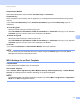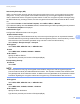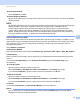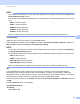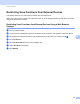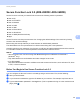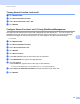Network User's Guide
Table Of Contents
- Network User’s Guide
- Table of Contents
- 1 Introduction
- 2 Changing Your Network Settings
- 3 Configuring Your Machine for a Wireless Network (ADS-2800W / ADS-3600W)
- Overview
- Confirm Your Network Environment
- Configuration
- Configuration in Ad-hoc Mode
- Configure Your Machine for a Wireless Network Using the Machine’s Control Panel Setup Wizard
- Use Wi-Fi Direct®
- Scan from Your Mobile Device Using Wi-Fi Direct®
- Configure Your Wi-Fi Direct® Network
- Wi-Fi Direct® Network Configuration Overview
- Configure Your Wi-Fi Direct® Network Using the One-Push Method
- Configure Your Wi-Fi Direct® Network Using the One-Push Method of Wi-Fi Protected Setup™ (WPS)
- Configure Your Wi-Fi Direct® Network Using the PIN Method
- Configure Your Wi-Fi Direct® Network Using the PIN Method of Wi-Fi Protected Setup™ (WPS)
- Configure Your Wi-Fi Direct® Network Manually
- 4 Web Based Management
- Overview
- Configure Your Machine Settings
- Set a Login Password
- Use LDAP Authentication
- Restrict Users
- Synchronize with the SNTP Server
- Change the Scan to FTP Configuration
- Change the Scan to SFTP Configuration
- Change the Scan to Network Configuration (Windows®)
- Change the Scan to SharePoint Configuration (Windows®)
- Configure TCP/IP Advanced Settings
- Address Book Import/Export (ADS-2800W / ADS-3600W)
- 5 Scan to E-mail Server (ADS-2800W / ADS-3600W)
- 6 Security Features
- 7 Troubleshooting
- 8 Additional Network Settings (Windows®)
- A Appendix
- B Index
Security Features
84
6
Secure Function Lock 3.0 (ADS-2800W / ADS-3600W) 6
Secure Function Lock lets you restrict Public access to the following machine operations:
Scan to PC
Scan to FTP/SFTP
Scan to Network
Scan to USB
Scan to Web
Scan to Email Server
Scan to SharePoint
Scan to WSS (Web Service Scan)
Apps
Secure Function Lock also prevents users from changing the default settings of the machine by limiting
access to the machine’s settings.
Before using the security features you must first enter an administrator password.
The administrator can set up restrictions for individual users along with a user password.
Carefully write down your password. If you forget it, you will have to reset the password stored in the machine.
For information about how to reset the password contact Brother Customer Service.
NOTE
• Secure Function Lock can be set using Web Based Management or BRAdmin Professional 3
(Windows
®
only).
• Only administrators can set limitations and make changes for each user.
• (For ADS-3600W)
Use card authentication to switch to a different user and access scan functions, such as Scan to PC, Scan
to FTP, or Scan to Network.
Before You Begin to Use Secure Function Lock 3.0 6
You can configure the Secure Function Lock settings using a web browser. First, do the following:
1 Start your web browser.
2 In your browser’s address bar, type the IP address of your machine. For example: http://192.168.1.2.
3 Type an Administrator password in the Login box. (This is a password to log on to the machine’s web
page.) Click .