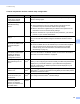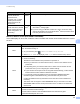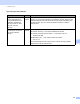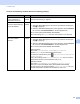Network User's Guide
Table Of Contents
- Network User’s Guide
- Table of Contents
- 1 Introduction
- 2 Changing Your Network Settings
- 3 Configuring Your Machine for a Wireless Network (ADS-2800W / ADS-3600W)
- Overview
- Confirm Your Network Environment
- Configuration
- Configuration in Ad-hoc Mode
- Configure Your Machine for a Wireless Network Using the Machine’s Control Panel Setup Wizard
- Use Wi-Fi Direct®
- Scan from Your Mobile Device Using Wi-Fi Direct®
- Configure Your Wi-Fi Direct® Network
- Wi-Fi Direct® Network Configuration Overview
- Configure Your Wi-Fi Direct® Network Using the One-Push Method
- Configure Your Wi-Fi Direct® Network Using the One-Push Method of Wi-Fi Protected Setup™ (WPS)
- Configure Your Wi-Fi Direct® Network Using the PIN Method
- Configure Your Wi-Fi Direct® Network Using the PIN Method of Wi-Fi Protected Setup™ (WPS)
- Configure Your Wi-Fi Direct® Network Manually
- 4 Web Based Management
- Overview
- Configure Your Machine Settings
- Set a Login Password
- Use LDAP Authentication
- Restrict Users
- Synchronize with the SNTP Server
- Change the Scan to FTP Configuration
- Change the Scan to SFTP Configuration
- Change the Scan to Network Configuration (Windows®)
- Change the Scan to SharePoint Configuration (Windows®)
- Configure TCP/IP Advanced Settings
- Address Book Import/Export (ADS-2800W / ADS-3600W)
- 5 Scan to E-mail Server (ADS-2800W / ADS-3600W)
- 6 Security Features
- 7 Troubleshooting
- 8 Additional Network Settings (Windows®)
- A Appendix
- B Index
Troubleshooting
88
7
I cannot complete the wireless network setup configuration. 7
Problem Interface Solution
Did your machine fail to
connect to the network
during wireless setup?
wireless Turn your wireless router off and back on, and then try and configure the
wireless settings again.
Are your security settings
(SSID/Network Key)
correct?
wireless Confirm your security settings.
The manufacturer’s name or model number of the WLAN access
point/router may be used as the default security settings.
See the instructions supplied with your WLAN access point/router for
information on how to find the security settings.
Ask the manufacturer of your WLAN access point/router, your Internet
provider, or your network administrator.
Are you using MAC address
filtering?
wireless Confirm that the Brother machine’s MAC address is allowed by the filter.
You can find the MAC address using the the Brother machine’s control
panel.
Is your WLAN access
point/router in stealth mode
(not broadcasting the
SSID)?
wireless Type the correct SSID name manually.
Check the SSID name or the Network Key in the instructions supplied
with your WLAN access point/router and reconfigure the wireless
network setup. (For more information, see When the SSID Is Not
Broadcasting on page 11.)
I have checked and tried all
of the above, but still cannot
complete the wireless
configuration. Is there
anything else I can do?
wireless Use the Network Connection Repair Tool. See The Brother machine cannot
scan over the network. The Brother machine is not found on the network
even after successful installation. on page 92.
Your security settings
(SSID/password) are not
correct.
Wi-Fi
Direct
®
Confirm the SSID and password.
When you are configuring the network manually, the SSID and password are
displayed on your Brother machine. If your mobile device supports the
manual configuration, the SSID and password will be displayed on your
mobile device’s screen.
You are using
Android™ 4.0.
Wi-Fi
Direct
®
If your mobile device disconnects (approximately six minutes after using
Wi-Fi Direct
®
), try the one-push method using WPS (recommended) and set
the Brother machine as a G/O.
Your Brother machine is
placed too far from your
mobile device.
Wi-Fi
Direct
®
Move your Brother machine within about 1 metre of the mobile device when
you configure the Wi-Fi Direct
®
network settings.
There are some
obstructions (walls or
furniture, for example)
between your machine and
the mobile device.
Wi-Fi
Direct
®
Move your Brother machine to an obstruction-free area.