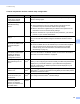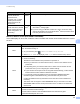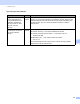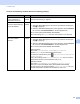Network User's Guide
Table Of Contents
- Network User’s Guide
- Table of Contents
- 1 Introduction
- 2 Changing Your Network Settings
- 3 Configuring Your Machine for a Wireless Network (ADS-2800W / ADS-3600W)
- Overview
- Confirm Your Network Environment
- Configuration
- Configuration in Ad-hoc Mode
- Configure Your Machine for a Wireless Network Using the Machine’s Control Panel Setup Wizard
- Use Wi-Fi Direct®
- Scan from Your Mobile Device Using Wi-Fi Direct®
- Configure Your Wi-Fi Direct® Network
- Wi-Fi Direct® Network Configuration Overview
- Configure Your Wi-Fi Direct® Network Using the One-Push Method
- Configure Your Wi-Fi Direct® Network Using the One-Push Method of Wi-Fi Protected Setup™ (WPS)
- Configure Your Wi-Fi Direct® Network Using the PIN Method
- Configure Your Wi-Fi Direct® Network Using the PIN Method of Wi-Fi Protected Setup™ (WPS)
- Configure Your Wi-Fi Direct® Network Manually
- 4 Web Based Management
- Overview
- Configure Your Machine Settings
- Set a Login Password
- Use LDAP Authentication
- Restrict Users
- Synchronize with the SNTP Server
- Change the Scan to FTP Configuration
- Change the Scan to SFTP Configuration
- Change the Scan to Network Configuration (Windows®)
- Change the Scan to SharePoint Configuration (Windows®)
- Configure TCP/IP Advanced Settings
- Address Book Import/Export (ADS-2800W / ADS-3600W)
- 5 Scan to E-mail Server (ADS-2800W / ADS-3600W)
- 6 Security Features
- 7 Troubleshooting
- 8 Additional Network Settings (Windows®)
- A Appendix
- B Index
Troubleshooting
89
7
Wireless LAN Error Codes (ADS-2800W / ADS-3600W) 7
If the LCD displays an error code, locate the code in the table and use the recommended solution to correct
the error.
There is a wireless
computer, Bluetooth-
supported device,
microwave oven, or digital
cordless phone near the
Brother machine or the
mobile device.
Wi-Fi
Direct
®
Move other devices away from the Brother machine or the mobile device.
If you have checked and
tried all of the above, but still
cannot complete the Wi-Fi
Direct
®
configuration, do
the following:
Wi-Fi
Direct
®
Turn your Brother machine off and back on. Then try to configure the
Wi-Fi Direct
®
settings again.
If you are using your Brother machine as a client, confirm how many
devices are allowed in the current Wi-Fi Direct
®
network, and then check
how many devices are connected.
Error Code Recommended Solutions
TS-01
The wireless setting is not activated.
Turn the wireless setting on:
1 On your machine, press > Network > WLAN > Setup Wizard.
2 When Enable WLAN? is displayed, press Yes, to start the wireless setup wizard.
TS-02
The wireless access point/router cannot be detected.
1 Check the following:
Make sure the wireless access point/router is powered on.
Move your machine to an obstruction-free area, or closer to the wireless access
point/router.
Temporarily place your machine within about 1 metre from the wireless access
point/router when you are configuring the wireless settings.
If your wireless access point/router is using MAC address filtering, confirm that the
Brother machine’s MAC address is allowed in the filter.
2 If you manually entered the SSID and security information (SSID/authentication
method/encryption method/Network Key), the information may be incorrect.
Confirm the SSID and security information and re-enter the correct information as
necessary.
This device does not support a 5 GHz SSID/ESSID and you must select a 2.4 GHz
SSID/ESSID. Make sure the access point/router is set to 2.4 GHz or 2.4 GHz/5 GHz
mixed mode.
TS-03
The wireless network and security setting you entered may be incorrect.
Confirm the wireless network settings.
Confirm that the entered or selected SSID/authentication method/encryption
method/UserID/Userpass are correct.
Problem Interface Solution