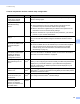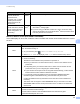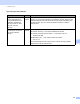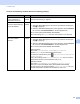Network User's Guide
Table Of Contents
- Network User’s Guide
- Table of Contents
- 1 Introduction
- 2 Changing Your Network Settings
- 3 Configuring Your Machine for a Wireless Network (ADS-2800W / ADS-3600W)
- Overview
- Confirm Your Network Environment
- Configuration
- Configuration in Ad-hoc Mode
- Configure Your Machine for a Wireless Network Using the Machine’s Control Panel Setup Wizard
- Use Wi-Fi Direct®
- Scan from Your Mobile Device Using Wi-Fi Direct®
- Configure Your Wi-Fi Direct® Network
- Wi-Fi Direct® Network Configuration Overview
- Configure Your Wi-Fi Direct® Network Using the One-Push Method
- Configure Your Wi-Fi Direct® Network Using the One-Push Method of Wi-Fi Protected Setup™ (WPS)
- Configure Your Wi-Fi Direct® Network Using the PIN Method
- Configure Your Wi-Fi Direct® Network Using the PIN Method of Wi-Fi Protected Setup™ (WPS)
- Configure Your Wi-Fi Direct® Network Manually
- 4 Web Based Management
- Overview
- Configure Your Machine Settings
- Set a Login Password
- Use LDAP Authentication
- Restrict Users
- Synchronize with the SNTP Server
- Change the Scan to FTP Configuration
- Change the Scan to SFTP Configuration
- Change the Scan to Network Configuration (Windows®)
- Change the Scan to SharePoint Configuration (Windows®)
- Configure TCP/IP Advanced Settings
- Address Book Import/Export (ADS-2800W / ADS-3600W)
- 5 Scan to E-mail Server (ADS-2800W / ADS-3600W)
- 6 Security Features
- 7 Troubleshooting
- 8 Additional Network Settings (Windows®)
- A Appendix
- B Index
Troubleshooting
91
7
The Brother machine is not found on the network during the Brother Device installation. 7
Question Interface Solution
Is your computer connected
to the network?
wired/
wireless
Make sure your computer is connected to a network (for example, a LAN
environment or Internet services. For further support, contact your network
administrator.
Is your machine connected
to the network and does it
have a valid IP address?
wired/
wireless
(Wired network)
Check that Status in Wired Status is Active XXXX-XX. (Where
XXXX-XX is your selected Ethernet interface.) See How to Check the
Network Status (ADS-2800W / ADS-3600W) on page 3. If the LCD
message shows Inactive or Wired OFF, ask your network administrator
whether your IP address is valid or not.
(Wireless network)
Check that Status in WLAN Status is not Connection Failed.
See How to Check the WLAN Status (ADS-2800W / ADS-3600W)
on page 9.
If the LCD message shows Connection Failed, ask your network
administrator whether your IP address is valid or not.
Are you using security
software?
wired/
wireless
In the installer dialog box, search for the Brother machine again.
Allow access when the alert message of the security software appears
during the Brother Device installation.
For more information about security software, see I am using security
software. on page 94.
Are you using a Wi-Fi
router?
wireless The privacy separator on your Wi-Fi router may be enabled. Disable the
privacy separator.
Is your Brother machine
placed too far from the
WLAN access point/router?
wireless Place your Brother machine within about 1 metre of the WLAN access
point/router when you configure the wireless network settings.
Are there any obstructions
(walls or furniture, for
example) between your
machine and the WLAN
access point/router?
wireless Move your Brother machine to an obstruction-free area, or closer to the
WLAN access point/router.
Is there a wireless
computer, Bluetooth
supported device,
microwave oven or digital
cordless phone near the
Brother machine or the
WLAN access point/router?
wireless Move all the devices away from the Brother machine or WLAN access
point/router.