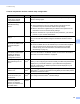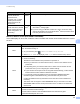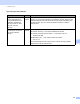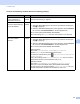Network User's Guide
Table Of Contents
- Network User’s Guide
- Table of Contents
- 1 Introduction
- 2 Changing Your Network Settings
- 3 Configuring Your Machine for a Wireless Network (ADS-2800W / ADS-3600W)
- Overview
- Confirm Your Network Environment
- Configuration
- Configuration in Ad-hoc Mode
- Configure Your Machine for a Wireless Network Using the Machine’s Control Panel Setup Wizard
- Use Wi-Fi Direct®
- Scan from Your Mobile Device Using Wi-Fi Direct®
- Configure Your Wi-Fi Direct® Network
- Wi-Fi Direct® Network Configuration Overview
- Configure Your Wi-Fi Direct® Network Using the One-Push Method
- Configure Your Wi-Fi Direct® Network Using the One-Push Method of Wi-Fi Protected Setup™ (WPS)
- Configure Your Wi-Fi Direct® Network Using the PIN Method
- Configure Your Wi-Fi Direct® Network Using the PIN Method of Wi-Fi Protected Setup™ (WPS)
- Configure Your Wi-Fi Direct® Network Manually
- 4 Web Based Management
- Overview
- Configure Your Machine Settings
- Set a Login Password
- Use LDAP Authentication
- Restrict Users
- Synchronize with the SNTP Server
- Change the Scan to FTP Configuration
- Change the Scan to SFTP Configuration
- Change the Scan to Network Configuration (Windows®)
- Change the Scan to SharePoint Configuration (Windows®)
- Configure TCP/IP Advanced Settings
- Address Book Import/Export (ADS-2800W / ADS-3600W)
- 5 Scan to E-mail Server (ADS-2800W / ADS-3600W)
- 6 Security Features
- 7 Troubleshooting
- 8 Additional Network Settings (Windows®)
- A Appendix
- B Index
Troubleshooting
92
7
The Brother machine cannot scan over the network.
The Brother machine is not found on the network even after successful installation.
7
Question Interface Solution
Are you using security
software?
wired/
wireless
See I am using security software. on page 94.
Is your Brother machine
assigned to an available
IP address?
wired/
wireless
Confirm the IP address and the Subnet Mask
Verify that both the IP addresses and Subnet Masks of your computer
and the Brother machine are correct and located on the same network.
For more information on how to verify the IP address and the
Subnet Mask, ask your network administrator.
(Windows
®
)
Confirm the IP address and the Subnet Mask using the Network
Connection Repair Tool.
Use the Network Connection Repair Tool to fix the Brother machine’s
network settings (it will assign the correct IP address and the
Subnet Mask).
To use the Network Connection Repair Tool, ask the network
administrator for the required information, and then follow the steps
below:
NOTE
• (Windows
®
XP)
You must log on with Administrator rights.
• Make sure that the Brother machine is turned on and is connected to the
same network as your computer.