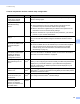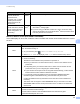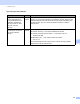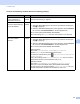Network User's Guide
Table Of Contents
- Network User’s Guide
- Table of Contents
- 1 Introduction
- 2 Changing Your Network Settings
- 3 Configuring Your Machine for a Wireless Network (ADS-2800W / ADS-3600W)
- Overview
- Confirm Your Network Environment
- Configuration
- Configuration in Ad-hoc Mode
- Configure Your Machine for a Wireless Network Using the Machine’s Control Panel Setup Wizard
- Use Wi-Fi Direct®
- Scan from Your Mobile Device Using Wi-Fi Direct®
- Configure Your Wi-Fi Direct® Network
- Wi-Fi Direct® Network Configuration Overview
- Configure Your Wi-Fi Direct® Network Using the One-Push Method
- Configure Your Wi-Fi Direct® Network Using the One-Push Method of Wi-Fi Protected Setup™ (WPS)
- Configure Your Wi-Fi Direct® Network Using the PIN Method
- Configure Your Wi-Fi Direct® Network Using the PIN Method of Wi-Fi Protected Setup™ (WPS)
- Configure Your Wi-Fi Direct® Network Manually
- 4 Web Based Management
- Overview
- Configure Your Machine Settings
- Set a Login Password
- Use LDAP Authentication
- Restrict Users
- Synchronize with the SNTP Server
- Change the Scan to FTP Configuration
- Change the Scan to SFTP Configuration
- Change the Scan to Network Configuration (Windows®)
- Change the Scan to SharePoint Configuration (Windows®)
- Configure TCP/IP Advanced Settings
- Address Book Import/Export (ADS-2800W / ADS-3600W)
- 5 Scan to E-mail Server (ADS-2800W / ADS-3600W)
- 6 Security Features
- 7 Troubleshooting
- 8 Additional Network Settings (Windows®)
- A Appendix
- B Index
Troubleshooting
93
7
Is your Brother machine
assigned to an available
IP address?
(continued)
wired/
wireless
1 Insert the supplied DVD-ROM into your DVD-ROM drive. When the
DVD-ROM Top Menu appears, close it.
2 Open computer directory for your operating system:
Windows
®
XP
Click Start > All Programs > Accessories > Windows Explorer >
My Computer.
Windows Vista
®
/Windows
®
7
Click (Start)> Computer.
Windows
®
8/Windows
®
8.1
Click the (File Explorer) icon on the taskbar, and then go to
This Computer.
Windows
®
10
Click the (File Explorer) icon on the taskbar, and then go to
This PC.
3 Double-click DVD Drive, double-click Tools, double-click NetTool,
and then double-click BrotherNetTool.exe to run the program.
NOTE
If the User Account Control screen appears:
(Windows Vista
®
) Click Continue (Allow).
(Windows
®
7/Windows
®
8/Windows
®
8.1/Windows
®
10) Click Yes.
4 Follow the on-screen instructions.
If the correct IP address and the Subnet mask are still not assigned even
after using the Network Connection Repair Tool, ask your network
administrator for this information.
Are you connecting the
Brother machine to the
network using wireless
capabilities?
wireless Check Status in WLAN Status. See How to Check the WLAN Status
(ADS-2800W / ADS-3600W) on page 9. If the LCD message shows
Connection Failed, ask your network administrator whether your IP
address is valid or not.
See The Brother machine is not found on the network during the Brother
Device installation. on page 91.
I have checked and tried all
of the above, but the Brother
machine does not scan.
Is there anything else
I can do?
wired/
wireless
Uninstall Brother Device and reinstall it.
Question Interface Solution