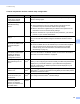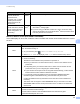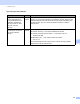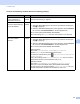Network User's Guide
Table Of Contents
- Network User’s Guide
- Table of Contents
- 1 Introduction
- 2 Changing Your Network Settings
- 3 Configuring Your Machine for a Wireless Network (ADS-2800W / ADS-3600W)
- Overview
- Confirm Your Network Environment
- Configuration
- Configuration in Ad-hoc Mode
- Configure Your Machine for a Wireless Network Using the Machine’s Control Panel Setup Wizard
- Use Wi-Fi Direct®
- Scan from Your Mobile Device Using Wi-Fi Direct®
- Configure Your Wi-Fi Direct® Network
- Wi-Fi Direct® Network Configuration Overview
- Configure Your Wi-Fi Direct® Network Using the One-Push Method
- Configure Your Wi-Fi Direct® Network Using the One-Push Method of Wi-Fi Protected Setup™ (WPS)
- Configure Your Wi-Fi Direct® Network Using the PIN Method
- Configure Your Wi-Fi Direct® Network Using the PIN Method of Wi-Fi Protected Setup™ (WPS)
- Configure Your Wi-Fi Direct® Network Manually
- 4 Web Based Management
- Overview
- Configure Your Machine Settings
- Set a Login Password
- Use LDAP Authentication
- Restrict Users
- Synchronize with the SNTP Server
- Change the Scan to FTP Configuration
- Change the Scan to SFTP Configuration
- Change the Scan to Network Configuration (Windows®)
- Change the Scan to SharePoint Configuration (Windows®)
- Configure TCP/IP Advanced Settings
- Address Book Import/Export (ADS-2800W / ADS-3600W)
- 5 Scan to E-mail Server (ADS-2800W / ADS-3600W)
- 6 Security Features
- 7 Troubleshooting
- 8 Additional Network Settings (Windows®)
- A Appendix
- B Index
Troubleshooting
95
7
I want to check that my network devices are working properly. 7
Question Interface Solution
Is your Brother machine,
access point/router or
network hub turned on?
wired/
wireless
Make sure you have confirmed all instructions in Make sure you have
checked the following: on page 87.
Where can I find my Brother
machine’s network settings,
such as IP address?
wired/
wireless
For Web Based Management
1 Start Web Based Management and access your Brother machine (see
step 1 on page 39).
2 When the Web Based Management screen appears, click the Network
tab, and then click Network Status in the left navigation bar.
For Control panel (ADS-2800W / ADS-3600W)
Check the settings in Network from the control panel on your machine.
How can I check the link
status of my Brother
machine?
wired/
wireless
For Web Based Management
1 Start Web Based Management and access your Brother machine (see
step 1 on page 39).
2 When the Web Based Management screen appears, click the Network
tab, and then click Network Status in the left navigation bar.
For Control panel (ADS-2800W / ADS-3600W)
(Wired network)
Check that Status in Wired Status is Active XXXX-XX
(where XXXX-XX is your selected Ethernet interface).
To check the network status: press > Network > Wired LAN > Wired
Status > Status.
If the LCD message shows Inactive or Wired OFF, ask your network
administrator whether your IP address is valid or not.
(Wireless network)
Check the Status in WLAN Status is not Connection Failed.
See How to Check the WLAN Status (ADS-2800W / ADS-3600W)
on page 9. If the LCD message displays Connection Failed, ask your
network administrator whether your IP address is valid or not.