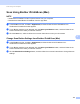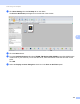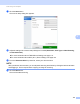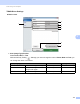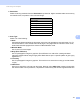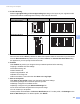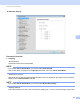User's Manual
Table Of Contents
- User’s Guide ADS-2400N / ADS-2800W / ADS-3000N / ADS-3600W
- Brother Numbers
- User’s Guides and Where Do I Find Them?
- Getting Started
- You Can Use the Following Features
- Table of Contents
- 1 General Information
- Using the Documentation
- About This Machine
- Control Panel Overview (ADS-2400N / ADS-3000N)
- Control Panel Overview (ADS-2800W / ADS-3600W)
- Shortcut Settings (ADS-2800W / ADS-3600W)
- Accessing Brother Utilities (Windows®)
- General Setup (ADS-2400N / ADS-3000N)
- General Setup (ADS-2800W / ADS-3600W)
- Setting Lock (ADS-2800W / ADS-3600W)
- Secure Function Lock 3.0 (ADS-2800W / ADS-3600W)
- Active Directory Authentication (ADS-2800W / ADS-3600W)
- LDAP Authentication (ADS-2800W / ADS-3600W)
- 2 Document Specifications
- 3 Scan Preparation
- 4 Prepare Your Network for Scanning with Your Computer
- 5 Before Scanning
- 6 Scan Using Your Computer
- Change the ControlCenter4 User Interface (Windows®)
- Scan Using ControlCenter4 in Home Mode (Windows®)
- Scan Using ControlCenter4 in Advanced Mode (Windows®)
- Create a Custom Tab (ControlCenter4 Advanced Mode) (Windows®)
- Change Scan Settings (ControlCenter4) (Windows®)
- Scan Using Brother iPrint&Scan (Mac)
- Scan Using Nuance™ PaperPort™ 14SE or Other Windows® Applications
- Use ABBYY FineReader
- Scan Using TWAIN Applications (Macintosh)
- Scan Using Apple Image Capture (ICA Driver)
- 7 Scan Using the Control Panel
- Save Scanned Documents on Your Computer in Home Mode
- Save Scanned Documents on Your Computer in Advanced Mode
- Save Scanned Documents on a USB Flash Drive
- Scan Documents to an FTP Server
- Scan Documents to an SFTP Server
- Scan Documents to a Shared Folder / Network Location (Windows®)
- Scan Documents to SharePoint
- Scan Using Web Services (Windows Vista®, Windows® 7, Windows® 8, Windows® 8.1 and Windows® 10)
- Send Scanned Documents Directly to an Email Address (ADS-2800W / ADS-3600W)
- Set Up the Address Book (ADS-2800W / ADS-3600W)
- Upload Scanned Documents to the Web (ADS-2800W / ADS-3600W)
- Change Scan to PC Settings (Windows®)
- Scan Options Using the Touchscreen (ADS-2800W / ADS-3600W)
- 8 Managing the Machine from Your Computer
- 9 Routine Maintenance
- 10 Troubleshooting
- A Specifications
- B Appendix
- C Index
Scan Using Your Computer
105
6
You can configure more settings in the Advanced Settings dialog box. Click the Advanced Settings button.
1
Depending upon the condition of the original document, this function may not work properly.
Setting Description Applicable Feature
Image OCR E-mail File Print
Auto Deskew Corrects the skew (less than 0.36 in. (9 mm) from the
center of the document to the edge) of the scanned data.
1
Yes Yes Yes Yes Yes
Auto Image
Rotation
Changes the direction of the document based on the
text orientation.
1
Yes Yes Yes Yes Yes
Remove
Bleed-
through /
Pattern /
Remove
Background
Color
Prevents bleedthrough on a two-sided document, and
also allows you to remove the base color of documents,
such as newspapers, to make the scanned data more
recognizable.
1
The sensitivity of the Remove Bleed-through / Pattern /
Remove Background Color function can be adjusted with
the slider. Moving the slider toward “High” will make the
scanner more likely to Remove Bleed-through / Pattern /
Remove Background Color, while moving it toward “Low”
will make the scanner less likely to Remove Bleed-
through / Pattern / Remove Background Color.
Yes Yes Yes Yes Yes
Skip Blank
Page
Removes blank pages of the document from the
scanning results.
1
Yes Yes Yes Yes Yes
Multifeed
Detection
Uses a ultrasonic sensor to detect when a multifeed has
occurred. When this function detects a multifeed, confirm
that the data scanned before the multifeed has been
saved, and then start scanning again at the next page or
the beginning of the document.
Yes Yes Yes Yes Yes
Display
Scanning
Results
Shows the numbers of total pages saved and blank
pages skipped on your computer screen.
Yes Yes Yes Yes Yes
less than 9 mm
center of the
document
document
right edge of the
paper feed tray
left edge of the
paper feed tray
center of the
transport path
Scanning
direction