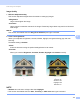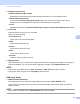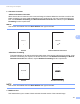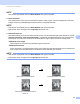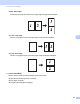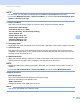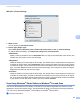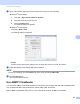User's Manual
Table Of Contents
- User’s Guide ADS-2400N / ADS-2800W / ADS-3000N / ADS-3600W
- Brother Numbers
- User’s Guides and Where Do I Find Them?
- Getting Started
- You Can Use the Following Features
- Table of Contents
- 1 General Information
- Using the Documentation
- About This Machine
- Control Panel Overview (ADS-2400N / ADS-3000N)
- Control Panel Overview (ADS-2800W / ADS-3600W)
- Shortcut Settings (ADS-2800W / ADS-3600W)
- Accessing Brother Utilities (Windows®)
- General Setup (ADS-2400N / ADS-3000N)
- General Setup (ADS-2800W / ADS-3600W)
- Setting Lock (ADS-2800W / ADS-3600W)
- Secure Function Lock 3.0 (ADS-2800W / ADS-3600W)
- Active Directory Authentication (ADS-2800W / ADS-3600W)
- LDAP Authentication (ADS-2800W / ADS-3600W)
- 2 Document Specifications
- 3 Scan Preparation
- 4 Prepare Your Network for Scanning with Your Computer
- 5 Before Scanning
- 6 Scan Using Your Computer
- Change the ControlCenter4 User Interface (Windows®)
- Scan Using ControlCenter4 in Home Mode (Windows®)
- Scan Using ControlCenter4 in Advanced Mode (Windows®)
- Create a Custom Tab (ControlCenter4 Advanced Mode) (Windows®)
- Change Scan Settings (ControlCenter4) (Windows®)
- Scan Using Brother iPrint&Scan (Mac)
- Scan Using Nuance™ PaperPort™ 14SE or Other Windows® Applications
- Use ABBYY FineReader
- Scan Using TWAIN Applications (Macintosh)
- Scan Using Apple Image Capture (ICA Driver)
- 7 Scan Using the Control Panel
- Save Scanned Documents on Your Computer in Home Mode
- Save Scanned Documents on Your Computer in Advanced Mode
- Save Scanned Documents on a USB Flash Drive
- Scan Documents to an FTP Server
- Scan Documents to an SFTP Server
- Scan Documents to a Shared Folder / Network Location (Windows®)
- Scan Documents to SharePoint
- Scan Using Web Services (Windows Vista®, Windows® 7, Windows® 8, Windows® 8.1 and Windows® 10)
- Send Scanned Documents Directly to an Email Address (ADS-2800W / ADS-3600W)
- Set Up the Address Book (ADS-2800W / ADS-3600W)
- Upload Scanned Documents to the Web (ADS-2800W / ADS-3600W)
- Change Scan to PC Settings (Windows®)
- Scan Options Using the Touchscreen (ADS-2800W / ADS-3600W)
- 8 Managing the Machine from Your Computer
- 9 Routine Maintenance
- 10 Troubleshooting
- A Specifications
- B Appendix
- C Index
Scan Using Your Computer
122
6
WIA (Ver 1) Driver Settings 6
1 Paper source
You can select only Document Feeder.
2 Picture Type (Image Type)
Select Color picture, Grayscale picture, Black and white picture or text, or Custom Settings.
To change advanced settings, click Adjust the quality of the scanned picture.
Resolution
Select a scanning resolution from the Resolution text box. Higher resolutions take more memory and
transfer time, but produce a finer scanned image.
Brightness
Adjust the setting (-50 to 50) to get the best image. The default value of 0 represents an average and
is suitable for most images. Set the Brightness level by dragging the slider to the right or left to lighten
or darken the image. You can also enter a value in the box to set the level. If the scanned image is too
light, set a lower Brightness level and scan the document again. If the image is too dark, set a higher
Brightness level and scan the document again.
Contrast
Adjust the setting (-50 to 50) to get the best image. The default value of 0 represents an average and
is suitable for most images. Increase or decrease the contrast level by moving the slider to the right or
left. An increase emphasizes dark and light areas of the image, while a decrease reveals more details
in gray areas. You can also enter a value in the box to set the Contrast.
Scan Using Windows
®
Photo Gallery or Windows
®
Fax and Scan 6
You can use the Windows
®
Photo Gallery or Windows
®
Fax and Scan applications for scanning. These
applications use the WIA scanner driver. The steps below will guide you through the scanning operations.
You may have to download Windows
®
Photo Gallery or Windows
®
Fax and Scan.
1 Load your document.
1
2