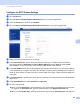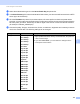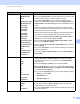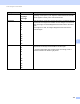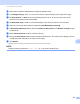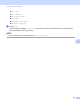User's Manual
Table Of Contents
- User’s Guide ADS-2400N / ADS-2800W / ADS-3000N / ADS-3600W
- Brother Numbers
- User’s Guides and Where Do I Find Them?
- Getting Started
- You Can Use the Following Features
- Table of Contents
- 1 General Information
- Using the Documentation
- About This Machine
- Control Panel Overview (ADS-2400N / ADS-3000N)
- Control Panel Overview (ADS-2800W / ADS-3600W)
- Shortcut Settings (ADS-2800W / ADS-3600W)
- Accessing Brother Utilities (Windows®)
- General Setup (ADS-2400N / ADS-3000N)
- General Setup (ADS-2800W / ADS-3600W)
- Setting Lock (ADS-2800W / ADS-3600W)
- Secure Function Lock 3.0 (ADS-2800W / ADS-3600W)
- Active Directory Authentication (ADS-2800W / ADS-3600W)
- LDAP Authentication (ADS-2800W / ADS-3600W)
- 2 Document Specifications
- 3 Scan Preparation
- 4 Prepare Your Network for Scanning with Your Computer
- 5 Before Scanning
- 6 Scan Using Your Computer
- Change the ControlCenter4 User Interface (Windows®)
- Scan Using ControlCenter4 in Home Mode (Windows®)
- Scan Using ControlCenter4 in Advanced Mode (Windows®)
- Create a Custom Tab (ControlCenter4 Advanced Mode) (Windows®)
- Change Scan Settings (ControlCenter4) (Windows®)
- Scan Using Brother iPrint&Scan (Mac)
- Scan Using Nuance™ PaperPort™ 14SE or Other Windows® Applications
- Use ABBYY FineReader
- Scan Using TWAIN Applications (Macintosh)
- Scan Using Apple Image Capture (ICA Driver)
- 7 Scan Using the Control Panel
- Save Scanned Documents on Your Computer in Home Mode
- Save Scanned Documents on Your Computer in Advanced Mode
- Save Scanned Documents on a USB Flash Drive
- Scan Documents to an FTP Server
- Scan Documents to an SFTP Server
- Scan Documents to a Shared Folder / Network Location (Windows®)
- Scan Documents to SharePoint
- Scan Using Web Services (Windows Vista®, Windows® 7, Windows® 8, Windows® 8.1 and Windows® 10)
- Send Scanned Documents Directly to an Email Address (ADS-2800W / ADS-3600W)
- Set Up the Address Book (ADS-2800W / ADS-3600W)
- Upload Scanned Documents to the Web (ADS-2800W / ADS-3600W)
- Change Scan to PC Settings (Windows®)
- Scan Options Using the Touchscreen (ADS-2800W / ADS-3600W)
- 8 Managing the Machine from Your Computer
- 9 Routine Maintenance
- 10 Troubleshooting
- A Specifications
- B Appendix
- C Index
Scan Using the Control Panel
162
7
Scan Documents to a Shared Folder / Network Location
(Windows
®
) 7
When you choose Scan to Network, you can scan documents directly to a shared folder located on your local
network or the Internet.
The details required to use Scan to Network can be entered by using Web Based Management to preconfigure
and store the details in a Scan to Network profile. The Scan to Network profile stores user information and
configuration settings for use on a network, or the Internet.
NOTE
• Scan to Network is available when Scan to Network profiles are configured by using Web Based
Management.
• You must configure the SNTP protocol (network time server), or set the date, time, and time zone correctly
for authentication. For more information, see the Network User’s Guide.
• We recommend Microsoft
®
Internet Explorer
®
8/10/11. Also make sure that JavaScript and Cookies are
always enabled in whichever browser you use. If a different web browser is used, make sure it is
compatible with HTTP 1.0 and HTTP 1.1.
Start Web Based Management 7
NOTE
To use Web Based Management you must set up the machine using the wireless (ADS-2800W /
ADS-3600W) network method with the installation disc (see the Quick Setup Guide).
For ADS-2400N and ADS-3000N only
1 Start the application.
Windows
®
a Click the (ControlCenter4) icon in the task tray and then select Open from the menu.
The ControlCenter4 window appears.
b Click the Device Settings tab (the example below uses Home Mode).