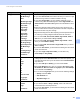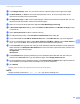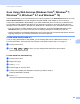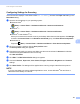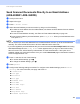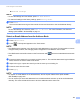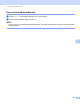User's Manual
Table Of Contents
- User’s Guide ADS-2400N / ADS-2800W / ADS-3000N / ADS-3600W
- Brother Numbers
- User’s Guides and Where Do I Find Them?
- Getting Started
- You Can Use the Following Features
- Table of Contents
- 1 General Information
- Using the Documentation
- About This Machine
- Control Panel Overview (ADS-2400N / ADS-3000N)
- Control Panel Overview (ADS-2800W / ADS-3600W)
- Shortcut Settings (ADS-2800W / ADS-3600W)
- Accessing Brother Utilities (Windows®)
- General Setup (ADS-2400N / ADS-3000N)
- General Setup (ADS-2800W / ADS-3600W)
- Setting Lock (ADS-2800W / ADS-3600W)
- Secure Function Lock 3.0 (ADS-2800W / ADS-3600W)
- Active Directory Authentication (ADS-2800W / ADS-3600W)
- LDAP Authentication (ADS-2800W / ADS-3600W)
- 2 Document Specifications
- 3 Scan Preparation
- 4 Prepare Your Network for Scanning with Your Computer
- 5 Before Scanning
- 6 Scan Using Your Computer
- Change the ControlCenter4 User Interface (Windows®)
- Scan Using ControlCenter4 in Home Mode (Windows®)
- Scan Using ControlCenter4 in Advanced Mode (Windows®)
- Create a Custom Tab (ControlCenter4 Advanced Mode) (Windows®)
- Change Scan Settings (ControlCenter4) (Windows®)
- Scan Using Brother iPrint&Scan (Mac)
- Scan Using Nuance™ PaperPort™ 14SE or Other Windows® Applications
- Use ABBYY FineReader
- Scan Using TWAIN Applications (Macintosh)
- Scan Using Apple Image Capture (ICA Driver)
- 7 Scan Using the Control Panel
- Save Scanned Documents on Your Computer in Home Mode
- Save Scanned Documents on Your Computer in Advanced Mode
- Save Scanned Documents on a USB Flash Drive
- Scan Documents to an FTP Server
- Scan Documents to an SFTP Server
- Scan Documents to a Shared Folder / Network Location (Windows®)
- Scan Documents to SharePoint
- Scan Using Web Services (Windows Vista®, Windows® 7, Windows® 8, Windows® 8.1 and Windows® 10)
- Send Scanned Documents Directly to an Email Address (ADS-2800W / ADS-3600W)
- Set Up the Address Book (ADS-2800W / ADS-3600W)
- Upload Scanned Documents to the Web (ADS-2800W / ADS-3600W)
- Change Scan to PC Settings (Windows®)
- Scan Options Using the Touchscreen (ADS-2800W / ADS-3600W)
- 8 Managing the Machine from Your Computer
- 9 Routine Maintenance
- 10 Troubleshooting
- A Specifications
- B Appendix
- C Index
Scan Using the Control Panel
179
7
A In the Margin Settings, enter -3 to 3 to add or remove a specific margin at the edge of the image.
B Set Auto Deskew
1
to Auto to correct the skew (less than 0.36 in. (9 mm) from the center of the
document to the edge) of the scanned data.
C Set Skip Blank Page
1
to On to remove blank pages of the document from the scanned data. You can
adjust the sensitivity to detect various levels of blank pages.
D Select -5 to 5 from the drop-down list to adjust the Skip Blank Page sensitivity.
E In Document Separation settings, select the Number of Documents or the Number of Pages to split
a scanned file.
F Select Continuous Scan to On to continue scanning.
G To PIN-protect this profile, in the Use PIN for Authentication field, select On.
H If you selected On for Use PIN for Authentication field, in the PIN Code field, type a four-digit PIN.
I To set your authentication method, select Auto, Kerberos, NTLMv2, or Basic from the Auth. Method
menu. If you choose Auto, the authentication method will be detected automatically.
J In the Username field, type the user name (up to 96 characters) that has permission to write data to the
folder specified in the Sharepoint Site Address field. If the user name is part of a domain, enter the user
name in one of the following styles:
user@domain
domain\user
K In the Password field, type the password (up to 32 characters) associated with the user name you
entered in the Username field. Type the password again in the Retype Password field.
L To set the Kerberos Server Address manually, in the Kerberos Server Address field, type the Kerberos
Server Address (for example: kerberos.example.com; up to 64 characters).
M Click Submit.
1
Depending upon the condition of the original document, this function may not work properly.
NOTE
Using the following characters: ?, /, \, ", :, <, >, | or * may cause a sending error.