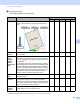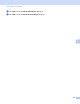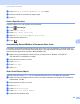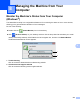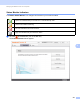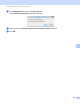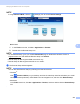User's Manual
Table Of Contents
- User’s Guide ADS-2400N / ADS-2800W / ADS-3000N / ADS-3600W
- Brother Numbers
- User’s Guides and Where Do I Find Them?
- Getting Started
- You Can Use the Following Features
- Table of Contents
- 1 General Information
- Using the Documentation
- About This Machine
- Control Panel Overview (ADS-2400N / ADS-3000N)
- Control Panel Overview (ADS-2800W / ADS-3600W)
- Shortcut Settings (ADS-2800W / ADS-3600W)
- Accessing Brother Utilities (Windows®)
- General Setup (ADS-2400N / ADS-3000N)
- General Setup (ADS-2800W / ADS-3600W)
- Setting Lock (ADS-2800W / ADS-3600W)
- Secure Function Lock 3.0 (ADS-2800W / ADS-3600W)
- Active Directory Authentication (ADS-2800W / ADS-3600W)
- LDAP Authentication (ADS-2800W / ADS-3600W)
- 2 Document Specifications
- 3 Scan Preparation
- 4 Prepare Your Network for Scanning with Your Computer
- 5 Before Scanning
- 6 Scan Using Your Computer
- Change the ControlCenter4 User Interface (Windows®)
- Scan Using ControlCenter4 in Home Mode (Windows®)
- Scan Using ControlCenter4 in Advanced Mode (Windows®)
- Create a Custom Tab (ControlCenter4 Advanced Mode) (Windows®)
- Change Scan Settings (ControlCenter4) (Windows®)
- Scan Using Brother iPrint&Scan (Mac)
- Scan Using Nuance™ PaperPort™ 14SE or Other Windows® Applications
- Use ABBYY FineReader
- Scan Using TWAIN Applications (Macintosh)
- Scan Using Apple Image Capture (ICA Driver)
- 7 Scan Using the Control Panel
- Save Scanned Documents on Your Computer in Home Mode
- Save Scanned Documents on Your Computer in Advanced Mode
- Save Scanned Documents on a USB Flash Drive
- Scan Documents to an FTP Server
- Scan Documents to an SFTP Server
- Scan Documents to a Shared Folder / Network Location (Windows®)
- Scan Documents to SharePoint
- Scan Using Web Services (Windows Vista®, Windows® 7, Windows® 8, Windows® 8.1 and Windows® 10)
- Send Scanned Documents Directly to an Email Address (ADS-2800W / ADS-3600W)
- Set Up the Address Book (ADS-2800W / ADS-3600W)
- Upload Scanned Documents to the Web (ADS-2800W / ADS-3600W)
- Change Scan to PC Settings (Windows®)
- Scan Options Using the Touchscreen (ADS-2800W / ADS-3600W)
- 8 Managing the Machine from Your Computer
- 9 Routine Maintenance
- 10 Troubleshooting
- A Specifications
- B Appendix
- C Index
Scan Using the Control Panel
199
7
6 Press Number of Documents or Number of Pages again.
7 Enter the number of documents or pages to split.
8 Press OK.
Scan a Specific Area 7
Cropping allows you to scan a portion of the document.
1 Press (All Settings).
2 Press Initial Setup.
3 Press Scan offset correction.
4 Select Front Page Offset or Back Page Offset.
5 Adjust the area and press OK.
6 Press .
Automatically Detect Whether a Document Uses Color 7
This feature automatically detects whether the document uses color and generates a scanned image of it.
For documents that mix color and black and white pages, color pages will be scanned in Color mode, while
black and white pages will be scanned in Black & White mode.
1 Swipe left or right to display the Scan-to action you want (to PC, to Network, to FTP/SFTP,
to E-mail Server, to SharePoint, to USB).
2 Select the Scan-to action you want.
3 Press Options.
4 Press Scan Type.
5 Select Auto.
Auto Color Detect Adjust 7
When the scan type is set to Auto, you can adjust the detection level of color, B&W and grayscale.
1 Swipe left or right to display the Scan-to action you want (to Network, to FTP/SFTP, to E-mail Server,
to SharePoint, to USB).
2 Select the Scan-to action you want.
3 Press Options.
4 Press Advanced Settings.
5 Press Auto Color Detect Adjust.
6 Adjust the color detection level.