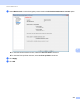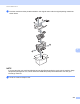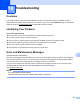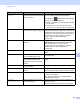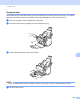User's Manual
Table Of Contents
- User’s Guide ADS-2400N / ADS-2800W / ADS-3000N / ADS-3600W
- Brother Numbers
- User’s Guides and Where Do I Find Them?
- Getting Started
- You Can Use the Following Features
- Table of Contents
- 1 General Information
- Using the Documentation
- About This Machine
- Control Panel Overview (ADS-2400N / ADS-3000N)
- Control Panel Overview (ADS-2800W / ADS-3600W)
- Shortcut Settings (ADS-2800W / ADS-3600W)
- Accessing Brother Utilities (Windows®)
- General Setup (ADS-2400N / ADS-3000N)
- General Setup (ADS-2800W / ADS-3600W)
- Setting Lock (ADS-2800W / ADS-3600W)
- Secure Function Lock 3.0 (ADS-2800W / ADS-3600W)
- Active Directory Authentication (ADS-2800W / ADS-3600W)
- LDAP Authentication (ADS-2800W / ADS-3600W)
- 2 Document Specifications
- 3 Scan Preparation
- 4 Prepare Your Network for Scanning with Your Computer
- 5 Before Scanning
- 6 Scan Using Your Computer
- Change the ControlCenter4 User Interface (Windows®)
- Scan Using ControlCenter4 in Home Mode (Windows®)
- Scan Using ControlCenter4 in Advanced Mode (Windows®)
- Create a Custom Tab (ControlCenter4 Advanced Mode) (Windows®)
- Change Scan Settings (ControlCenter4) (Windows®)
- Scan Using Brother iPrint&Scan (Mac)
- Scan Using Nuance™ PaperPort™ 14SE or Other Windows® Applications
- Use ABBYY FineReader
- Scan Using TWAIN Applications (Macintosh)
- Scan Using Apple Image Capture (ICA Driver)
- 7 Scan Using the Control Panel
- Save Scanned Documents on Your Computer in Home Mode
- Save Scanned Documents on Your Computer in Advanced Mode
- Save Scanned Documents on a USB Flash Drive
- Scan Documents to an FTP Server
- Scan Documents to an SFTP Server
- Scan Documents to a Shared Folder / Network Location (Windows®)
- Scan Documents to SharePoint
- Scan Using Web Services (Windows Vista®, Windows® 7, Windows® 8, Windows® 8.1 and Windows® 10)
- Send Scanned Documents Directly to an Email Address (ADS-2800W / ADS-3600W)
- Set Up the Address Book (ADS-2800W / ADS-3600W)
- Upload Scanned Documents to the Web (ADS-2800W / ADS-3600W)
- Change Scan to PC Settings (Windows®)
- Scan Options Using the Touchscreen (ADS-2800W / ADS-3600W)
- 8 Managing the Machine from Your Computer
- 9 Routine Maintenance
- 10 Troubleshooting
- A Specifications
- B Appendix
- C Index
Troubleshooting
231
10
Error message Cause Action
Check Connection The machine is not connected to
your computer.
Connect the machine to your computer, and then try
again.
Out of Memory The machine’s memory is full. To clear the error, do one of the following:
Press any button (ADS-2400N / ADS-3000N) or
(ADS-2800W / ADS-3600W).
Turn the machine off and then on by unplugging
the machine from the AC power outlet and then
plugging the machine in again.
To prevent the error, do one of the following:
Reduce the number of your documents.
Set resolution setting or file size smaller.
This machine is not
connected to your PC
The machine is not connected to
your computer.
Connect the machine to your computer, and then try
again.
Replace Pick up
roller
The Pick Up Roller has been used
over 200,000 times.
Replace the Pick Up Roller with a new one. Scanning
errors may occur if you do not replace the part. See
Replace the Pick Up Roller on page 218.
Replace Reverse
Roller
The Reverse Roller has been used
over 200,000 times.
Replace the Reverse Roller with a new one.
Scanning errors may occur if you do not replace the
part. See Replace the Reverse Roller on page 222.
Replace pick up and
reverse roller
Both the Reverse Roller and the
Pick Up Roller have been used over
200,000 times.
Replace the Reverse Roller and the Pick Up Roller
with new ones. Scanning errors may occur if you
do not replace the parts. See Replace the Pick Up
Roller on page 218 and Replace the Reverse Roller
on page 222.
Unable to Scan XX
(XX is an error code.)
A machine error has occurred. Turn the machine off and then on, and then try to
scan again. If the error is not cleared after turning
the machine off and then on, make a note of the
error message and report it to your Brother dealer or
Brother Customer Service (see For Customer
Service on page ii).
Scan error due to
length, reduce
length
Documents that exceed the
maximum length was scanned.
Decrease the scanner resolution because the
maximum length that can be scanned varies
depending on the resolution.