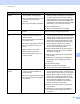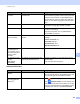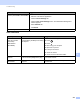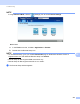User's Manual
Table Of Contents
- User’s Guide ADS-2400N / ADS-2800W / ADS-3000N / ADS-3600W
- Brother Numbers
- User’s Guides and Where Do I Find Them?
- Getting Started
- You Can Use the Following Features
- Table of Contents
- 1 General Information
- Using the Documentation
- About This Machine
- Control Panel Overview (ADS-2400N / ADS-3000N)
- Control Panel Overview (ADS-2800W / ADS-3600W)
- Shortcut Settings (ADS-2800W / ADS-3600W)
- Accessing Brother Utilities (Windows®)
- General Setup (ADS-2400N / ADS-3000N)
- General Setup (ADS-2800W / ADS-3600W)
- Setting Lock (ADS-2800W / ADS-3600W)
- Secure Function Lock 3.0 (ADS-2800W / ADS-3600W)
- Active Directory Authentication (ADS-2800W / ADS-3600W)
- LDAP Authentication (ADS-2800W / ADS-3600W)
- 2 Document Specifications
- 3 Scan Preparation
- 4 Prepare Your Network for Scanning with Your Computer
- 5 Before Scanning
- 6 Scan Using Your Computer
- Change the ControlCenter4 User Interface (Windows®)
- Scan Using ControlCenter4 in Home Mode (Windows®)
- Scan Using ControlCenter4 in Advanced Mode (Windows®)
- Create a Custom Tab (ControlCenter4 Advanced Mode) (Windows®)
- Change Scan Settings (ControlCenter4) (Windows®)
- Scan Using Brother iPrint&Scan (Mac)
- Scan Using Nuance™ PaperPort™ 14SE or Other Windows® Applications
- Use ABBYY FineReader
- Scan Using TWAIN Applications (Macintosh)
- Scan Using Apple Image Capture (ICA Driver)
- 7 Scan Using the Control Panel
- Save Scanned Documents on Your Computer in Home Mode
- Save Scanned Documents on Your Computer in Advanced Mode
- Save Scanned Documents on a USB Flash Drive
- Scan Documents to an FTP Server
- Scan Documents to an SFTP Server
- Scan Documents to a Shared Folder / Network Location (Windows®)
- Scan Documents to SharePoint
- Scan Using Web Services (Windows Vista®, Windows® 7, Windows® 8, Windows® 8.1 and Windows® 10)
- Send Scanned Documents Directly to an Email Address (ADS-2800W / ADS-3600W)
- Set Up the Address Book (ADS-2800W / ADS-3600W)
- Upload Scanned Documents to the Web (ADS-2800W / ADS-3600W)
- Change Scan to PC Settings (Windows®)
- Scan Options Using the Touchscreen (ADS-2800W / ADS-3600W)
- 8 Managing the Machine from Your Computer
- 9 Routine Maintenance
- 10 Troubleshooting
- A Specifications
- B Appendix
- C Index
Troubleshooting
235
10
5 Press any button (ADS-2400N / ADS-3000N) or (ADS-2800W / ADS-3600W).
NOTE
When clearing the multifeed, confirm that the data scanned before the multifeed was detected has been
saved, and then start scanning again at the next page or the beginning of the document.
IMPORTANT
To avoid damage to the jammed document, DO NOT pull the document out before opening the Front Cover.
Take out any paper from the ADF before closing the Front Cover.
To avoid future document jams, do the following:
• Close the Front Cover properly by pushing it gently in the center.
• Configure the settings for your document correctly.
• Clean the Reverse Roller and Pick Up Roller. To clean the Reverse Roller, see Replace the Reverse
Roller on page 222 for instructions on how to pull the Reverse Roller out from the machine. Clean the
rubber side of the Reverse Roller with a soft lint-free cloth moistened with water, and then put the
Reverse Roller back into the machine. To clean the Pick Up Roller, see Clean the Scanner and Rollers
on page 209.
• Stagger the pages and then load your document. See Load Documents on page 60.
• Make sure your document is acceptable for the machine. See Acceptable Documents on page 51.
• Load your document properly. See Load Documents on page 60.
• Load no more than 50 pages at a time.
• To avoid a long paper jam, you must select Long Paper for Scan Size or Document Size.
When you scan from your PC
•See Change Scan Settings (ControlCenter4) (Windows
®
) on page 99
•See Change Scan Button Settings from Brother iPrint&Scan (Mac) on page 106
When you scan from the machine (ADS-2800W / ADS-3600W)
Confirm the following settings on the Touchscreen:
(Scan to USB/FTP/Network/email Server)
• Scan Type: Color or Black & White
• Skip Blank Page: Off