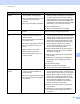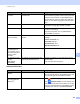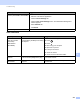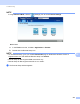User's Manual
Table Of Contents
- User’s Guide ADS-2400N / ADS-2800W / ADS-3000N / ADS-3600W
- Brother Numbers
- User’s Guides and Where Do I Find Them?
- Getting Started
- You Can Use the Following Features
- Table of Contents
- 1 General Information
- Using the Documentation
- About This Machine
- Control Panel Overview (ADS-2400N / ADS-3000N)
- Control Panel Overview (ADS-2800W / ADS-3600W)
- Shortcut Settings (ADS-2800W / ADS-3600W)
- Accessing Brother Utilities (Windows®)
- General Setup (ADS-2400N / ADS-3000N)
- General Setup (ADS-2800W / ADS-3600W)
- Setting Lock (ADS-2800W / ADS-3600W)
- Secure Function Lock 3.0 (ADS-2800W / ADS-3600W)
- Active Directory Authentication (ADS-2800W / ADS-3600W)
- LDAP Authentication (ADS-2800W / ADS-3600W)
- 2 Document Specifications
- 3 Scan Preparation
- 4 Prepare Your Network for Scanning with Your Computer
- 5 Before Scanning
- 6 Scan Using Your Computer
- Change the ControlCenter4 User Interface (Windows®)
- Scan Using ControlCenter4 in Home Mode (Windows®)
- Scan Using ControlCenter4 in Advanced Mode (Windows®)
- Create a Custom Tab (ControlCenter4 Advanced Mode) (Windows®)
- Change Scan Settings (ControlCenter4) (Windows®)
- Scan Using Brother iPrint&Scan (Mac)
- Scan Using Nuance™ PaperPort™ 14SE or Other Windows® Applications
- Use ABBYY FineReader
- Scan Using TWAIN Applications (Macintosh)
- Scan Using Apple Image Capture (ICA Driver)
- 7 Scan Using the Control Panel
- Save Scanned Documents on Your Computer in Home Mode
- Save Scanned Documents on Your Computer in Advanced Mode
- Save Scanned Documents on a USB Flash Drive
- Scan Documents to an FTP Server
- Scan Documents to an SFTP Server
- Scan Documents to a Shared Folder / Network Location (Windows®)
- Scan Documents to SharePoint
- Scan Using Web Services (Windows Vista®, Windows® 7, Windows® 8, Windows® 8.1 and Windows® 10)
- Send Scanned Documents Directly to an Email Address (ADS-2800W / ADS-3600W)
- Set Up the Address Book (ADS-2800W / ADS-3600W)
- Upload Scanned Documents to the Web (ADS-2800W / ADS-3600W)
- Change Scan to PC Settings (Windows®)
- Scan Options Using the Touchscreen (ADS-2800W / ADS-3600W)
- 8 Managing the Machine from Your Computer
- 9 Routine Maintenance
- 10 Troubleshooting
- A Specifications
- B Appendix
- C Index
Troubleshooting
238
10
The order of the output
document pages will
change.
The Output Tray has been positioned
so that it does not match the size of the
document.
Carefully position the Output Tray so that it
matches the size of the document.
The scan quality is
poor.
Paper dust has accumulated on the
surface of the Pick Up Roller or
Reverse Roller.
Paper dust has accumulated on the
surface of the glass strips inside the
machine.
The resolution is too low.
Clean the Reverse Roller and Pick Up Roller.
To clean the Reverse Roller, see Replace the
Reverse Roller on page 222 for how to pull the
Reverse Roller out of the machine, clean the
rubber side of the Reverse Roller with a soft
lint-free cloth moistened with water, and then
attach the Reverse Roller in the machine.
To clean the Pick Up Roller, see Clean the
Scanner and Rollers on page 209.
Clean the glass strips inside the machine. See
Clean the Scanner and Rollers on page 209.
Increase the scanner resolution.
The machine pauses
for about 3 seconds
between each page
when scanning.
The machine has entered Motor Save
mode. If you scan continuously, the
internal temperature of the machine
may increase, causing the machine
to enter Motor Save mode.
NOTE
The length of the pause may vary
depending on the scanning
conditions.
This is normal and you may continue to scan. If you
scan continuously, the internal temperature of the
machine may increase, causing the machine to
enter Motor Save mode.
Bleedthrough is seen
in the scanned data.
The settings are not appropriate for the
type of document being scanned.
Select the Remove Bleed-through / Pattern /
Remove Background Color check box.
Colors in the scanned
data are dark.
The settings are not appropriate for the
type of document being scanned.
Do one of the following:
Select the Remove Bleed-through / Pattern /
Remove Background Color check box and then
scan from your computer.
Change Brightness higher and then scan from
your computer.
Change Contrast higher and then scan from
your computer.
Change Scan Type to Gray or Color and then
scan from your computer.
A page that is not a
blank page is skipped.
The document is too light.
Skip Blank Page is set to On.
Set Skip Blank Page to Off.
Alternatively, adjust the Skip Blank Page sensitivity
so that it is lower.
Difficulty Cause Suggestions