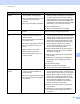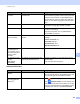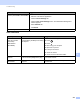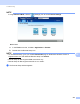User's Manual
Table Of Contents
- User’s Guide ADS-2400N / ADS-2800W / ADS-3000N / ADS-3600W
- Brother Numbers
- User’s Guides and Where Do I Find Them?
- Getting Started
- You Can Use the Following Features
- Table of Contents
- 1 General Information
- Using the Documentation
- About This Machine
- Control Panel Overview (ADS-2400N / ADS-3000N)
- Control Panel Overview (ADS-2800W / ADS-3600W)
- Shortcut Settings (ADS-2800W / ADS-3600W)
- Accessing Brother Utilities (Windows®)
- General Setup (ADS-2400N / ADS-3000N)
- General Setup (ADS-2800W / ADS-3600W)
- Setting Lock (ADS-2800W / ADS-3600W)
- Secure Function Lock 3.0 (ADS-2800W / ADS-3600W)
- Active Directory Authentication (ADS-2800W / ADS-3600W)
- LDAP Authentication (ADS-2800W / ADS-3600W)
- 2 Document Specifications
- 3 Scan Preparation
- 4 Prepare Your Network for Scanning with Your Computer
- 5 Before Scanning
- 6 Scan Using Your Computer
- Change the ControlCenter4 User Interface (Windows®)
- Scan Using ControlCenter4 in Home Mode (Windows®)
- Scan Using ControlCenter4 in Advanced Mode (Windows®)
- Create a Custom Tab (ControlCenter4 Advanced Mode) (Windows®)
- Change Scan Settings (ControlCenter4) (Windows®)
- Scan Using Brother iPrint&Scan (Mac)
- Scan Using Nuance™ PaperPort™ 14SE or Other Windows® Applications
- Use ABBYY FineReader
- Scan Using TWAIN Applications (Macintosh)
- Scan Using Apple Image Capture (ICA Driver)
- 7 Scan Using the Control Panel
- Save Scanned Documents on Your Computer in Home Mode
- Save Scanned Documents on Your Computer in Advanced Mode
- Save Scanned Documents on a USB Flash Drive
- Scan Documents to an FTP Server
- Scan Documents to an SFTP Server
- Scan Documents to a Shared Folder / Network Location (Windows®)
- Scan Documents to SharePoint
- Scan Using Web Services (Windows Vista®, Windows® 7, Windows® 8, Windows® 8.1 and Windows® 10)
- Send Scanned Documents Directly to an Email Address (ADS-2800W / ADS-3600W)
- Set Up the Address Book (ADS-2800W / ADS-3600W)
- Upload Scanned Documents to the Web (ADS-2800W / ADS-3600W)
- Change Scan to PC Settings (Windows®)
- Scan Options Using the Touchscreen (ADS-2800W / ADS-3600W)
- 8 Managing the Machine from Your Computer
- 9 Routine Maintenance
- 10 Troubleshooting
- A Specifications
- B Appendix
- C Index
Troubleshooting
241
10
Network Difficulties 10
Difficulty Suggestions
Cannot scan over the network. Make sure that your machine is powered on and is online and in Ready Mode.
Check the current network settings.
See Troubleshooting in the Network User’s Guide.
The network scanning feature does
not work.
(Windows
®
users)
Configure the third-party Security/Firewall Software to allow Network scanning.
To add port 54925 for Network scanning, enter the information below:
In Name: Enter any description, for example Brother NetScan.
In Port number: Enter 54925.
In Protocol: UDP is selected.
Refer to the instruction manual that came with your third-party Security/Firewall
Software or contact the software manufacturer.
(Macintosh users)
• Brother iPrint&Scan
In the Finder menu bar, click Go > Applications, and then double-click the
Brother iPrint&Scan icon. The Brother iPrint&Scan window appears. Click the
Select your Machine button, and then follow the on-screen instructions to
reselect your network machine.
• TWAIN driver
In the Finder menu bar, click Go > Applications > Brother > TWAIN Driver
Utility, and then double-click the Device Selector icon. The Device Selector
window appears. Reselect your network machine, make sure Status is idle,
and then click OK.
The Brother software cannot be
installed.
(Windows
®
users)
If the Security Software warning appears on the computer screen during the
installation, change the Security Software settings to permit the Brother
product setup program or other program to run.
(Macintosh users)
If you are using a firewall function of anti-spyware or antivirus security software,
temporarily disable it, and then install the Brother software.
Cannot connect to wireless network.
(ADS-2800W / ADS-3600W)
Check the wireless network settings.
See Troubleshooting in the Network User’s Guide.
Reset the network settings. See Reset the Machine (ADS-2400N / ADS-3000N) on page 247.
See Reset the Machine (ADS-2800W / ADS-3600W) on page 248.