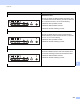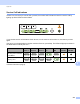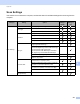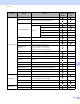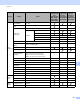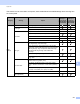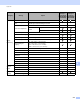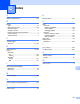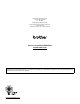User's Manual
Table Of Contents
- User’s Guide ADS-2400N / ADS-2800W / ADS-3000N / ADS-3600W
- Brother Numbers
- User’s Guides and Where Do I Find Them?
- Getting Started
- You Can Use the Following Features
- Table of Contents
- 1 General Information
- Using the Documentation
- About This Machine
- Control Panel Overview (ADS-2400N / ADS-3000N)
- Control Panel Overview (ADS-2800W / ADS-3600W)
- Shortcut Settings (ADS-2800W / ADS-3600W)
- Accessing Brother Utilities (Windows®)
- General Setup (ADS-2400N / ADS-3000N)
- General Setup (ADS-2800W / ADS-3600W)
- Setting Lock (ADS-2800W / ADS-3600W)
- Secure Function Lock 3.0 (ADS-2800W / ADS-3600W)
- Active Directory Authentication (ADS-2800W / ADS-3600W)
- LDAP Authentication (ADS-2800W / ADS-3600W)
- 2 Document Specifications
- 3 Scan Preparation
- 4 Prepare Your Network for Scanning with Your Computer
- 5 Before Scanning
- 6 Scan Using Your Computer
- Change the ControlCenter4 User Interface (Windows®)
- Scan Using ControlCenter4 in Home Mode (Windows®)
- Scan Using ControlCenter4 in Advanced Mode (Windows®)
- Create a Custom Tab (ControlCenter4 Advanced Mode) (Windows®)
- Change Scan Settings (ControlCenter4) (Windows®)
- Scan Using Brother iPrint&Scan (Mac)
- Scan Using Nuance™ PaperPort™ 14SE or Other Windows® Applications
- Use ABBYY FineReader
- Scan Using TWAIN Applications (Macintosh)
- Scan Using Apple Image Capture (ICA Driver)
- 7 Scan Using the Control Panel
- Save Scanned Documents on Your Computer in Home Mode
- Save Scanned Documents on Your Computer in Advanced Mode
- Save Scanned Documents on a USB Flash Drive
- Scan Documents to an FTP Server
- Scan Documents to an SFTP Server
- Scan Documents to a Shared Folder / Network Location (Windows®)
- Scan Documents to SharePoint
- Scan Using Web Services (Windows Vista®, Windows® 7, Windows® 8, Windows® 8.1 and Windows® 10)
- Send Scanned Documents Directly to an Email Address (ADS-2800W / ADS-3600W)
- Set Up the Address Book (ADS-2800W / ADS-3600W)
- Upload Scanned Documents to the Web (ADS-2800W / ADS-3600W)
- Change Scan to PC Settings (Windows®)
- Scan Options Using the Touchscreen (ADS-2800W / ADS-3600W)
- 8 Managing the Machine from Your Computer
- 9 Routine Maintenance
- 10 Troubleshooting
- A Specifications
- B Appendix
- C Index
Appendix
268
B
Image Processing
Auto Deskew On / Off
Remove Background
Color
Bleedthrough / Remove Background Color
Color Tone Adjustment
Auto
-
Custom
Brightness
Contrast
Shadow
-
Highlight
-
Gamma
-
Grayscale Adjustment Brightness / Contrast
-
Auto Color Detect Adjust Auto Color Detect Adjust
-
Skip Blank Page Skip Blank Page
Margin Setting for
Cropping
Top: -0.12~0.12 in. (-3.0~3.0 mm)
Left: -0.12~0.12 in. (-3.0~3.0 mm)
Right: -0.12~0.12 in. (-3.0~3.0 mm)
Bottom: -0.12~0.12 in. (-3.0~3.0 mm)
-
Punch Hole Removal Paint color White / Background color
-
Edge Emphasis On (Low, Middle, High) / Off
-
Boldface Formatting On (Low, Middle, High) / Off
-
Blurred Character
Correction
On / Off
-
B&W Inversion
On / Off
-
Noise Reduction On (Low, Middle, High) / Off
-
Remove Ruled Line Vertical / Horizontal / Vertical and Horizontal
-
Edge Fill White / Black
-
Color Drop Chromatic Color / Red / Green / Blue / Custom
-
Special Mode
Multifeed Detection On / Off
Layout
None / 2in1: Long Edge / 2in1: Short Edge /
1to2: Long Edge / 1to2: Short Edge
-
Carrier Sheet Mode On / Off
Plastic Card Mode On / Off
Detail Settings
Continuous Scan On / Off
Single Page Scan On / Off
-
Category Setting Option
Configurable
Settings in
TWAIN
Configurable
Settings in
CC4