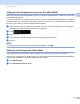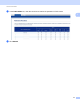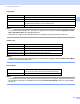User's Manual
Table Of Contents
- User’s Guide ADS-2400N / ADS-2800W / ADS-3000N / ADS-3600W
- Brother Numbers
- User’s Guides and Where Do I Find Them?
- Getting Started
- You Can Use the Following Features
- Table of Contents
- 1 General Information
- Using the Documentation
- About This Machine
- Control Panel Overview (ADS-2400N / ADS-3000N)
- Control Panel Overview (ADS-2800W / ADS-3600W)
- Shortcut Settings (ADS-2800W / ADS-3600W)
- Accessing Brother Utilities (Windows®)
- General Setup (ADS-2400N / ADS-3000N)
- General Setup (ADS-2800W / ADS-3600W)
- Setting Lock (ADS-2800W / ADS-3600W)
- Secure Function Lock 3.0 (ADS-2800W / ADS-3600W)
- Active Directory Authentication (ADS-2800W / ADS-3600W)
- LDAP Authentication (ADS-2800W / ADS-3600W)
- 2 Document Specifications
- 3 Scan Preparation
- 4 Prepare Your Network for Scanning with Your Computer
- 5 Before Scanning
- 6 Scan Using Your Computer
- Change the ControlCenter4 User Interface (Windows®)
- Scan Using ControlCenter4 in Home Mode (Windows®)
- Scan Using ControlCenter4 in Advanced Mode (Windows®)
- Create a Custom Tab (ControlCenter4 Advanced Mode) (Windows®)
- Change Scan Settings (ControlCenter4) (Windows®)
- Scan Using Brother iPrint&Scan (Mac)
- Scan Using Nuance™ PaperPort™ 14SE or Other Windows® Applications
- Use ABBYY FineReader
- Scan Using TWAIN Applications (Macintosh)
- Scan Using Apple Image Capture (ICA Driver)
- 7 Scan Using the Control Panel
- Save Scanned Documents on Your Computer in Home Mode
- Save Scanned Documents on Your Computer in Advanced Mode
- Save Scanned Documents on a USB Flash Drive
- Scan Documents to an FTP Server
- Scan Documents to an SFTP Server
- Scan Documents to a Shared Folder / Network Location (Windows®)
- Scan Documents to SharePoint
- Scan Using Web Services (Windows Vista®, Windows® 7, Windows® 8, Windows® 8.1 and Windows® 10)
- Send Scanned Documents Directly to an Email Address (ADS-2800W / ADS-3600W)
- Set Up the Address Book (ADS-2800W / ADS-3600W)
- Upload Scanned Documents to the Web (ADS-2800W / ADS-3600W)
- Change Scan to PC Settings (Windows®)
- Scan Options Using the Touchscreen (ADS-2800W / ADS-3600W)
- 8 Managing the Machine from Your Computer
- 9 Routine Maintenance
- 10 Troubleshooting
- A Specifications
- B Appendix
- C Index
General Information
48
1
Switching Users 1
You can switch between registered restricted users and Public mode when Secure Function Lock is turned on.
Changing to Restricted User mode using the Touchscreen 1
1 Press or .
(Where xxxxx is the user’s name.)
2 Press Change User.
3 Swipe up or down, or press a or b to display your user name.
4 Press your user name.
5 Enter your four-digit user password.
Press OK.
NOTE
If the current ID is restricted for the operation you want, Access Denied appears on the Touchscreen.
Changing to Restricted User mode using the NFC Reader (For ADS-3600W) 1
1 Press to return to the Home screen.
2 Touch the card to the NFC Reader.
NOTE
• Log on by touching the card to the NFC Reader even if the machine is set to Public mode or another user
is logged on.
• The NFC Reader may not be able to detect when the card is in a case or cover. Always remove the card
from its case or cover when you touch the card to the NFC Reader.
Changing to Public mode using the Touchscreen 1
1 Press .
(Where xxxxx is the user’s name.)
2 Press Go to Public.
NOTE
• After a restricted user has finished using the machine, it returns to Public mode after one minute.
• If the operation you want is restricted for all users, Access Denied appears on the Touchscreen and the
Change User screen appears. You cannot access the operation. Contact your administrator to check your
Secure Function Lock settings.
XXXXX
XXXXX