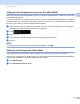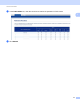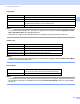User's Manual
Table Of Contents
- User’s Guide ADS-2400N / ADS-2800W / ADS-3000N / ADS-3600W
- Brother Numbers
- User’s Guides and Where Do I Find Them?
- Getting Started
- You Can Use the Following Features
- Table of Contents
- 1 General Information
- Using the Documentation
- About This Machine
- Control Panel Overview (ADS-2400N / ADS-3000N)
- Control Panel Overview (ADS-2800W / ADS-3600W)
- Shortcut Settings (ADS-2800W / ADS-3600W)
- Accessing Brother Utilities (Windows®)
- General Setup (ADS-2400N / ADS-3000N)
- General Setup (ADS-2800W / ADS-3600W)
- Setting Lock (ADS-2800W / ADS-3600W)
- Secure Function Lock 3.0 (ADS-2800W / ADS-3600W)
- Active Directory Authentication (ADS-2800W / ADS-3600W)
- LDAP Authentication (ADS-2800W / ADS-3600W)
- 2 Document Specifications
- 3 Scan Preparation
- 4 Prepare Your Network for Scanning with Your Computer
- 5 Before Scanning
- 6 Scan Using Your Computer
- Change the ControlCenter4 User Interface (Windows®)
- Scan Using ControlCenter4 in Home Mode (Windows®)
- Scan Using ControlCenter4 in Advanced Mode (Windows®)
- Create a Custom Tab (ControlCenter4 Advanced Mode) (Windows®)
- Change Scan Settings (ControlCenter4) (Windows®)
- Scan Using Brother iPrint&Scan (Mac)
- Scan Using Nuance™ PaperPort™ 14SE or Other Windows® Applications
- Use ABBYY FineReader
- Scan Using TWAIN Applications (Macintosh)
- Scan Using Apple Image Capture (ICA Driver)
- 7 Scan Using the Control Panel
- Save Scanned Documents on Your Computer in Home Mode
- Save Scanned Documents on Your Computer in Advanced Mode
- Save Scanned Documents on a USB Flash Drive
- Scan Documents to an FTP Server
- Scan Documents to an SFTP Server
- Scan Documents to a Shared Folder / Network Location (Windows®)
- Scan Documents to SharePoint
- Scan Using Web Services (Windows Vista®, Windows® 7, Windows® 8, Windows® 8.1 and Windows® 10)
- Send Scanned Documents Directly to an Email Address (ADS-2800W / ADS-3600W)
- Set Up the Address Book (ADS-2800W / ADS-3600W)
- Upload Scanned Documents to the Web (ADS-2800W / ADS-3600W)
- Change Scan to PC Settings (Windows®)
- Scan Options Using the Touchscreen (ADS-2800W / ADS-3600W)
- 8 Managing the Machine from Your Computer
- 9 Routine Maintenance
- 10 Troubleshooting
- A Specifications
- B Appendix
- C Index
51
2
2
Acceptable Documents 2
NOTE
Do not load documents that contain multiple page thicknesses, paper qualities, etc.
Standard Paper
*1
For best performance we recommend using a carrier sheet for documents that weigh: 27-39 g/m
2
.
Thick Paper
Document Specifications 2
Length 2.0 in. to 14 in. (51 mm to 356 mm)
Width 2.0 in. to 8.5 in. (51 mm to 215.9 mm)
Weight
*1
7 lb to 110 lb (27 g/m
2
to 413 g/m
2
)
Thickness 2 mil to 10 mil (0.05 mm to 0.26 mm)
To scan thinner documents, use the Carrier Sheet.
Maximum Number of Pages Up to 50 pages and less than 0.2 in. (5 mm)
Standard Paper Size A4 8.3 in. × 11.7 in. (210 mm × 297 mm)
A5 5.8 in. × 8.3 in. (148 mm × 210 mm)
A6 4.1 in. × 5.8 in. (105 mm × 148 mm)
A7 2.9 in. × 4.1 in. (74 mm × 105 mm)
A8 2.0 in. × 2.9 in. (52 mm × 74 mm)
B5 7.2 in. × 10.1 in. (182 mm × 257 mm)
B6 5.0 in. × 7.2 in. (128 mm × 182 mm)
B7 3.6 in. × 5.0 in. (91 mm × 128 mm)
B8 2.5 in. × 3.6 in. (64 mm × 91 mm)
Legal 8.5 in. × 14 in. (215.9 mm × 355.6 mm)
Mexican Legal 8.5 in. × 13.38 in. (215.9 mm × 339.9 mm)
India Legal 8.46 in. × 13.58 in. (215 mm × 345 mm)
Letter 8.5 in. × 11 in. (215.9 mm × 279.4 mm)
Length 2.0 in. to 11.7 in. (51 mm to 297 mm)
Width 2.0 in. to 8.5 in. (51 mm to 215.9 mm)
Weight 56 lb to 110 lb (210 g/m
2
to 413 g/m
2
)
Thickness 10 mil to 20 mil (0.26 mm to 0.5 mm)
Maximum Number of Pages Less than 0.2 in. (5 mm)