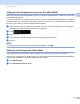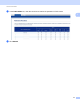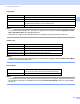User's Manual
Table Of Contents
- User’s Guide ADS-2400N / ADS-2800W / ADS-3000N / ADS-3600W
- Brother Numbers
- User’s Guides and Where Do I Find Them?
- Getting Started
- You Can Use the Following Features
- Table of Contents
- 1 General Information
- Using the Documentation
- About This Machine
- Control Panel Overview (ADS-2400N / ADS-3000N)
- Control Panel Overview (ADS-2800W / ADS-3600W)
- Shortcut Settings (ADS-2800W / ADS-3600W)
- Accessing Brother Utilities (Windows®)
- General Setup (ADS-2400N / ADS-3000N)
- General Setup (ADS-2800W / ADS-3600W)
- Setting Lock (ADS-2800W / ADS-3600W)
- Secure Function Lock 3.0 (ADS-2800W / ADS-3600W)
- Active Directory Authentication (ADS-2800W / ADS-3600W)
- LDAP Authentication (ADS-2800W / ADS-3600W)
- 2 Document Specifications
- 3 Scan Preparation
- 4 Prepare Your Network for Scanning with Your Computer
- 5 Before Scanning
- 6 Scan Using Your Computer
- Change the ControlCenter4 User Interface (Windows®)
- Scan Using ControlCenter4 in Home Mode (Windows®)
- Scan Using ControlCenter4 in Advanced Mode (Windows®)
- Create a Custom Tab (ControlCenter4 Advanced Mode) (Windows®)
- Change Scan Settings (ControlCenter4) (Windows®)
- Scan Using Brother iPrint&Scan (Mac)
- Scan Using Nuance™ PaperPort™ 14SE or Other Windows® Applications
- Use ABBYY FineReader
- Scan Using TWAIN Applications (Macintosh)
- Scan Using Apple Image Capture (ICA Driver)
- 7 Scan Using the Control Panel
- Save Scanned Documents on Your Computer in Home Mode
- Save Scanned Documents on Your Computer in Advanced Mode
- Save Scanned Documents on a USB Flash Drive
- Scan Documents to an FTP Server
- Scan Documents to an SFTP Server
- Scan Documents to a Shared Folder / Network Location (Windows®)
- Scan Documents to SharePoint
- Scan Using Web Services (Windows Vista®, Windows® 7, Windows® 8, Windows® 8.1 and Windows® 10)
- Send Scanned Documents Directly to an Email Address (ADS-2800W / ADS-3600W)
- Set Up the Address Book (ADS-2800W / ADS-3600W)
- Upload Scanned Documents to the Web (ADS-2800W / ADS-3600W)
- Change Scan to PC Settings (Windows®)
- Scan Options Using the Touchscreen (ADS-2800W / ADS-3600W)
- 8 Managing the Machine from Your Computer
- 9 Routine Maintenance
- 10 Troubleshooting
- A Specifications
- B Appendix
- C Index
Document Specifications
52
2
Long Paper
NOTE
• To scan a document between 14 in. and 196.9 in. (355.6 mm to 5,000 mm), select Long Paper as Scan
Size or Document Size in the Settings dialog box.
• The maximum Length will change depending on the resolution and file format when scanning.
Plastic Card
NOTE
A plastic card can be scanned and saved to your computer as an image file. Select the Plastic Card Mode
check box in the Settings dialog box.
Carrier Sheet
NOTE
A Carrier Sheet can be used when saving the scanned image to your computer. The Carrier Sheet cannot
be used when scanning to a USB flash drive. Select the Carrier Sheet Mode check box in the Settings
dialog box.
Length 11.7 in. to 14.0 in. (297 mm to 355.6 mm)
Width 2.0 in. to 8.5 in. (51 mm to 215.9 mm)
Weight 11 lb to 56 lb (40 g/m
2
to 209 g/m
2
)
Thickness 2 mil to 10 mil (0.06 mm to 0.26 mm)
To scan thinner documents, use the Carrier Sheet.
Maximum Number of Pages Up to 40 pages and less than 0.16 in. (4 mm)
Size (ISO) 3.37 in. × 2.13 in. (85.6 mm × 54.0 mm)
Material Plastic (PET)
Type Plastic card such as driver’s license or store card
Thickness Up to 55 mil (1.4 mm)
Maximum Number of Cards Up to 5 cards and less than 0.2 in. (5.0 mm)
Thickness Total thickness of no more than 22.5 mil (0.6 mm)
(one 11.25 mil (0.3 mm) document plus the Carrier Sheet)
Maximum Number of Pages 1 page