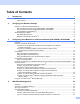Network User's Guide
Table Of Contents
- Network User’s Guide
- Table of Contents
- 1 Introduction
- 2 Changing Your Network Settings
- 3 Configuring Your Machine for a Wireless Network (ADS-2800W / ADS-3600W)
- Overview
- Confirm Your Network Environment
- Configuration
- Configuration in Ad-hoc Mode
- Configure Your Machine for a Wireless Network Using the Machine’s Control Panel Setup Wizard
- Use Wi-Fi Direct®
- Scan from Your Mobile Device Using Wi-Fi Direct®
- Configure Your Wi-Fi Direct® Network
- Wi-Fi Direct® Network Configuration Overview
- Configure Your Wi-Fi Direct® Network Using the One-Push Method
- Configure Your Wi-Fi Direct® Network Using the One-Push Method of Wi-Fi Protected Setup™ (WPS)
- Configure Your Wi-Fi Direct® Network Using the PIN Method
- Configure Your Wi-Fi Direct® Network Using the PIN Method of Wi-Fi Protected Setup™ (WPS)
- Configure Your Wi-Fi Direct® Network Manually
- 4 Web Based Management
- Overview
- Configure Your Machine Settings
- Set a Login Password
- Use LDAP Authentication
- Restrict Users
- Synchronize with the SNTP Server
- Change the Scan to FTP Configuration
- Change the Scan to SFTP Configuration
- Change the Scan to Network Configuration (Windows®)
- Change the Scan to SharePoint Configuration (Windows®)
- Configure TCP/IP Advanced Settings
- Address Book Import/Export (ADS-2800W / ADS-3600W)
- 5 Scan to E-mail Server (ADS-2800W / ADS-3600W)
- 6 Security Features
- 7 Troubleshooting
- 8 Additional Network Settings (Windows®)
- A Appendix
- B Index
Changing Your Network Settings
6
2
Other Management Utilities 2
Web Based Management 2
A standard web browser can be used to change your scan server settings using the HTTP (Hypertext
Transfer Protocol) or HTTPS (Hypertext Transfer Protocol Secure). (See Configure Your Machine Settings
on page 39.)
BRAdmin Professional 3 (Windows
®
) 2
BRAdmin Professional 3 is a utility for more advanced management of network-connected Brother devices.
This utility can search for Brother products on your network and display them in an easy-to-read, Explorer-
style window. Icons change color to show the status of each device. You can configure network and device
settings and can update device firmware from a Windows
®
computer on your network. BRAdmin
Professional 3 can also log the activity of Brother devices on your network and export the log data in HTML,
CSV, TXT, or SQL format.
NOTE
• Use the latest version of the BRAdmin Professional 3 utility. Go to your model’s Downloads page on the
Brother Solutions Center at support.brother.com
to download Brother’s BRAdmin Professional 3. This
utility is available only for Windows
®
users.
• If you are using the firewall function of an anti-spyware or antivirus application, temporarily disable the
application. When you are sure that you can scan, re-enable the application.
• Node name: The Node name for each Brother device on the network appears in BRAdmin Professional 3.
The default Node name is “BRWxxxxxxxxxxxx” for a wireless network (where “xxxxxxxxxxxx” is your
machine’s MAC Address/Ethernet Address).
1 Search Network
Searches for devices on your network.
By default, BRAdmin Professional is configured to view all supported network devices in your local
network that have been configured with a valid IP address.
10 11 12
4321 5 6 7 8 9