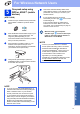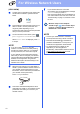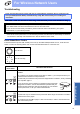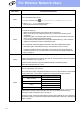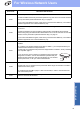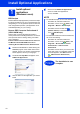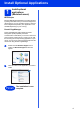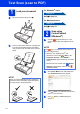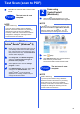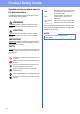User manual
16
Install Optional Applications
1
Install optional
applications
(Windows
®
users)
BR-Receipts
Brother’s BR-Receipts application processes receipts
by taking information from your scanned images and
categorising it. You can generate reports to view and
track categorised expenses. (This application is not
available depending on your country.)
Nuance PDF Converter Professional 8
(ADS-1600W only)
Nuance PDF Converter Professional 8 offers a
variety of features for handling PDF files. It can unlock
and open PDF files for viewing, editing, annotation
and re-assembly.
Enter the Nuance serial number that is shown on
the MFL-Pro Suite DVD-ROM sleeve when
installing Nuance PDF Converter Professional 8.
a Reinsert the DVD-ROM or double-clicking the
start.exe program. If the model name screen
appears, choose your machine. If the language
screen appears, choose your language.
b The DVD-ROM Top Menu will appear. Click
Additional Applications.
c Click the button for the application you want to
install.
d Go back to the Additional Applications
screen to install more applications.
To exit, click Exit.
NOTE
• To start BR-Receipts, do one of the following:
-Windows
®
XP, Windows Vista
®
and
Windows
®
7 users: Click (Start) > All
Programs > Brother > BR-Receipts.
-Windows
®
8 users: Double-click
(Brother Utilities) on the desktop, and then
click (BR-Receipts).
• To start Nuance PDF Converter Professional 8,
do one of the following:
-Windows
®
XP, Windows Vista
®
and
Windows
®
7 users: Click (Start) > All
Programs > Nuance PDF Converter
Professional 8 > PDF Converter
Professional.
-Windows
®
8 users: Move your mouse to the
lower right corner of your desktop. When the
menu bar appears, click Start and then
(PDF Converter Professional).
Finish
The installation is now
complete.