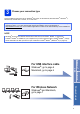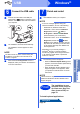User manual
9
Windows
®
Wireless Network
Windows
®
Macintosh
Wireless Network
g Choose your machine from the list, and then
click Next.
h The installation of the Brother drivers will
automatically start. The installation screens
appear one after another.
i When the On-Line Registration screen is
displayed, make your selection and follow the
on-screen instructions.
6
Finish and restart
a Click Finish to restart your computer.
b The following screens will appear:
• When the Software Update Setting screen
appears, choose the software update setting
you want and click OK.
• When the Brother Product Research and
Support Program starts up, follow the
on-screen instructions.
To install optional applications:
Now go to
Page 16
NOTE
• If your machine is not found over the network,
confirm your settings by following the
on-screen instructions.
• If you are using WEP and the WiFi light on
the Control Panel lights up (for ADS-1100W),
or the LCD displays Connected (for
ADS-1600W) but your machine is not found on
the network, make sure you entered the WEP
key correctly. The WEP key is case-sensitive.
NOTE
• DO NOT cancel any of the screens during the
installation. It may take a few seconds for all
screens to appear.
•If the Windows Security screen appears,
select the check box and click Install to
complete the installation correctly.
NOTE
If an error message appears during the software
installation, do one of the following:
- Windows
®
XP, Windows Vista
®
and
Windows
®
7 users: Run the Installation
Diagnostics located in (Start) >
All Programs > Brother > ADS-XXXXX
(where XXXXX is your model name).
- Windows
®
8 users: To run the Installation
Diagnostics, double-click (Brother
Utilities) on the desktop, and then click the
drop-down list and select your model name (if
not already selected). Click Tools in the left
navigation bar.
NOTE
• Internet access is required for the software
update and the Brother Product Research and
Support Program.
• When you install MFL-Pro Suite, Brother Help
will also be installed automatically. Launch
Brother Help by clicking
in the system tray. Click to
access the Brother Solutions Center.
Finish
The installation is now
complete and it is time to
do a test scan. See Test
Scan (scan to PDF) on
page 18.