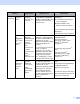User manual
Table Of Contents
- User’s Guide ADS-1100W/ADS-1600W
- User’s Guides and where to find them?
- Getting Started
- Table of Contents
- 1 General Information
- Using the Documentation
- About This Machine
- Control Panel Overview (ADS-1100W)
- Control Panel Overview (ADS-1600W)
- Memory Storage
- Beep Volume
- Select Your Language (if needed)
- Set the Date and Time (ADS-1600W only)
- Automatic Daylight Saving Time
- Set the Time Zone
- Sleep Mode
- Auto Power Off
- Acceptable Document
- Loading Documents
- 2 Before Scanning
- 3 Scan from Your Computer
- Change the User Interface of ControlCenter4 (Windows®)
- Scan Using ControlCenter4 in Home Mode (Windows®)
- Scan Using ControlCenter4 in Advanced Mode (Windows®)
- Create a Custom Tab (ControlCenter4 Advanced Mode) (Windows®)
- Change Scan Settings (ControlCenter4) (Windows®)
- Scan Using ControlCenter2 (Macintosh)
- Register your Favourite Scan Settings Using ControlCenter2 (CUSTOM SCAN) (Macintosh)
- Change Scan Settings (ControlCenter2) (Macintosh)
- Scan Receipts Using BR-Receipts (Windows®)
- Scan Using Nuance™ PaperPort™ 12SE or Other Windows® Applications
- Use Nuance PDF Converter Professional 8 (Windows®) (ADS-1600W only)
- Use NewSoft Presto! BizCard 6 (Windows®)
- Scan Receipts Using BR-Receipts (Macintosh)
- Scan Using Presto! PageManager or TWAIN Applications (Macintosh)
- Scan Using Apple Image Capture (ICA Driver)
- Use NewSoft Presto! BizCard 6 (Macintosh)
- Scan Using Captiva® QuickScan™ Pro or ISIS® Applications (Windows®)
- 4 Scan from the Control Panel of the Machine
- Scan from the Control Panel of the Machine
- Scan Documents Directly to an FTP Server
- Scan Documents Directly to a CIFS Server (Windows®) (ADS-1600W only)
- Save Scanned Documents on Your Computer
- Scan Using Web Services (Windows Vista® SP2 or Later, Windows® 7 and Windows® 8)
- Save Scanned Documents on a USB Flash Memory Drive
- Send Scanned Documents Directly to an Email Address (ADS-1600W only)
- Scan Plastic Cards
- Upload Scanned Documents to the Web (ADS-1600W only)
- Change Scan to PC Settings (Windows®)
- Change Scan to PC Settings (Macintosh)
- Set Up the Address Book (ADS-1600W only)
- Set Up the Shortcuts (ADS-1600W only)
- Scan from the Control Panel of the Machine
- 5 Managing the Machine from Your Computer
- 6 Routine Maintenance
- 7 Troubleshooting
- A Specifications
- B Appendix
- C Index
ix
Scan Using ControlCenter4 in Advanced Mode (Windows
®
)..................................................................57
Basic Scan.........................................................................................................................................57
Change the Default Settings of Each Button .....................................................................................57
Scan Plastic Cards ............................................................................................................................58
Scan to an Office File ........................................................................................................................59
Scan Business Cards ........................................................................................................................60
Create a Custom Tab (ControlCenter4 Advanced Mode) (Windows
®
) ...................................................62
Create a Custom Tab ........................................................................................................................62
Create a Custom Button in Custom Tab............................................................................................63
Change Scan Settings (ControlCenter4) (Windows
®
).............................................................................64
Scan Using ControlCenter2 (Macintosh) .................................................................................................69
Image (example: Apple Preview).......................................................................................................70
OCR (word processing application)...................................................................................................71
E-mail ................................................................................................................................................72
File.....................................................................................................................................................73
Change the Default Settings of a Button ...........................................................................................74
Scan Plastic Cards ............................................................................................................................75
Scan to an Office File ........................................................................................................................76
Scan Business Cards ........................................................................................................................78
Register your Favourite Scan Settings Using ControlCenter2 (CUSTOM SCAN) (Macintosh)...............79
User-defined Button...........................................................................................................................80
Change Scan Settings (ControlCenter2) (Macintosh) .............................................................................83
Scan Receipts Using BR-Receipts (Windows
®
)......................................................................................89
Installing BR-Receipts .......................................................................................................................89
Scan Using Nuance™ PaperPort™ 12SE or Other Windows
®
Applications ..........................................90
Scan Using Nuance™ PaperPort™ 12SE.........................................................................................90
Scan Using Windows
®
Photo Gallery or Windows
®
Fax and Scan..................................................98
Use Nuance PDF Converter Professional 8 (Windows
®
) (ADS-1600W only).........................................99
Installing Nuance PDF Converter Professional 8 ..............................................................................99
Use NewSoft Presto! BizCard 6 (Windows
®
) ........................................................................................100
Installing NewSoft Presto! BizCard 6...............................................................................................100
Scan Receipts Using BR-Receipts (Macintosh) ....................................................................................101
Scan Using Presto! PageManager or TWAIN Applications (Macintosh) ...............................................102
Installing Presto! PageManager ......................................................................................................102
Scan Using Presto! PageManager ..................................................................................................102
TWAIN Driver Settings ....................................................................................................................104
Scan Using Apple Image Capture (ICA Driver) .....................................................................................107
Scan Using Apple Image Capture ...................................................................................................107
ICA Driver Settings ..........................................................................................................................109
Select your machine from Print & Fax or Print & Scan....................................................................110
Use NewSoft Presto! BizCard 6 (Macintosh).........................................................................................111
Installing NewSoft Presto! BizCard 6...............................................................................................111
Scan Using Captiva
®
QuickScan™ Pro or ISIS
®
Applications (Windows
®
).........................................112
Installing ISIS
®
Scanner and Captiva
®
QuickScan™ Pro ..............................................................112