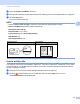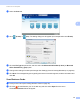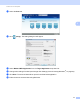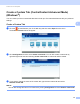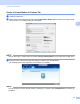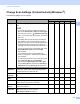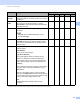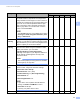User manual
Table Of Contents
- User’s Guide ADS-1100W/ADS-1600W
- User’s Guides and where to find them?
- Getting Started
- Table of Contents
- 1 General Information
- Using the Documentation
- About This Machine
- Control Panel Overview (ADS-1100W)
- Control Panel Overview (ADS-1600W)
- Memory Storage
- Beep Volume
- Select Your Language (if needed)
- Set the Date and Time (ADS-1600W only)
- Automatic Daylight Saving Time
- Set the Time Zone
- Sleep Mode
- Auto Power Off
- Acceptable Document
- Loading Documents
- 2 Before Scanning
- 3 Scan from Your Computer
- Change the User Interface of ControlCenter4 (Windows®)
- Scan Using ControlCenter4 in Home Mode (Windows®)
- Scan Using ControlCenter4 in Advanced Mode (Windows®)
- Create a Custom Tab (ControlCenter4 Advanced Mode) (Windows®)
- Change Scan Settings (ControlCenter4) (Windows®)
- Scan Using ControlCenter2 (Macintosh)
- Register your Favourite Scan Settings Using ControlCenter2 (CUSTOM SCAN) (Macintosh)
- Change Scan Settings (ControlCenter2) (Macintosh)
- Scan Receipts Using BR-Receipts (Windows®)
- Scan Using Nuance™ PaperPort™ 12SE or Other Windows® Applications
- Use Nuance PDF Converter Professional 8 (Windows®) (ADS-1600W only)
- Use NewSoft Presto! BizCard 6 (Windows®)
- Scan Receipts Using BR-Receipts (Macintosh)
- Scan Using Presto! PageManager or TWAIN Applications (Macintosh)
- Scan Using Apple Image Capture (ICA Driver)
- Use NewSoft Presto! BizCard 6 (Macintosh)
- Scan Using Captiva® QuickScan™ Pro or ISIS® Applications (Windows®)
- 4 Scan from the Control Panel of the Machine
- Scan from the Control Panel of the Machine
- Scan Documents Directly to an FTP Server
- Scan Documents Directly to a CIFS Server (Windows®) (ADS-1600W only)
- Save Scanned Documents on Your Computer
- Scan Using Web Services (Windows Vista® SP2 or Later, Windows® 7 and Windows® 8)
- Save Scanned Documents on a USB Flash Memory Drive
- Send Scanned Documents Directly to an Email Address (ADS-1600W only)
- Scan Plastic Cards
- Upload Scanned Documents to the Web (ADS-1600W only)
- Change Scan to PC Settings (Windows®)
- Change Scan to PC Settings (Macintosh)
- Set Up the Address Book (ADS-1600W only)
- Set Up the Shortcuts (ADS-1600W only)
- Scan from the Control Panel of the Machine
- 5 Managing the Machine from Your Computer
- 6 Routine Maintenance
- 7 Troubleshooting
- A Specifications
- B Appendix
- C Index
Scan from Your Computer
65
3
1
Depending upon the condition of the original document, this function may not work properly.
Destination
File Path
Click the Change button and then the folder icon to
change the folder you would like to save your scanned
document to.
Yes Yes Yes - -
Destination
Folder
Click the folder icon and browse to the folder you would
like to save your scanned document to. Check
Show
Folder to automatically display the destination
folder after scanning.
- - - Yes -
File size You can adjust the File size by moving the slider to the
right or left.
NOTE
File size can be adjusted depending on your
selected File
Type.
Yes - Yes Yes -
Resolution You can select a scanning resolution from the
Resolution drop-down list. Higher resolutions take
more memory and transfer time, but produce a finer
scanned image.
Yes Yes Yes Yes Yes
Scan Type Lets you select several colour depth options for
scanned images.
Black & White
Use for text or line art images.
Grey (Error Diffusion)
Use for photographic images or graphics. (Error
Diffusion is a method for creating simulated grey
images without using true grey dots. Black dots are
put
in a specific pattern to give a grey appearance.)
True Grey
Use for photographic images or graphics. This mode is
more exact due to using up to 256 shades of grey.
24bit Colour
Uses up to 16.8 million colours to scan the image.
Although using 24bit Colour creates an image with the
most accurate colour reproduction, it requires the most
memory and has the longest transfer time.
Auto
Automatically selects suitable colours for your
document.
1
Yes Yes Yes Yes Yes
Setting Description Applicable Feature
Image OCR E-mail File Print