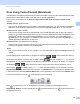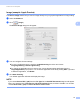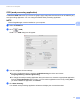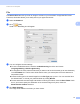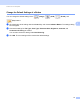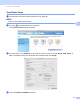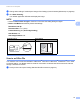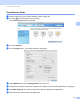User manual
Table Of Contents
- User’s Guide ADS-1100W/ADS-1600W
- User’s Guides and where to find them?
- Getting Started
- Table of Contents
- 1 General Information
- Using the Documentation
- About This Machine
- Control Panel Overview (ADS-1100W)
- Control Panel Overview (ADS-1600W)
- Memory Storage
- Beep Volume
- Select Your Language (if needed)
- Set the Date and Time (ADS-1600W only)
- Automatic Daylight Saving Time
- Set the Time Zone
- Sleep Mode
- Auto Power Off
- Acceptable Document
- Loading Documents
- 2 Before Scanning
- 3 Scan from Your Computer
- Change the User Interface of ControlCenter4 (Windows®)
- Scan Using ControlCenter4 in Home Mode (Windows®)
- Scan Using ControlCenter4 in Advanced Mode (Windows®)
- Create a Custom Tab (ControlCenter4 Advanced Mode) (Windows®)
- Change Scan Settings (ControlCenter4) (Windows®)
- Scan Using ControlCenter2 (Macintosh)
- Register your Favourite Scan Settings Using ControlCenter2 (CUSTOM SCAN) (Macintosh)
- Change Scan Settings (ControlCenter2) (Macintosh)
- Scan Receipts Using BR-Receipts (Windows®)
- Scan Using Nuance™ PaperPort™ 12SE or Other Windows® Applications
- Use Nuance PDF Converter Professional 8 (Windows®) (ADS-1600W only)
- Use NewSoft Presto! BizCard 6 (Windows®)
- Scan Receipts Using BR-Receipts (Macintosh)
- Scan Using Presto! PageManager or TWAIN Applications (Macintosh)
- Scan Using Apple Image Capture (ICA Driver)
- Use NewSoft Presto! BizCard 6 (Macintosh)
- Scan Using Captiva® QuickScan™ Pro or ISIS® Applications (Windows®)
- 4 Scan from the Control Panel of the Machine
- Scan from the Control Panel of the Machine
- Scan Documents Directly to an FTP Server
- Scan Documents Directly to a CIFS Server (Windows®) (ADS-1600W only)
- Save Scanned Documents on Your Computer
- Scan Using Web Services (Windows Vista® SP2 or Later, Windows® 7 and Windows® 8)
- Save Scanned Documents on a USB Flash Memory Drive
- Send Scanned Documents Directly to an Email Address (ADS-1600W only)
- Scan Plastic Cards
- Upload Scanned Documents to the Web (ADS-1600W only)
- Change Scan to PC Settings (Windows®)
- Change Scan to PC Settings (Macintosh)
- Set Up the Address Book (ADS-1600W only)
- Set Up the Shortcuts (ADS-1600W only)
- Scan from the Control Panel of the Machine
- 5 Managing the Machine from Your Computer
- 6 Routine Maintenance
- 7 Troubleshooting
- A Specifications
- B Appendix
- C Index
Scan from Your Computer
70
3
Image (example: Apple Preview) 3
The Scan to Image feature lets you scan an image directly into your graphics application for image editing.
1 Select the SCAN tab.
2 Click (Image).
The Scan to Image dialog box will appear.
3 You can configure the scan settings.
To scan a 2-sided document, check the 2-sided Scanning check box and choose
Long-edge
binding or Short-edge binding.
To change the application that you want to use, choose the appropriate application from the
Target
Application pop-up menu. You can add an application to the list by clicking Add. If you want
to delete an application, click Delete.
4 Click Start Scanning.
Your default application will start and display the image.
NOTE
If you choose Secure PDF (*.pdf) from the File Type list, the Set PDF Password dialog box will appear.
Enter your password in the Password and Re-type
Password boxes, and then click OK. You can also
choose Secure
PDF (*.pdf) for Scan to E-mail and Scan to File.