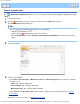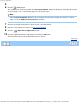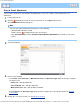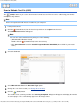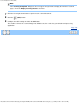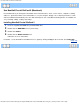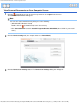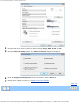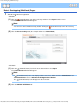User Guide
Scan to E-mail Attachment
file:///C|/Documents%20and%20Settings/mcampbell.AM/My%20Documents/ADS2000solutions/chapter3_2_24.html[3/11/2013 10:24:27 AM]
6
Click the (Scan) button.
The machine starts scanning, and then the Scanning Completed dialog box will appear and display the number
of scanned pages. The scanned image appears in the image viewer.
Note
If the Scanning Completed dialog box does not appear and you want to display the number of scanned
pages, check the Display Scanning Results check box.
7
Click the left or right arrow buttons to preview each scanned document.
8
Crop the scanned image if needed (see Crop Scanned Image).
9
Click the (Send E-mail) button.
10
Configure the attached file settings and click the OK button.
Your default E-mail application will open and the image will be attached to a new, blank E-mail.
Page Top