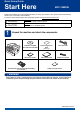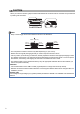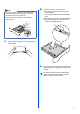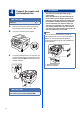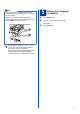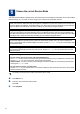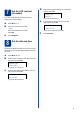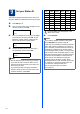Quick Setup Guide Start Here MFC-7860DW Please read the Safety and Legal booklet first before you set up your machine. Then, please read this Quick Setup Guide for the correct setup and installation. To view the Quick Setup Guide in other languages, please visit http://solutions.brother.com/. WARNING WARNING indicates a potentially hazardous situation which, if not avoided, could result in death or serious injuries.
CAUTION CAUTION When you move the machine, grasp the side handholds that are under the scanner. DO NOT carry the machine by holding it at the bottom. Note • Keep a minimum gap around the machine as shown in the illustration. 9.85 in. (250 mm) 3.95 in. (100 mm) 3.95 in. (100 mm) 3.55 in. (90 mm) • The components included in the box may differ depending on your country. • Please save the original packaging should you need to ship the machine in future.
2 Remove the packing material from the machine d Lift the elastic band off the drum. IMPORTANT DO NOT connect the AC power cord yet. a b Remove the packing tape from the outside of the machine and the film covering the scanner glass. Open the front cover. e c Pull the paper strip to remove the protective material as shown in the illustration. Remove the Silica Pack from the inside of the machine. f Take out the drum unit and toner cartridge assembly. CAUTION CAUTION DO NOT eat the Silica Pack.
g Gently shake it from side to side several times to distribute the toner evenly inside the assembly. a h Pull the paper tray completely out of the machine. Put the drum unit and toner cartridge assembly back in the machine. b i 3 Load paper in the paper tray While pressing the green paper-guide release lever a, slide the paper guides to fit the paper size you are loading in the tray. Make sure that the guides are firmly in the slots. Close the front cover of the machine.
Note d For Legal or Folio size paper, press the release button in the bottom of the paper tray and then pull out the back of the paper tray. (Legal or Folio size paper are not available in some regions.) Put paper in the tray and make sure: The paper is below the maximum paper mark (b b b) a. Over filling the paper tray will cause paper jams. The side to be printed on must be face down. The paper guides touch the sides of the paper so it will feed properly.
4 Connect the power cord and telephone line IMPORTANT DO NOT connect the interface cable yet. a b Connect the AC power cord to the machine, and then plug it into an AC power outlet. Turn on the machine’s power switch. WARNING The machine must be grounded using a 3-prong plug.
Note If you are sharing one telephone line with an external telephone answering machine, connect it as shown below. Before you connect the external telephone answering machine, remove the protective cap a from the EXT. jack on the machine. a b 5 Choose your language (if needed) Press Menu, 0, 0. Press a or b to choose your language. Press OK. c Press Stop/Exit. 1 Set the receive mode to External TAD if you have an external answering machine. See Choose the correct Receive Mode on page 8.
6 Choose the correct Receive Mode The correct Receive Mode is determined by the external devices and telephone subscriber services (Voice Mail, Distinctive Ring, etc.) you have (or will be using) on the same line as the Brother machine. Will you be using a Distinctive Ring number for receiving faxes? Brother uses the term “Distinctive Ring” but telephone companies may have other names for this service such as Custom Ringing, RingMaster, Personalized Ring, Teen Ring, Ident-A-Call, and Smart Ring.
7 Set the LCD contrast (if needed) If you are having difficulty reading the LCD, try changing the contrast setting. a b d Date&Time Day:25 (e.g. Enter 2, 5 for 25th.) e Press Menu, 1, 5. —OR— Press OK. c Enter the time in 24-hour format on the dial pad, and then press OK. Date&Time Time:15:25 Press c to increase the contrast. Press d to decrease the contrast. Enter the two digits for the day on the dial pad, and then press OK. (e.g. Enter 1, 5, 2, 5 for 3:25 P.M.) f Press Stop/Exit.
9 Set your Station ID One time Two times Three times Four times Five times 2 A B C 2 A 3 D E F 3 D The machine displays the date and time, and if you set up the Station ID, it will add it to each fax you send. 4 G H I 4 G 5 J K L 5 J a b 6 M N O 6 M 7 P Q R S 7 8 T U V 8 T 9 W X Y Z 9 c d Press Menu, 0, 3. Enter your fax number (up to 20 digits) on the dial pad, and then press OK.
10 Fax Transmission Report Your Brother machine is equipped with a Transmission Verification Report that can be used as confirmation that you sent a fax. This report lists the name or fax number of the receiving party, the date, time, and duration of the transmission, the number of pages transmitted, and whether or not the transmission was successful. If you want to use the Fax Transmission Report feature see Printing reports in the Advanced User's Guide.
14 Automatic Daylight Savings Time You can set the machine to change automatically for daylight savings time. It will reset itself forward one hour in the Spring and backward one hour in the Fall. a b Press Menu, 0, 2, 2. Press a or b to choose On (or Off). 15 Send in the Product Registration and Test Sheet (USA only) You can also register your product online using the On-Line Registration link from the installation CD-ROM or visit http://www.brother.com/registration/.
16 Choose your connection type These installation instructions are for Windows® 2000 Professional, Windows® XP Home/Windows® XP Professional, Windows® XP Professional x64 Edition, Windows Vista®, Windows® 7, and Mac OS X (versions 10.4.11, 10.5.x and 10.6.x). Note For Windows Server® 2003/2003 x64 Edition/2008/2008 R2, visit your model page at http://solutions.brother.com/.
USB Windows® For USB Interface Users (Windows® 2000 Professional/XP/XP Professional x64 Edition/Windows Vista®/Windows® 7) 17 a Before you install Make sure that your computer is ON and you are logged on with Administrator rights. 18 a IMPORTANT • If there are any programs running, close them. • The screens may differ depending on your operating system. Note The installation CD-ROM includes ScanSoft™ PaperPort™ 12SE.
USB e Windows® Connect the USB cable to the USB connector marked with the symbol on your machine and then connect the cable to your computer. f Turn the machine on, and follow the on-screen instructions to complete setup. • If an error message appears during the software installation, run the Installation Diagnostics located in Start/All Programs/Brother/MFC-XXXX (where MFC-XXXX is your model name). Finish The installation is now complete.
USB Macintosh For USB Interface Users (Mac OS X 10.4.11 - 10.6.x) 17 a Before you install Make sure your machine is connected to the power and your Macintosh is ON. You must be logged on with Administrator rights. IMPORTANT 18 a b Install MFL-Pro Suite Put the installation CD-ROM into your CD-ROM drive. Double-click the Start Here OSX icon. Follow the on-screen instructions. For Mac OS X 10.4.10 users, upgrade to Mac OS X 10.4.11 - 10.6.x.
USB 19 Macintosh Download and install Presto! PageManager When Presto! PageManager is installed OCR capability is added to Brother ControlCenter2. You can easily scan, share and organize photos and documents using Presto! PageManager. On the Brother Support screen, click Presto! PageManager and follow the on-screen instructions. Macintosh 17 Windows® The installation is now complete.
Wired Network Windows® For Wired Network Interface Users (Windows® 2000 Professional/XP/XP Professional x64 Edition/Windows Vista®/Windows® 7) 17 a Before you install c Connect the network interface cable to the LAN connector and then connect it to a free port on your hub. Make sure that your computer is ON and you are logged on with Administrator rights. IMPORTANT • If there are any programs running, close them. • The screens may differ depending on your operating system.
Wired Network Note • If the installation does not continue automatically, open the top menu again by ejecting and then reinserting the CD-ROM or double-click the start.exe program from the root folder, and continue from step b to install MFL-Pro Suite. • For Windows Vista® and Windows® 7 users, when the User Account Control screen appears, click Allow or Yes. • If you want to install the PS driver (BR-Script3 printer driver), choose Custom Install and then follow the on-screen instructions.
Wired Network 19 Install MFL-Pro Suite on additional computers (if needed) If you want to use your machine with multiple computers on the network, install MFL-Pro Suite on each computer. Go to step 18 on page 18. Note Network license (Windows®) This product includes a PC license for up to 5 users. This license supports the installation of the MFL-Pro Suite including ScanSoft™ PaperPort™ 12SE or ScanSoft™ PaperPort™ 11SE on up to 5 PCs on the network.
Wired Network Macintosh For Wired Network Interface Users (Mac OS X 10.4.11 - 10.6.x) 17 a Before you install Make sure your machine is connected to the power and your Macintosh is ON. You must be logged on with Administrator rights. IMPORTANT 18 a b Install MFL-Pro Suite Put the installation CD-ROM into your CD-ROM drive. Double-click the Start Here OSX icon. Follow the on-screen instructions. For Mac OS X 10.4.10 users, upgrade to Mac OS X 10.4.11 - 10.6.x.
Wired Network Note • You can find your machine’s MAC Address (Ethernet Address) and IP Address by printing out the Network Configuration Report. See Print the Network Configuration Report on page 39. • If this screen appears click OK. Enter a name for your Macintosh in Display Name up to 15 characters long and click OK. Go to d. • If you want to use the machine’s SCAN key to scan over the network, you must check the Register your computer with the "Scan To" function on the machine box.
For Wireless Network Users For Wireless Network Interface Users 17 Before you begin First you must configure the wireless network settings of your machine to communicate with your network access point/router. After the machine is configured to communicate with your access point/router, computers on your network will have access to the machine. To use the machine from these computers, you will need to install the drivers and software.
For Wireless Network Users 18 Choose your wireless install method The following instructions will offer three methods for installing your Brother machine in a wireless network environment. Choose the method you prefer for your environment. Note To setup your machine in any other wireless environment, you can find instructions in the Network User's Guide.
For Wireless Network Users b Manual configuration from the control panel (Windows® and Macintosh) If your wireless access point/router does not support Wi-Fi Protected Setup (WPS) or AOSS™, write down the wireless network settings of your wireless access point/router in the area below. IMPORTANT Please do not contact Brother Customer Service for assistance without the wireless security information. We cannot assist you in locating your network security settings.
For Wireless Network Users Configuration using the Installation CD-ROM and temporarily using a USB cable (Windows® only) 19 Configure the wireless settings e When this screen appears, choose Change the Firewall port settings to enable network connection and continue with the installation. (Recommended) and click Next. (Not for Windows® 2000 users) IMPORTANT • You need to temporarily use a USB cable or Ethernet cable during configuration (cable not included).
For Wireless Network Users h i j Choose Temporarily use a USB cable (Recommended) and then click Next. Note • If the list is blank, check that the access point has power and is broadcasting the SSID, and then see if the machine and the access point are within range for wireless communication. Then, click Refresh. • If your access point is set to not broadcast the SSID you can manually add it by clicking the Advanced button.
For Wireless Network Users n Click Next. The settings will be sent to your machine. Note • The settings will remain unchanged if you click Cancel. • If you want to manually enter the IP address settings of your machine, click Change IP Address and enter the necessary IP address settings for your network. • If the wireless setup failure screen appears, click Retry and try starting from step k again. o p A connection result message appears for 60 seconds on the LCD.
For Wireless Network Users Manual configuration from the control panel (Windows® and Macintosh) 19 Configure the wireless settings IMPORTANT You must have the wireless settings you wrote down for your network in step 18 on page 24 before you proceed. a On your machine, press Menu, 6 (Network), 2 (WLAN), 2 (Setup Wizard). c When WLAN Enable ? is displayed, press 1 to choose On. This will start the wireless setup wizard. For example, to enter the letter a, press the 2 key on the dial pad once.
For Wireless Network Users One push configuration using Wi-Fi Protected Setup or AOSS™ (Windows® and Macintosh) 19 a b c Configure the wireless settings Confirm your WLAN access point/router has the Wi-Fi Protected Setup or AOSS™ symbol as shown below. Place the Brother machine within range of your Wi-Fi Protected Setup or AOSS™ access point/router. The range may differ depending on your environment. Refer to the instructions provided with your access point/router.
For Wireless Network Users Troubleshooting IMPORTANT Please do not contact Brother Customer Service for assistance without the wireless security information. We cannot assist you in locating your network security settings. How can I find the wireless settings (SSID and Network Key) 1. You should see the documentation provided with your wireless access point/router. 2. The initial network name could be the manufacturer’s name or the model name. 3.
For Wireless Network Users Error code Recommended Solutions The Authentication/Encryption methods used by the selected wireless access point/router are not supported by your machine. For infrastructure mode, change the authentication and encryption methods of the wireless access point/router. Your machine supports the following authentication methods WPA, WPA2, OPEN and Shared key. WPA supports TKIP or AES encryption methods. WPA2 supports AES for the encryption method.
For Wireless Network Users Error code Recommended Solutions The machine cannot detect a wireless access point/router that has WPS or AOSS™ enabled. If you would like to configure your wireless settings using WPS or AOSS™, you must operate both your machine and the wireless access point/router. Confirm your wireless access point/router supports WPS or AOSS™ and try starting again.
For Wireless Network Users Entering Text for Wireless Settings Most number keys have three or four letters printed on them. The keys for 0, # and l do not have printed letters because they are used for special characters. By pressing the proper number key repeatedly, you can access the character you want.
Wireless Network Windows® Install the Drivers & Software (Windows® 2000 Professional/XP/XP Professional x64 Edition/ Windows Vista®/Windows® 7) 20 Before you install b Click Initial Installation and then Install MFL-Pro Suite. Make sure that your computer is ON and you are logged on with Administrator rights. IMPORTANT • If there are any programs running, close them. • The screens may differ depending on your operating system. Note • The installation CD-ROM includes ScanSoft™ PaperPort™ 12SE.
Wireless Network If you are not using the Windows® Firewall, see the user's guide of your firewall or antivirus software for information on how to add the following network ports. For network scanning, add UDP port 54925. For network PC-Fax receiving, add UDP port 54926. If you still have trouble with your network connection, add UDP port 137. f Follow the on-screen instructions until this screen appears. Choose the machine from the list, and then click Next.
Wireless Network Macintosh Install the Drivers & Software (Mac OS X 10.4.11 - 10.6.x) 20 Before you install c Choose Wireless Network Connection and click Next. Make sure your machine is connected to the power and your Macintosh is ON. You must be logged on with Administrator rights. IMPORTANT For Mac OS X 10.4.10 users, upgrade to Mac OS X 10.4.11 - 10.6.x. (For the latest drivers and information on the Mac OS X you are using, visit http://solutions.brother.com/.
Wireless Network Note • You can find your machine’s MAC Address (Ethernet Address) and IP Address by printing out the Network Configuration Report. See Print the Network Configuration Report on page 39. • If this screen appears click OK. Enter a name for your Macintosh in Display Name up to 15 characters long and click OK. Go to step e. • If you want to use the machine’s SCAN key to scan over the network, you must check the Register your computer with the "Scan To" function on the machine box.
For Network Users Web Based Management (web browser) Print the Network Configuration Report The Brother print server is equipped with a web server that allows you to monitor its status or change some of its configuration settings, using HTTP (Hyper Text Transfer Protocol). You can print the Network Configuration Report to confirm the current network settings. Note • The default User Name is ‘admin’ and the default password is ‘access’. You can use a web browser to change this password.
Other Information Brother CreativeCenter Get inspired. If you're using Windows, double-click the Brother CreativeCenter icon on your desktop to access our FREE web site with many ideas and resources for personal and professional use. Mac users can access Brother CreativeCenter at this web address: http://www.brother.
Consumables Consumables When the time comes to replace consumable items, an error will be indicated by the LCD on the control panel. For more information about the consumables for your machine, visit us at http://solutions.brother.com/ or contact your local Brother reseller. Toner cartridges Drum unit Standard Toner: TN-420 High Capacity Toner: TN-450 DR-420 For replacing the consumable items, See Replacing consumable items in the Basic User’s Guide.
Trademarks The Brother logo is a registered trademark of Brother Industries, Ltd. Brother is a registered trademark of Brother Industries, Ltd. Microsoft, Windows, Windows Server and Internet Explorer are registered trademarks of Microsoft Corporation in the United States and/or other countries. Windows Vista is either a registered trademark or a trademark of Microsoft Corporation in the United States and other countries. Apple, Macintosh, Safari and TrueType are trademarks of Apple Inc.