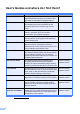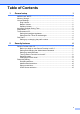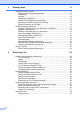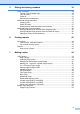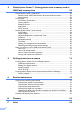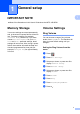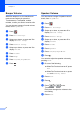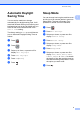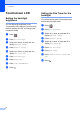Advanced User’s Guide MFC-J4510DW MFC-J4710DW Version 0 USA/CAN
User's Guides and where do I find them? Which Guide? Read this Guide first. Please read the Safety Instructions before you set up your machine. See this Guide for trademarks and legal limitations. Printed / In the box Quick Setup Guide Follow the instructions for setting up your machine and installing the drivers and software for the operating system and connection type you are using.
Table of Contents 1 General setup 1 IMPORTANT NOTE...............................................................................................1 Memory Storage ....................................................................................................1 Volume Settings.....................................................................................................1 Ring Volume ....................................................................................................
3 Sending a fax 11 Additional sending options...................................................................................11 Sending faxes using multiple settings ...........................................................11 Stop faxing.....................................................................................................11 Contrast .........................................................................................................12 Changing fax resolution.......................
Dialing and storing numbers 34 Voice operations .................................................................................................. 34 Tone or Pulse (Canada only)......................................................................... 34 Fax/Tel mode.................................................................................................34 Caller ID.........................................................................................................
8 PhotoCapture Center™: Printing photos from a memory card or USB Flash memory drive 58 PhotoCapture Center™ operations .....................................................................58 Memory cards, USB Flash memory drive and folder structures ....................58 Movie printing ................................................................................................59 Print Images.........................................................................................................
1 General setup 1 1 IMPORTANT NOTE 1 Most of the illustrations in this User's Guide show the MFC-J4510DW. Memory Storage Your menu settings are stored permanently, and, in the event of a power failure, will not be lost. Temporary settings (for example, Overseas Mode) will be lost. If you have chosen Set New Default for your Fax, Scan and Photo preferred settings, those settings will not be lost.
Chapter 1 Beeper Volume When the beeper is on, the machine will make a sound when you press the Touchscreen or Touchpanel, make a mistake, or after you send or receive a fax. You can choose a range of sound volume levels, from High to Off. a Press b c Press All Settings. d e . Swipe up or down, or press a or b to display General Setup. Press General Setup. Swipe up or down, or press a or b to display Volume. 1 Speaker Volume 1 You can choose a range of speaker volume levels, from High to Off.
General setup Automatic Daylight Saving Time You can set the machine to change automatically for daylight saving time. It will reset itself forward one hour in the Spring and backward one hour in the Fall. Make sure you have set the correct date and time in the Date & Time setting. The factory setting is Off, so you will have to turn on Automatic Daylight Saving Time as follows. a Press . b Press c Swipe up or down, or press a or b to display Auto Daylight.
Chapter 1 Touchscreen LCD Setting the backlight brightness You can adjust the brightness of the Touchscreen LCD backlight. If you are having difficulty reading the LCD, try changing the brightness setting. a Press b c Press All Settings. d e . Swipe up or down, or press a or b to display General Setup. Press General Setup. Swipe up or down, or press a or b to display LCD Settings. f g h Press LCD Settings. i Press 4 Press Backlight. Press Light, Med or Dark. .
General setup Dial Prefix 1 1 The Dial Prefix setting will automatically dial a predefined number before every fax number you dial. For example, if your telephone system requires a 9 to dial an outside number, use this setting to automatically dial 9 for every fax you send. Setting up or changing the prefix number a Press b c Press All Settings. d e Press Initial Setup. f g h i Press Dial Prefix. j Press OK. 1 . Swipe up or down, or press a or b to display Initial Setup.
2 Security features Secure Function Lock 2.0 Secure Function Lock lets you restrict public access to certain machine functions: Fax Tx (Fax Transmit) Fax Rx (Fax Receive) Copy Scan Before you begin to use Secure Function Lock 2.0 2 You can configure Secure Function Lock 2.0 settings using a Web browser. Before configuration, the following preparations are needed. a b PCC (PhotoCapture Center™) PC Print Start your Web browser.
Security features d If you are using a Web browser to configure the machine's settings for the first time, set a password. Re-enter the password in the Retype Password box. e Click Submit. 1 Changing the administrator password NOTE Click Please configure the password. 2 Enter a password you want to use (up to 32 characters). 3 Re-enter the password in the Confirm New Password box. 4 Click Submit.
Chapter 2 d h Uncheck the functions that you want to restrict in the Print Activities boxes and the Others boxes. If you want to configure the maximum page count, check the On box in Page Limit, and then enter the number in the Max. box. Then click Submit. Enter your four-digit administrator password using the keyboard on the Touchscreen. Press OK. NOTE The Secure Function Lock icon is prominently displayed in Home screen. NOTE • You cannot use the same password as another user’s password.
Security features Switching users 2 This setting allows a restricted user to log on to the machine when Secure Function Lock is turned on. a d e On the Touchscreen, press Public or If you choose Off, the machine does not restrict the dialing method. XXXXX (where xxxxx is If you choose Enter # Twice, the machine will prompt you to re-enter the number, and then if you re-enter the same number correctly, the machine will start dialing.
Chapter 2 Dial pad restriction 2 Shortcut restriction a Press . a Press b c Press All Settings. b c Press All Settings. d e Swipe up or down, or press a or b to display Fax. Swipe up or down, or press a or b to display Dial Restriction. f g h Press Dial Restriction. i Press Press Dial Pad. Press Enter # Twice, On or Off. . Address Book restriction a Press b c Press All Settings. d e . Swipe up or down, or press a or b to display Fax. Press Fax.
3 Sending a fax Additional sending options Sending faxes using multiple settings When you send a fax, you can choose a combination of settings, such as Fax Resolution, 2-sided Fax 1, Contrast, Glass Scan Size, and Real Time TX. 1 (For MFC-J4710DW) You can also choose: Call History, Address Book, Broadcasting, Preview, Color Setting, Delayed Fax, Batch TX, Polled TX, Polling RX, Overseas Mode, Set New Default, and Factory Reset. Some settings are only available when sending black & white faxes.
Chapter 3 Contrast If your document is very light or very dark, you may want to change the contrast. For most documents, the factory setting Auto can be used. It automatically chooses the suitable contrast for your document. Choose Light when sending a light document. Choose Dark when sending a dark document. a b Do one of the following: When Fax Preview is set to on, press Fax and Sending Faxes. e f g h i Press Options. Swipe up or down, or press a or b to display Contrast. Press Contrast.
Sending a fax NOTE You can choose four different resolution settings for black & white faxes and two for color faxes. Black & White Standard Suitable for most typed documents. Fine Good for small print and transmits a little slower than Standard resolution. S.Fine Photo Setting your changes as the new default You can store the fax options you use frequently for Fax Resolution, Contrast, Glass Scan Size, Preview, Real Time TX and Color Setting by saving them as the default settings.
Chapter 3 Restoring fax options to the factory settings 3 c d You can restore all the fax options you have changed back to the factory settings. These settings will stay until you change them again. a Do one of the following: When Fax Preview is set to off, press Fax. d e f e When you are finished choosing new options, press OK. Press Save as Shortcut. Press Factory Reset. f g The Touchscreen asks you to confirm to change back to the factory settings. Press Yes to confirm.
Sending a fax Additional sending operations Sending a 2-sided fax from the ADF (MFC-J4710DW) If your document is flipped on the Short edge, press 2-sided Scan: Short Edge. 3 Short edge Portrait Landscape 3 3 You can send 2-sided documents up to Legal size from the ADF. a b Load your document in the ADF. Do one of the following: When Fax Preview is set to off, press Fax. When Fax Preview is set to on, press Fax and Sending Faxes. c d e f g h i Press OK. Enter the fax number.
Chapter 3 Sending a fax at the end of a conversation 3 At the end of a conversation, you can send a fax to the other party before you both hang up. a b c Ask the other party to wait for fax tones (beeps) and then to press the Start or Send key before hanging up. After the broadcast is finished, a Broadcast Report will be printed. Load your document. Before you begin the broadcast Press Fax Start.
Sending a fax g You can add numbers to the broadcast in the following ways: Press Add Number and enter a number using the keyboard on the Touchscreen. Press OK. i Press Fax Start. NOTE Broadcasting is not available when you select Color in Color Setting. Faxing from the ADF NOTE If you downloaded Internet Fax: The machine starts scanning and sending the document.
Chapter 3 Canceling a Broadcast in progress a b Press 3 . Do one of the following: To cancel the entire broadcast, press Entire Broadcast. Go to step c. To cancel the current job, press the number being dialed on the Touchscreen. Go to step d. To exit without canceling, press c When the Touchscreen asks if you want to cancel the entire broadcast, do one of the following: Do one of the following: To cancel the current job, press Yes. To exit without canceling, press No.
Sending a fax i Press Fax Start. Delayed Faxing (Black & White only) NOTE Delayed Fax is not available when you select Color in Color Setting. 3 You can store up to 50 faxes in the memory to be sent within 24 hours. These faxes will be sent at the time of day you enter in step i. a b Load your document. Do one of the following: When Fax Preview is set to off, press Fax. When Fax Preview is set to on, press Fax and Sending Faxes. c d Press Options. e f g h i Press Delayed Fax.
Chapter 3 Polling overview Checking and canceling waiting jobs 3 You can check which jobs are still waiting in the memory to be sent and cancel a job. (If there are no jobs, the Touchscreen shows No Jobs Waiting.) a Press b c Press All Settings. d e f g h . Swipe up or down, or press a or b to display Fax. Press Fax. Swipe up or down, or press a or b to display Remaining Jobs. Press Remaining Jobs. Any waiting jobs appear on the Touchscreen.
Sending a fax h If you are using the scanner glass, the Touchscreen will prompt you to choose one of the following options: Press Yes to scan another page. Go to step i. Press No to store the document in the memory. Other fax machines can now call your machine and retrieve the document. i 3 Place the next page on the scanner glass and press OK. Repeat steps h and i for each additional page. The document will be stored in the memory and wait to be polled.
4 Receiving a fax Memory Receive (Black & White only) 4 You can only use one Memory Receive operation at a time: i Swipe up or down, or press a or b to display Fax Forward. j k Press Fax Forward. l If Fax Preview is set to Off, press Backup Print: On or Backup Print: Off. Fax Forwarding Paging Fax Storage PC-Fax Receive Off When you choose Fax Forward, your machine stores the received fax in the memory.
Receiving a fax d e Press Fax. f g Press Setup Receive. h i Press Memory Receive. j k l Swipe up or down, or press a or b to display Setup Receive. Swipe up or down, or press a or b to display Memory Receive. Swipe up or down, or press a or b to display Paging. Press Paging. Enter your cell phone or pager number followed by # # (up to 20 digits). Press OK. Do not include the area code if it is the same as that of your machine. For example, press: 1 8 0 0 5 5 5 1 2 3 4 # #.
Chapter 4 Printing a fax from the memory 4 PC-Fax Receive (Windows® only) If you have chosen Paging or Fax Storage, you can still print a fax from the memory when you are at your machine. (See Memory Receive (Black & White only) on page 22.) If you turn on the PC-Fax Receive feature, your machine will store received faxes in the memory and send them to your PC automatically. You can then use your PC to view and store these faxes. a Press b c Press All Settings.
Receiving a fax k l m n Turning off Memory Receive operations The Touchscreen shows the message Run PC-Fax on your computer. Press OK. Press or the name of the PC you want to receive faxes if you are on a network. Press OK. If Fax Preview is set to Off, press Backup Print: On or Backup Print: Off. Press . a Press b c Press All Settings. d e Press Fax. f g Press Setup Receive. h i Press Memory Receive. j Press NOTE • PC-Fax Receive is not supported by the Mac OS.
Chapter 4 Changing Memory Receive operations Send Fax to PC? If received faxes are in your machine’s memory when you change the Memory Receive operations, the Touchscreen will ask you one of the following questions: • If you press Yes, faxes in the memory will be sent to your PC before the setting changes. You will be asked if you want to turn on Backup Print. (For details, see PC-Fax Receive (Windows® only) on page 24.
Receiving a fax Remote Retrieval 4 You can change your code at any time by entering a new one. If you want to make your code inactive, press and hold in step g to restore the inactive setting (---l) and press OK. You can call your machine from any touch-tone telephone or fax machine and then use the remote access code and remote commands to retrieve fax messages. Setting a Remote Access Code The Remote Access Code lets you access the remote retrieval features when you are away from your machine.
Chapter 4 Remote Fax commands 4 Follow the commands below to access features when you are away from the machine. When you call the machine and enter your remote access code (3 digits followed by ), the system will give two short beeps and you must enter a remote command. Remote commands 95 Change the Fax Forwarding, Paging or Fax Storage settings 1 OFF You can choose Off after you have retrieved or erased all your messages. 2 Fax Forwarding One long beep means the change is accepted.
Receiving a fax Retrieving fax messages You can call your machine from any touch-tone telephone and have your fax messages sent to another machine. Before you use this feature, you have to turn on Fax Storage or Fax Preview. (See Fax Storage on page 23 or see Basic User’s Guide: Fax Preview (Black & White only).) a b Dial your fax number. When your machine answers, enter your remote access code (3 digits followed by ) at once. If you hear one long beep, you have messages.
Chapter 4 Additional receiving operations Receiving faxes into memory when paper tray is empty 4 4 As soon as the paper tray becomes empty during fax reception, the Touchscreen shows No Paper Fed. Put some paper in the paper tray. (See Basic User’s Guide: Loading paper and other print media.) f g Press Setup Receive. Swipe up or down, or press a or b to display Auto Reduction. h i Press Auto Reduction. j Press Press On (or Off). .
Receiving a fax Temporary Fax Backup 4 The factory setting is Off. NOTE Color faxes cannot be stored in the memory. a b c d e Press . Press All Settings. Swipe up or down, or press a or b to display Initial Setup. Press Initial Setup. Swipe up or down, or press a or b to display Miscellaneous. f g h i Press Miscellaneous. j Press 4 a b c Press d e Press Initial Setup. f g h i j Press Miscellaneous. Press On (or Off). . . Press All Settings.
Chapter 4 Polling overview 4 Polling lets you set up your machine so other people can receive faxes from you, but they pay for the call. It also lets you call somebody else’s fax machine and receive a fax from it, so you pay for the call. The polling feature needs to be set up on both machines for this to work. Not all fax machines support polling. Polling receive a Do one of the following: When Fax Preview is set to off, press Fax. When Fax Preview is set to on, press Fax and Sending Faxes.
Receiving a fax i You can add numbers to the broadcast in the following ways: Press Add Number and enter a number using the keyboard on the Touchscreen. Press OK. Canceling a Sequential Polling Job a Press b Do one of the following: If you downloaded Internet Fax: To cancel the current job, press the number being dialed on the Touchscreen. Go to step d. If you want to broadcast using an E-mail , enter the E-mail address, and press OK. (See Basic User’s Guide: Entering Text.
5 Dialing and storing numbers Voice operations 5 You can use your external telephone to dial voice calls. Tone or Pulse (Canada only) 5 If you have a Pulse dialing service, but need to send tone signals (for example, for telephone banking), follow the instructions below: a Do one of the following: You can view the list or choose one of these numbers to fax to, add to Address Book, or delete from the history. (See Caller ID history on page 37.
Dialing and storing numbers Setting up your area code (USA only) When returning calls from the Caller ID history, your machine will automatically dial “1” plus the area code for all calls. If your local dialing plan requires that the “1” not be used for calls within your area code, enter your area code in this setting. With the area code setting, calls returned from the Caller ID history to numbers within your area code will be dialed using 10 digits (area code + 7-digit number).
Chapter 5 Converting telephone wall outlets 5 There are three ways to convert to an RJ11 jack. The first two ways may require help from the telephone company. You can change the wall outlets from one RJ14 jack to two RJ11 jacks. Or, you can have an RJ11 wall outlet installed and slave or jump one of the telephone numbers to it. The third way is the easiest: Buy a triplex adapter. You can plug a triplex adapter into an RJ14 outlet.
Dialing and storing numbers Additional dialing operations Outgoing Call The last 30 numbers you sent a fax to will be stored in the Outgoing Call history. You can choose one of these numbers to fax to, add to Address Book, or delete from the history. a b c d e Press Fax. Press Call History. Press Outgoing Call. Press the number you want. Do one of the following: To send a fax, press Apply. Press Fax Start. If you want to store the number, press Edit and then press Add to Address Book.
Chapter 5 i j NOTE • (USA only) If you redial from the Caller ID history outside your area code, you must set up your AREA CODE in advance. (See Setting up your area code (USA only) on page 35.) 5 Sometimes, you may want to choose from several long-distance carriers when you send a fax. Rates may vary depending on the time and destination. To take advantage of low rates, you can store the access codes of longdistance carriers and credit card numbers as Address Book numbers.
Dialing and storing numbers Additional ways to store numbers 5 Storing Address Book numbers from Outgoing Calls Storing Address Book numbers from the Caller ID history 5 You can also store Address Book numbers from the Outgoing Call history. If you have the Caller ID subscriber service from your telephone company, you can also store Address Book numbers from incoming calls in the Caller ID history. (See Caller ID on page 34.) a b c d a b c d Press Fax.
Chapter 5 Setting up Groups for Broadcasting A Group, which can be stored on Address Book, allows you to send the same fax message to many fax numbers by pressing Fax, Address Book, Apply and Fax Start. First, you'll need to store each fax number in Address Book. (See Basic User’s Guide: Storing Address Book numbers.) Then you can include them as numbers in the Group. Each Group uses up an Address Book number. You can have up to six Groups, or you can assign up to 198 numbers to a large Group.
Dialing and storing numbers Deleting a Group a b c d e f g h Press Fax. Press Address Book. Press Edit. Press Delete. Swipe up or down, or press a or b to display the Group you want to delete. Press the Group name. Press OK. Press Yes to confirm. Press . 5 Adding or Deleting a number in a Group a b c d e Press Fax. f g Press the Group. h i Press Add/Delete. j Do the following for each number you want to change: 5 Press Address Book. Press Edit. Press Change.
6 Printing reports Fax reports Press 6 i 6 on the Touchscreen to set up the 6, 12, 24 hours, 2 or 7 days Transmission Verification Report and the Journal Period. Transmission Verification Report Swipe up or down, or press a or b to choose an interval. If you choose Every 50 Faxes, go to step m. The machine will print the report at the chosen time and then erase all jobs from its memory.
Printing reports Reports 6 The following reports are available: Transmission Prints a Transmission Verification Report for your last transmission. Address Book Prints a list of names and numbers stored in the Address Book memory, in alphabetical order. Fax Journal Prints a list of information about the last incoming and outgoing faxes. (TX: Transmit.) (RX: Receive.) 6 User Settings Prints a list of your settings. Network Configuration Prints a list of your Network settings.
7 Making copies Copy options 7 Normal These settings are temporary. The machine returns to its default settings 1 minute after copying. Normal is the recommended mode for ordinary printouts. This produces good copy quality with good copy speed. Press Copy and then press Options. Swipe up or down, or press a or b to scroll through the copy settings. When the setting you want is displayed, press it and choose your preferred option.
Making copies Enlarging or reducing the copied image 198% 4"x6" i A4 7 186% 4"x6" i Letter You can choose an enlargement or reduction ratio. If you choose Fit to Page, your machine will adjust the size automatically to the paper size you set. 130% Letter i Ledger a b c d e Load your document. 93% A4 i Letter f g Press Enlarge/Reduce. h Press Copy. Enter the number of copies you want. Press Options. Swipe up or down, or press a or b to display Enlarge/Reduce.
Chapter 7 Making N in 1 copies or a poster (Page Layout) The N in 1 copy feature can help you save paper by letting you copy two or four pages onto one printed page. h Read and confirm the displayed list of settings you have chosen, and then press OK. i If you do not want to change additional settings, press Black Start or Color Start to scan the page. If you placed the document in the ADF or are making a poster, the machine scans the pages and starts printing. 7 You can also produce a poster.
Making copies Place the document face down in the direction shown below: Poster(3x3) 2in1(Portrait) 2in1(Landscape) 4in1(Portrait) 4in1(Landscape) 2 in 1 ID Copy (Page Layout) 7 You can copy both sides of your identification card onto one page, keeping the original card size. Make sure the paper size is set to Letter or A4. NOTE Poster(2x1) You can copy an identification card to the extent permitted under applicable laws. (See Product Safety Guide: Legal limitations for copying.
Chapter 7 e f g h i j k Swipe up or down, or press a or b to display Page Layout. Swipe up or down, or press a or b to display 2in1(ID). Read and confirm the displayed list of settings you have chosen, and then press OK. If you do not want to change additional settings, press Black Start or Color Start. Fit to Page, Page Layout and Book Copy are not available with Sort. Press Black Start or Color Start. The machine starts scanning one side of the identification card. a b c d e Press Copy.
Making copies Ink Save Mode 7 Ink Save Mode can help you save some ink. Your machine detects the edges of the image and prints the outline of the image. The amount of ink saved will vary depending on the document. Ink Save Mode: Off 7 g Swipe up or down, or press a or b to display Ink Save Mode. h i Press Ink Save Mode. j If you do not want to change any additional settings, press Black Start or Color Start. Read and confirm the displayed list of settings you have chosen, and then press OK.
Chapter 7 j Press Black Start or Color Start. NOTE NOTE 7 Fit to Page, Page Layout, Thin Paper Copy, Ink Save Mode, Book Copy and Remove Background Color are not available with Watermark Copy. Book Copy corrects dark borders and skew when copying from the scanner glass. Your machine can correct the data automatically. Using a template a b c d e a b c d e f g Load your document. Press Copy. Enter the number of copies you want. Press Options.
Making copies Watermark Copy Settings Option1 Option2 Option3 Watermark Copy Text CONFIDENTIAL* DRAFT COPY IMPORTANT URGENT Position A B C D E* F G H I Pattern Size Small 7 Remove Background Color Remove Background Color removes the background color of the document when copying. That can help you read the copy document clearly. Also, that can help you save some ink. NOTE This function is for use only when making color copies.
Chapter 7 2-sided copying (MFC-J4510DW) NOTE 7 You can reduce the amount of paper used for copies by copying on both sides of the paper. We recommend you load single-sided documents in the ADF for 2-sided copying. For 2-sided documents and books, use the scanner glass. (Long edge flip) Portrait 1 1 2 • 2in1(ID), Poster, Book Copy and Fit to Page are not available with 2-sided Copy. • You can use only Letter, A4, A5 or Executive size plain paper. a b c d e Load your document. f g h Press Stack/Sort.
Making copies n The Touchscreen shows: Turn over the document (or Flip the book), then press [Scan]. When you finish, press [Complete]. Place the next page on the scanner glass and press Scan. Press OK. The machine starts printing. o If you pressed Sort for multiple copies, repeat step n for each additional page. After all the pages have been scanned, press Complete. The machine starts printing. DO NOT touch the printed page until it is ejected the second time.
Chapter 7 l Press Black Start or Color Start. If you placed the document in the ADF, the machine scans the pages and starts printing. If you are using the scanner glass, go to step m. m 2-sided copying type 7 1 sided i 2 sided (Long edge flip) Portrait 1 The Touchscreen shows: 1 2 Landscape Place the next page on the scanner glass and press Scan. Press OK. The machine starts printing. If you pressed Sort for multiple copies, repeat step m for each additional page.
Making copies Saving copy options as a Shortcut 2 sided i 2 sided Portrait 1 You can store the copy options you use frequently by saving them as a Shortcut. 1 2 a b c 2 Landscape 11 11 7 2 2 2 sided i 1 sided (Long edge flip) Portrait Press Copy. Press Options. Swipe up or down, or press a or b to display Quality, Paper Type, Paper Size, Tray Select 1, Enlarge/Reduce, Density, Stack/Sort, Page Layout, 2-sided Copy or Advanced Settings, and then press the setting you want to change.
Chapter 7 Ledger Copy Shortcut You can copy your document in Ledger or A3 size paper with a format such as Note style. Also you can make 2 in 1 and enlarged copies. Letter Center 7 1 7 1 Ledger Copy Shortcuts Letter i Ledger 1 2 1 1 2 1 Ledger 2in1 NOTE Letter + Note(L) 1 • You can use only Ledger or A3 size plain paper. 1 • If you are producing multiple color copies, Ledger 2in1, Letter + Note(L), Letter + Note(P), Letter + Grid and Letter + Blank are not available.
Making copies e Swipe left or right to display Ledger 2in1, Letter i Ledger, Letter + Note(L), Letter + Note(P), Letter + Grid, Letter + Blank or Letter Center, and then press the option you want. Press OK. f g Enter the number of copies you want. Do one of the following: If you want to change more settings, go to step h. If you do not want to change more settings, go to step l. h i j Press Options. 7 Press the setting you want to change. Press your new option.
8 PhotoCapture Center™: Printing photos from a memory card or USB Flash memory drive PhotoCapture Center™ operations Memory cards, USB Flash memory drive and folder structures Your machine is designed to be compatible with modern digital camera image files, memory cards and USB Flash memory drives; however, please read the points below to avoid errors: The image file extension must be .JPG (other image file extensions like .JPEG, .TIF, .GIF and so on will not be recognized).
PhotoCapture Center™: Printing photos from a memory card or USB Flash memory drive Movie printing You can print images from movie files that are stored on a memory card or USB Flash memory drive. A movie file is automatically divided into 9 parts by movie recording times and is placed in 3 lines, then you can see and print the scenes that have been automatically divided. 8 Print Images 8 Print Index (Thumbnails) 8 The PhotoCapture Center™ assigns numbers for images (such as No.1, No.2, No.
Chapter 8 g Do one of the following: NOTE Press Print Settings to change the paper type or the paper size you are using. Go to step h. • You can enter multiple numbers at one time by using a comma or a hyphen. For example, Enter 1,3,6 to print images No.1, No.3 and No.6. Enter 1-5 to print images No.1 to No.5. If you do not want to change the paper settings, press Start. • You can enter up to 12 characters (including commas and hyphens) for the image numbers you want to print.
PhotoCapture Center™: Printing photos from a memory card or USB Flash memory drive NOTE (Remove Red-Eye) • Eight thumbnails are displayed at a time with the current page number and total number of pages listed above the thumbnails. The machine will attempt to remove red-eye from your photo. If red-eye detection fails, you can press Try Again to re-detect. • Swipe left or right, or press d or c repeatedly to scroll through all photos.
Chapter 8 j Adjust the red frame around your photo. The part inside of the red frame will be printed. Press + or - to enlarge or reduce the frame size. Press a, b, d or c to move the position of the frame. Press to rotate the frame. Press OK when you have finished adjusting the frame setting. Press OK to confirm. NOTE If your photo is very small or has irregular proportions, you may not be able to crop or enhance the photo. The Touchscreen will display Image Too Small or Image Too Long.
PhotoCapture Center™: Printing photos from a memory card or USB Flash memory drive Printing a photo during a Slide Show a 8 Enter the number of copies you want using the dial pad on the Touchpanel. c Do one of the following: If you do not want to change any settings, press Start to print. NOTE An Invalid DPOF File error can occur if the print order that was created on the camera has been corrupted. Delete and recreate the print order using your camera to correct this problem.
Chapter 8 PhotoCapture Center™ print settings 8 You can change the print settings for the next print job. These settings are temporary, and the machine returns to its default settings 1 minute after printing. i Swipe up or down, or press a or b to display Print Quality. j k Press Print Quality. l If you do not want to change additional Press Normal or Photo. settings, press or OK. Press Start to print.
PhotoCapture Center™: Printing photos from a memory card or USB Flash memory drive l k If you do not want to change additional settings, press or OK. Press Start to print. Paper Size and Print Size a b If you chose 4"x6" or 5"x7", go to step m. Put the memory card or USB Flash memory drive in the correct slot. Press Photo. e Press View Photos. Press OK. f If you chose Letter or A4, go to step l. 8 Open the media slot cover.
Chapter 8 Adjusting Brightness, Contrast and Color Brightness a b Open the media slot cover. c d Press Photo. e Press View Photos. Press OK. f Swipe left or right, or press d or c to display each photo. When the photo you want is displayed, press it and then press OK. g h i Press OK. Put the memory card or USB Flash memory drive in the correct slot. Swipe left or right to display View Photos. Press Print Settings. Swipe up or down, or press a or b to display Brightness. j k Press Brightness.
PhotoCapture Center™: Printing photos from a memory card or USB Flash memory drive Color Enhancement (True2Life™) You can turn on the color enhancement (True2Life™) feature to print more vivid images. Printing time will be slower. a b m Press d or c to adjust the degree of the setting. Press OK. n Do one of the following: If you want to customize another color enhancement, repeat steps l and m. Open the media slot cover. Put the memory card or USB Flash memory drive in the correct slot.
Chapter 8 Cropping Cropping: On 8 8 If your photo is too long or too wide to fit the available space on your chosen layout, part of the image will automatically be cropped. The factory setting is On. If you want to print the whole image, change this setting to Off. If you set Cropping to Off, also set Borderless to Off. (See Borderless printing on page 68.) a b Open the media slot cover. c d Press Photo. Cropping: Off Put the memory card or USB Flash memory drive in the correct slot.
PhotoCapture Center™: Printing photos from a memory card or USB Flash memory drive l Setting your changes as the new default If you do not want to change additional settings, press or OK. Press Start to print. Print Date You can print the date if it is already in the data on your photo. The date will be printed on the lower-right corner. If the data doesn’t have the date information, you cannot use this function. a b Open the media slot cover. c d Press Photo. e Press View Photos. Press OK.
Chapter 8 You can restore the PhotoCapture settings that you have changed, to the factory settings, such as Print Quality, Paper Type, Paper Size, Print Size, Auto Correct, Brightness, Contrast, Color Enhance, Cropping, Borderless and Print Date. a b Open the media slot cover. c d Press Photo. e Press View Photos. Press OK. f Swipe left or right, or press d or c to display each photo. When the photo you want is displayed, press it and then press OK.
PhotoCapture Center™: Printing photos from a memory card or USB Flash memory drive b Put the memory card or USB Flash memory drive in the correct slot. c d e f Press Scan to Media. g h i j Press Auto Crop. k l m Load your document. Press Options. Swipe up or down, or press a or b to display Auto Crop. Press On. Press OK. If you do not want to change additional settings, press Start to start scanning. The number of the scanned documents appears on the Touchscreen. Press OK to confirm.
Chapter 8 How to set a new default You can save the Scan to Media settings (Scan Type, Resolution, File Type, Auto Crop, Skip Blank Page 1 and Remove Background Color) you use most often by setting them as the default settings. These settings will stay until you change them again. 1 (For MFC-J4710DW) a b Open the media slot cover. c d e Press Scan to Media. Put the memory card or USB Flash memory drive in the correct slot. Press Options.
PhotoCapture Center™: Printing photos from a memory card or USB Flash memory drive Saving scan options as a Shortcut 8 You can store the scan options you use frequently by saving them as a Shortcut. This section introduces how to add a Shortcut for Scan to Media. a b Open the media slot cover. c d e Press Scan to Media. Put the memory card or USB Flash memory drive in the correct slot. Press Options.
9 Printing photos from a camera Printing photos directly from a PictBridge camera Setting your digital camera 9 Make sure your camera is in PictBridge mode. The following PictBridge settings may be available from the LCD of your PictBridge compatible camera. Depending on your camera, some of these settings may not be available.
Printing photos from a camera Settings Options Paper Size 4" 6" Paper Type Glossy Paper Layout Borderless: On Print Quality Fine Color Enhancement Off Print Date Off When your camera does not have any menu selections, these settings are also used. Printing Images 9 NOTE Remove any memory cards or USB Flash memory drive from the machine before connecting a digital camera. a b The name and availability of each setting depends on the specification of your camera.
Chapter 9 DPOF printing DPOF stands for Digital Print Order Format. Major digital camera manufacturers (Canon Inc., Eastman Kodak Company, FUJIFILM Corporation, Panasonic Corporation and Sony Corporation) created this standard to make it easier to print images from a digital camera. If your digital camera supports DPOF printing, you will be able to use the display of the digital camera to choose the images and number of copies you want to print.
Printing photos from a camera Printing Images 9 NOTE Remove any memory card or USB Flash memory drive from the machine before connecting a digital camera. a b Open the media slot cover. Make sure that your camera is turned off. Connect your camera to the USB direct interface (1) on the machine using the USB cable. 9 1 1 c d USB direct interface Turn on the camera. Follow the steps in Print Images on page 59.
A Routine maintenance Cleaning and checking the machine Cleaning the outside of the machine Clean the Touchscreen as follows: IMPORTANT • Press and hold down to turn the machine off. The Touchscreen will show Shutting Down for a few seconds before the power goes off. • DO NOT use any type of liquid cleaners (including ethanol). a A Clean the outside of the machine as follows: A A IMPORTANT • Use neutral detergents.
Routine maintenance b Wipe the outside of the machine with a dry, soft lint-free cloth to remove dust. c Lift the output paper tray cover and remove anything that is stuck inside the paper tray. d Wipe the inside and outside of the paper tray with a dry, soft lint-free cloth to remove dust. a Using both hands, use the finger holds on each side of the machine to lift the scanner cover into the open position.
c Cleaning the paper feed rollers A If the paper feed rollers are stained with ink, it may cause paper feed problems. a Unplug the machine from the AC power outlet. Pull the paper tray (1) completely out of the machine. Lift the Jam Clear Flap (2), and then clean the back side of the Paper Feed Rollers (1) with a soft lint-free cloth moistened with water. After cleaning, wipe the rollers with a dry, soft lint-free cloth to remove all moisture.
Routine maintenance Cleaning the paper pick-up rollers a Unplug the machine from the AC power outlet. b Pull the paper tray completely out of the machine. c A Clean the Paper Pick-up Rollers (1) with a soft lint-free cloth moistened with water. Slowly turn the rollers so that the whole surface is cleaned. After cleaning, wipe the rollers with a dry, soft lint-free cloth to remove all moisture.
Cleaning the paper pick-up rollers for paper tray #2 (MFC-J4710DW) a Unplug the machine from the AC power outlet. Pull tray #2 completely out of the machine. NOTE If the paper support flap is open, close it, and then close the paper support. b Clean the paper pick-up rollers for tray #2 (1) with a soft lint-free cloth moistened with water. Slowly turn the rollers so that the whole surface is cleaned. After cleaning, wipe the rollers with a dry, soft lint-free cloth to remove all moisture.
Routine maintenance Packing and shipping the machine d A Lift the scanner cover (1) to release the lock. Gently push the scanner cover support down (2) and close the scanner cover (3) using both hands. When you transport the machine, use the packing materials that came with your machine. If you do not pack the machine properly, any damage that may occur in transit may not be covered by your warranty. 1 3 The machine should be adequately insured with the carrier.
i IMPORTANT • Make sure the plastic tab on the left side of the orange protective part (1) clicks securely into place (2). Pack the machine and the printed materials in the original carton with the original packing material as shown below. NOTE 1 2 If you are returning your machine to Brother as part of the Exchange Service, pack only the machine. Keep all separate parts and printed materials to use with your “Exchange” machine.
B Glossary B This is a comprehensive list of features and terms that appear in Brother manuals. Availability of these features depends on the model you purchased. 3.7" Touchscreen LCD and Touchpanel The Touchscreen LCD (Liquid Crystal Display) on the machine shows interactive messages and prompts for using the machine. You can operate the Touchscreen by pressing or swiping on the screen.
Contrast Setting to compensate for dark or light documents, by making faxes or copies of dark documents lighter and light documents darker. Delayed Fax Sends your fax at a specified time later. Density Changing the Density makes the whole image lighter or darker. Distinctive Ring A subscriber service purchased from the telephone company that gives you another telephone number on an existing telephone line. The Brother machine uses the new number to simulate a dedicated fax line.
Glossary Memory Receive Receives faxes into the machine's memory when the machine is out of paper. Real Time Transmission When the memory is full, you can send faxes in real time. OCR (optical character recognition) Nuance™ PaperPort™ 12SE or Presto! PageManager software application converts an image of text to text you can edit. Remaining jobs You can check which jobs are waiting in memory and cancel jobs individually.
Standard resolution 203 98 dpi (black & white). 203 196 dpi (color). It is used for regular sized text and the quickest transmission. Station ID The stored information that appears on the top of faxed pages. It includes the sender's name and fax number. Super Fine resolution (B&W) 203 392 dpi. Best for very small print and line art. TAD (telephone answering device) You can connect an external telephone answering device or answering machine to the EXT. jack of your machine.
C Index Numerics 2 in 1 ID Copy ..........................................47 2-sided copy ............................................... 52, 53 fax .........................................................15 A Access codes, storing and dialing ............38 Address Book Access codes and credit card numbers ................................................38 Broadcasting .........................................16 deleting Groups .................................41 using Groups ..........................
F I Fax codes changing ...............................................27 Remote Access Code ...........................27 Fax Forwarding changing remotely .......................... 28, 29 programming a number .........................22 Fax Storage .............................................23 printing from memory ............................24 turning off ..............................................25 turning on ..............................................23 Fax, from PC See Software User's Guide.
P Packing and shipping the machine ..........83 Paging ......................................................22 PhotoCapture Center™ Adding Effect ........................................60 DPOF printing .......................................63 from PC See Software User's Guide. Photo Effects Auto Correct ................................ 60, 61 Crop ...................................... 60, 61, 62 Enhance Scenery ....................... 60, 61 Enhance Skin ..............................
V Volume, setting beeper .....................................................2 ring ..........................................................1 speaker ...................................................2 W Warranties are in the box Windows® See Software User's Guide. Wireless Network See Quick Setup Guide and Network User's Guide.
Brother International Corporation 200 Crossing Boulevard P.O. Box 6911 Bridgewater, NJ 08807-0911 USA Brother International Corporation (Canada) Ltd. 1 rue Hôtel de Ville, Dollard-des-Ormeaux, QC, Canada H9B 3H6 Visit us on the World Wide Web http://www.brother.com/ These machines are approved for use in the country of purchase only. Local Brother companies or their dealers will only support machines purchased in their own countries. www.brotherearth.