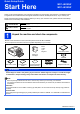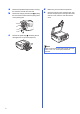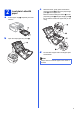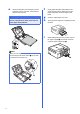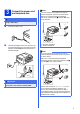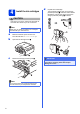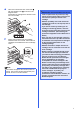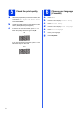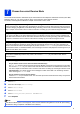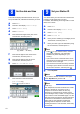Quick Setup Guide Start Here MFC-J825DW MFC-J835DW Thank you for choosing Brother, your support is important to us and we value your business. Your Brother product is engineered and manufactured to the highest standards to deliver reliable performance, day-in and day-out. Please read the Product Safety Guide first before you set up your machine. Then, please read this Quick Setup Guide for the correct setup and installation.
a b Remove the protective tape and film covering the machine, and also from the LCD. Remove the orange protective part a by lifting the front of the machine and then pulling down on the packing part. d e Make sure you have all the components. Open the scanner cover, insert the Disc Tray into the storage space on the right side of the scanner cover, and then close the scanner cover. 1 c Remove the plastic bag b containing the ink cartridges from on top of the paper tray.
a 2 Load plain Letter/A4 paper c With both hands, gently press and slide the paper side guides a and then the paper length guide b to fit the paper size. Make sure that the triangular marks c on the paper side guides a and paper length guide b line up with the mark for the paper size you are using. Pull the paper tray a completely out of the machine. 1 1 3 b 2 Open the output paper tray cover a. 1 3 d Fan the stack of paper well to avoid paper jams and misfeeds.
e Gently put the paper into the paper tray print side down and top edge first. Check that the paper is flat in the tray. IMPORTANT Be careful that you do not push the paper in too far; it may lift at the back of the tray and cause paper feed problems. f g h i Note Close the output paper tray cover. Slowly push the paper tray completely into the machine. While holding the paper tray in place, pull out the paper support a until it clicks, and then unfold the paper support flap b.
3 Connect the power cord and telephone line IMPORTANT Note If you are sharing one telephone line with an external telephone, connect it as shown below. Before you connect the external telephone, remove the protective cap a from the EXT. jack on the machine. DO NOT connect the USB cable yet (if you are using a USB cable). a 1 Connect the power cord. 2 1 b Connect the telephone line cord.
4 Install the ink cartridges d Unpack the ink cartridge. Turn the green release lever on the orange protective packing a clockwise until it clicks to release the vacuum seal. Then remove the orange protective packing a as shown. CAUTION If ink gets in your eyes, wash it out with water at once and call a doctor if you are concerned. Note Make sure you install the Starter Ink Cartridges included with your machine first. a b 1 Make sure that the power is turned on. The LCD will show No Ink Cartridge.
e Take care to match the color of the lever a with the cartridge color b, as shown in the diagram below. Install each ink cartridge in the direction of the arrow on the label. 1 2 IMPORTANT • DO NOT take out ink cartridges if you do not need to replace them. If you do so, it may reduce the ink quantity and the machine will not know the quantity of ink left in the cartridge. • DO NOT repeatedly insert and remove the cartridges. If you do so, ink may seep out of the cartridge.
a b c 5 Check the print quality When the preparation process has finished, the LCD shows Set Paper and Press Start. Press Color Start. Check the quality of the four color blocks on the sheet. (black/yellow/cyan/magenta) If all lines are clear and visible, press Yes to finish the quality check and go to step 6. OK If you can see missing short lines, press No and follow the steps on the LCD. Poor 8 a b c d e f g 6 Choose your language (if needed) Press Menu. Press a or b to display Initial Setup.
7 Choose the correct Receive Mode The correct Receive Mode is determined by the external devices and telephone subscriber services (Voice Mail, Distinctive Ring, etc.) you have (or will be using) on the same line as the Brother machine. For details, see Using Receive Modes in chapter 5 of the Basic User’s Guide.
8 The machine displays the date and time, and if you set up the station ID, it will add it to each fax you send. a b c d e 9 Set the date and time Press Menu. Press a or b to display Initial Setup. Press Initial Setup. Press Date&Time. Enter the last two digits of the year on the Touchscreen, and then press OK. You should store your name and fax number to be printed on all fax pages that you send. For details, see Entering Text in Appendix C of the Basic User’s Guide. a b c d e f (e.g.
10 Fax Transmission Report Your Brother machine is equipped with a Transmission Verification Report that can be used as confirmation that you sent a fax. This report lists the name or fax number of the receiving party, the date, time, and duration of the transmission, the number of pages transmitted, and whether or not the transmission was successful. If you want to use the Fax Transmission Report feature, see Transmission Verification Report in chapter 4 of the Basic User’s Guide.
14 Send in the Product Registration Sheet (USA only) You can also register your product online using the On-Line Registration link from the CD-ROM or visit http://www.brother.com/registration/. a b 12 Fill out the Product Registration Sheet. Put the sheet face down in the ADF (Automatic Document Feeder) or face down on the scanner glass. c d e Make sure (FAX) is illuminated in Blue. Enter the toll-free fax number: 1-877-268-9575. Press Black Start.
15 Choose your connection type These installation instructions are for Windows® XP Home/XP Professional (x32/x64 Edition), Windows Vista®, Windows® 7, and Mac OS X (versions 10.4.11, 10.5.x and 10.6.x). Note • For Windows Server® 2003/2008/2008 R2, the drivers can be found from your model’s download page at http://solutions.brother.com/.
USB Windows® For USB interface users (Windows® XP Home/XP Professional/Windows Vista®/Windows® 7) 16 Before you install b The CD-ROM Top Menu will appear. Click Install MFL-Pro Suite and click Yes if you accept the license agreements. Follow the on-screen instructions. Make sure that your computer is ON and you are logged on with Administrator rights. IMPORTANT • DO NOT connect the USB cable yet. • If there are any programs running, close them.
USB 18 a Connect the USB cable Windows® c Carefully guide the USB cable into the cable channel and out the back of the machine. Connect the cable to your computer. Using both hands, use the plastic tabs on both sides of the machine to lift the scanner cover until it locks securely into the open position. Make sure that the cable does not restrict the cover from closing, or an error may occur. b Connect the USB cable to the USB socket marked with a symbol.
USB f When the On-Line Registration screen is displayed, make your selection and follow the on-screen instructions. g If you do not want to set your machine as the Default printer, uncheck Set as Default Printer and then click Next. Windows® b The following screens will appear. • When the Check for Firmware Updates screen appears, choose the firmware update setting you want and click OK. • When the Brother Product Research & Support Program starts up, follow the on-screen instructions.
USB Macintosh For USB interface users (Mac OS X 10.4.11, 10.5.x, 10.6.x) 16 Before you install b Make sure your machine is connected to the power and your Macintosh is ON. You must be logged on with Administrator rights. Connect the USB cable to the USB socket marked with a symbol. You will find the USB socket inside the machine on the right as shown below. USB Note For Mac OS X 10.4.0 to 10.4.10 users, upgrade to Mac OS X 10.4.11 - 10.6.x.
USB d Using both hands, grasp the plastic tabs on both sides of the machine and gently close the scanner cover. Macintosh d e 18 a b Install MFL-Pro Suite Put the supplied installer CD-ROM into your CD-ROM drive. Double-click the Start Here OSX icon to install. f Please wait for the software to install, it will take about 30 seconds. After the installation, the Brother software will search for the Brother device. Choose the machine from the list, and then click OK.
USB 19 Macintosh Install NewSoft CD Labeler and Presto! PageManager The NewSoft CD Labeler application is an easy to use application for printing directly on to printable disc media. The NewSoft CD Labeler application offers templates for creating disc labels along with matching jacket covers or create your own custom disc labels. When Presto! PageManager is installed OCR capability is added to Brother ControlCenter2.
Wired Network Windows® For wired network interface users (Windows® XP Home/XP Professional/Windows Vista®/Windows® 7) 16 Before you install b You will find the LAN socket marked with a symbol inside the machine on the left as shown below. Remove the protective cap and connect the network cable to the LAN socket. Make sure that your computer is ON and you are logged on with Administrator rights. USB IMPORTANT If there are any programs running, close them.
Wired Network d Using both hands, grasp the plastic tabs on both sides of the machine and gently close the scanner cover. Windows® 18 a Install MFL-Pro Suite Put the supplied installer CD-ROM into your CD-ROM drive. If the model name screen appears, choose your machine. If the language screen appears, choose your language. Note If the Brother screen does not appear automatically, go to My Computer (Computer), double-click the CD-ROM icon, and then double-click start.exe.
Wired Network d When this screen appears, choose Change the Firewall port settings to enable network connection and continue with the installation. (Recommended) and click Next. Windows® e The installation of the Brother drivers will automatically start. The installation screens appear one after another. IMPORTANT DO NOT cancel any of the screens during the installation. It may take a few seconds for all screens to appear.
Wired Network 19 a Finish and restart Click Finish to restart your computer. After restarting the computer, you must be logged on with Administrator rights. Windows® 20 Install MFL-Pro Suite on additional computers (if needed) If you want to use your machine with multiple computers on the network, install MFL-Pro Suite on each computer. Go to step 18 on page 21. Also see step 16 on page 20 before you install.
Wired Network Macintosh For wired network interface users (Mac OS X 10.4.11, 10.5.x, 10.6.x) 16 Before you install Make sure your machine is connected to the power and your Macintosh is ON. You must be logged on with Administrator rights. 17 a Connect the network cable Using both hands, use the plastic tabs on both sides of the machine to lift the scanner cover until it locks securely into the open position. Note • For Mac OS X 10.4.0 to 10.4.10 users, upgrade to Mac OS X 10.4.11 - 10.6.x.
Wired Network c Carefully guide the network cable into the cable channel and out the back of the machine. Connect the cable to your network. Macintosh 18 a b Install MFL-Pro Suite Put the supplied installer CD-ROM into your CD-ROM drive. Double-click the Start Here OSX icon to install. IMPORTANT Make sure that the cable does not restrict the cover from closing, or an error may occur.
Wired Network Note • If your machine is not found over the network, confirm your network settings. • You can find your machine’s MAC Address (Ethernet Address) and IP Address by printing out the Network Configuration Report. See Printing the Network Configuration Report in the Network User’s Guide. • If this screen appears click OK. Enter a name for your Macintosh in Display Name up to 15 characters long.
For Wireless Network Users For wireless network interface users 16 Before you begin First you must configure the wireless network settings of your machine to communicate with your network access point/router. After the machine is configured to communicate with your access point/router, computers on your network will have access to the machine. To use the machine from these computers, you will need to install the drivers and software.
For Wireless Network Users 17 Choose your wireless install method The following instructions will offer three methods for installing your Brother machine in a wireless network environment. Choose the method you prefer for your environment. a Configuration using the CD-ROM installer and a USB cable (Windows ® only) • You need to temporarily use a USB cable during configuration (cable not included). It is recommended that you use a PC wirelessly connected to your network for this method.
For Wireless Network Users b Manual configuration from the control panel (Windows® and Macintosh) If your wireless access point/router does not support WPS (Wi-Fi Protected Setup) or AOSS™, write down the wireless network settings of your wireless access point/router in the area below. Please do not contact Brother Customer Service for assistance without the wireless security information. We cannot assist you in locating your network security settings.
For Wireless Network Users 18 Configuration using the CD-ROM installer and a USB cable (Windows® only) c Choose Wireless Network Connection, and then click Next. You need to temporarily use a USB cable during configuration (cable not included). a Put the supplied installer CD-ROM into your CD-ROM drive. If the model name screen appears, choose your machine. If the language screen appears, choose your language.
For Wireless Network Users f Choose Temporarily use a USB cable (Recommended) and then click Next. i When the following screen appears, the wizard will search for wireless networks available to your machine. Choose the SSID that you wrote down for your network in step 17-a on page 28, and then click Next. Note If this screen appears, read the Important Notice. Check the box after you confirm the SSID and Network Key, and then click Next.
For Wireless Network Users j Enter the Network Key you wrote down in step 17-a on page 28 and then enter the key again in Confirm Network Key, then click Next. l m Note If your network is not configured for Authentication and Encryption, the following screen will appear. To continue configuration, click OK and go to k. Disconnect the USB cable between the computer and the machine. Click Next to continue to install MFL-Pro Suite. Wireless setup is now complete.
For Wireless Network Users 18 Manual configuration from the control panel (Windows® and Macintosh) d The letters appear in this order: lower case and then upper case. Press to cycle between letters, numbers and special characters. (The characters available may differ depending on your country.) To move the cursor left or right, press d or c. (For more information, see Entering Text for Wireless Settings on page 43.
For Wireless Network Users 18 a b c One-push configuration using WPS or AOSS™ (Windows® and Macintosh) Confirm your wireless access point/router has the WPS or AOSS™ symbol as shown below. Place the Brother machine within range of your WPS or AOSS™ access point/router. The range may differ depending on your environment. Refer to the instructions provided with your access point/router. On your machine, press Menu. Press Network. Press WLAN. Press WPS/AOSS.
For Wireless Network Users Troubleshooting Please do not contact Brother Customer Service for assistance without the wireless security information. We cannot assist you in locating your network security settings. How can I find the wireless security information (SSID and Network Key) 1) You should see the documentation provided with your wireless access point/router. 2) The initial SSID could be the manufacturer’s name or the model name.
For Wireless Network Users The Authentication/Encryption methods used by the selected wireless access point/router are not supported by your machine. For infrastructure mode, change the authentication and encryption methods of the wireless access point/router.
Wireless Network Windows® Install the drivers & software (Windows® XP Home/XP Professional/Windows Vista®/Windows® 7) 19 Before you install b The CD-ROM Top Menu will appear. Click Install MFL-Pro Suite and click Yes if you accept the license agreements. Follow the on-screen instructions. Make sure that your computer is ON and you are logged on with Administrator rights. IMPORTANT If there are any programs running, close them. Note • The screens may differ depending on your operating system.
Wireless Network d When this screen appears, choose Change the Firewall port settings to enable network connection and continue with the installation. (Recommended) and click Next. f Windows® The installation of the Brother drivers will automatically start. The installation screens appear one after another. IMPORTANT DO NOT cancel any of the screens during the installation. It may take a few seconds for all screens to appear.
Wireless Network 21 a Finish and restart Click Finish to restart your computer. After restarting the computer, you must be logged on with Administrator rights. Windows® 22 Install MFL-Pro Suite on additional computers (if needed) If you want to use your machine with multiple computers on the network, install MFL-Pro Suite on each computer. Go to step 19 on page 37.
Wireless Network Macintosh Install the drivers & software (Mac OS X 10.4.11, 10.5.x, 10.6.x) 19 Before you install d The Brother software will search for the Brother device in your wireless network. If the machine is configured for your network, choose the device you want to install, and then click Next. Make sure your machine is connected to the power and your Macintosh is ON. You must be logged on with Administrator rights. Note For Mac OS X 10.4.0 to 10.4.10 users, upgrade to Mac OS X 10.4.
Wireless Network Note • You can find your machine’s MAC Address (Ethernet Address) and IP Address by printing out the Network Configuration Report. See Printing the Network Configuration Report in the Network User’s Guide. • If this screen appears click OK. Enter a name for your Macintosh in Display Name up to 15 characters long.
Install Optional Applications 1 Install optional applications c Windows® Click the button for the application you want to install. FaceFilter Studio/BookScan & Whiteboard Suite supported by Reallusion, Inc FaceFilter Studio is an easy-to-use borderless photo printing application. The BookScan Enhancer software can correct your scanned book images automatically. The Whiteboard Enhancer software cleans up and enhances text and images from photos taken of your whiteboard.
For Network Users Reset the network settings to factory default To restore all network settings of the internal Print/Scan server to factory default, please follow the steps below. a b c d e f g Make sure the machine is not operating, then disconnect all the cables from the machine (except the power cord). Press Menu. Press Network. Press a or b to display Network Reset and press Network Reset. Press Yes. Hold down Yes for 2 seconds to confirm.
Consumables Replacement consumables When the time comes to replace ink cartridges, an error message will be indicated on the LCD. For more information about the ink cartridges for your machine, visit http://www.brother.com/original/ or contact your local Brother re-seller.