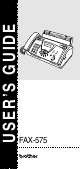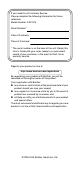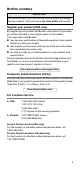USER’S GUIDE FAX-575 ®
If you need to call Customer Service Please complete the following information for future reference: Model Number: FAX-575 Serial Number:* Date of Purchase: Place of Purchase: * The serial number is on the back of the unit. Retain this User’s Guide with your sales receipt as a permanent record of your purchase, in the event of theft, fire or warranty service. Register your product on-line at http://www.brother.
Brother numbers IMPORTANT For technical help, you must call the country where you bought the fax machine. Calls must be made from within that country. Register your product (USA only) By registering your product with Brother International Corporation, you will be recorded as the original owner of the product.
Brother fax back system (USA only) Brother has installed an easy-to-use fax back system, so you can get instant answers to common technical questions and product information for all Brother products. This system is available 24 hours a day, 7 days a week. You can use the system to receive faxed instructions and an Index of fax back subjects.
Notice - Disclaimer of Warranties (USA and Canada) BROTHER’S LICENSOR(S), AND THEIR DIRECTORS, OFFICERS, EMPLOYEES OR AGENTS (COLLECTIVELY BROTHER’S LICENSOR) MAKE NO WARRANTIES, EXPRESS OR IMPLIED, INCLUDING WITHOUT LIMITATION THE IMPLIED WARRANTIES OF MERCHANTABILITY AND FITNESS FOR A PARTICULAR PURPOSE, REGARDING THE SOFTWARE.
Brother® One Year Limited Warranty and Replacement Service (USA only) Who is covered: • This limited warranty ("warranty") is given only to the original end-use/retail purchaser (referred to in this warranty as "Original Purchaser") of the accompanying product, consumables and accessories (collectively referred to in this warranty as "this Product").
Brother® One Year Limited Warranty and Replacement Service (USA only) by Brother in its sole discretion. Brother reserves the right to supply a refurbished or remanufactured replacement Machine and/or accompanying Consumable and Accessory Items and use refurbished parts provided such replacement products conform to the manufacturer's specifications for new product/parts.
BROTHER MULTIFUNCTION CENTER/FACSIMILE MACHINE LIMITED WARRANTY (Canada only) Pursuant to this limited warranty of 1 year from the date of purchase for labour and parts, Brother International Corporation (Canada) Ltd. (“Brother”), or its Authorized Service Centers, will repair this MFC/Facsimile machine free of charge if defective in material or workmanship.
Safety precautions To use the fax machine safely Please refer to these instructions for later reference and before attempting any maintenance. WARNING There are high voltage electrodes inside the fax machine. Before you clean the fax machine, make sure you have unplugged the telephone line cord first and then the power cord from the AC power outlet. Do not handle the plug with wet hands. Doing this might cause an electrical shock.
WARNING IMPORTANT SAFETY INSTRUCTION When using your telephone equipment, basic safety precautions should always be followed to reduce the risk of fire, electric shock and injury to persons, including the following: 1. Do not use this product near water, for example, near a bath tub, wash bowl, kitchen sink or washing machine, in a wet basement or near a swimming pool. 2. Avoid using this product (other than a cordless type) during an electrical storm.
Quick Reference Guide Sending faxes Automatic transmission 1 2 3 Insert the document face down in the ADF (up to 10 pages). Enter the fax number you want to call. Press Fax Start. Receiving faxes Storing Speed-Dial numbers 1 2 3 4 Select Receive Mode 1 Press Receive Mode to select FAX ONLY, FAX/TEL, TAD:ANSWER MACH. or MANUAL. If you select FAX/TEL, make sure you set Ring Delay and F/T Ring Time. (See Setting the Ring Delay on page 5-2 and Setting the F/T Ring Time (FAX/TEL mode only) on page 5-3.
Using Search 2 4 ▲ 3 Insert the document face down in the ADF. Press Search/Speed Dial and use the dial pad to enter the first letter of the name you are looking for. Press or to search the memory. Press Fax Start, when the LCD shows the name you want to call. ▲ 1 Making copies Making a single copy 1 2 Insert the document face down in the ADF. Press Copy/Reports twice. Sorting multiple copies 1 2 3 4 5 x Insert the document face down in the ADF. Press Copy/Reports.
Table of Contents 1 Introduction Using this Guide ............................................................. 1-1 Finding information .................................................... 1-1 Fax Test Sheet and Product Registration (USA only)............................................................... 1-2 Part names ................................................................ 1-3 Control panel overview ................................................... 1-4 About fax machines ......................
5 Setup Receive Basic receiving operations .............................................. 5-1 Choosing the Receive Mode...................................... 5-1 Setting the Ring Delay ............................................... 5-2 Setting the F/T Ring Time (FAX/TEL mode only) ...... 5-3 Easy Receive............................................................. 5-3 Printing a reduced incoming fax (Auto Reduction) .... 5-4 Setting Paper Size .....................................................
7 Quick-Dial numbers and dialing options Storing numbers for easy dialing .................................... 7-1 Storing One-Touch Dial numbers .............................. 7-1 Storing Speed-Dial numbers...................................... 7-2 Changing One-Touch and Speed-Dial numbers........ 7-3 Setting up Groups for Broadcasting........................... 7-4 Dialing options ................................................................ 7-5 Manual dialing..........................................
Trademarks................................................................... 11-5 Shipment of the fax machine ........................................ 11-5 12 Troubleshooting and routine maintenance Troubleshooting ............................................................ 12-1 Error messages ....................................................... 12-1 Compatibility ............................................................ 12-4 Document Jam or Paper Jam ..................................
1 Introduction Using this Guide Throughout this Guide you’ll see special symbols alerting you to important warnings, notes and actions. Special fonts identify keys you should press, messages that appear on the LCD, and important points or related topics. Bold Bold typeface identifies specific keys on the fax machine control panel. Italics Italicized typeface emphasizes an important point or refers you to a related topic. Courier Courier typeface identifies the messages on the LCD of the fax machine.
Fax Test Sheet and Product Registration (USA only) After setting your Station ID, please fill in the Test Sheet included with the fax machine and fax it to Brother’s Automated Fax Response System as your first transmission. This will check that your fax machine is working properly. To get a response, you must have set up your Station ID. (See Setting the Station ID on page 4-2.
Part names ■ Front view 4 Document Support 5 Paper Wire Extension 1 Telephone Line Cord 6 Paper Tray 2 Telephone Handset 7 Paper Guides 8 Control Panel 3 Handset Curled Cord 9 Cover Open Lever No. Name Description 1 Telephone Line Cord Connect the fax machine to a telephone wall jack. 2 Telephone Handset Use when receiving or making voice calls. 3 Handset Curled Cord Use to connect the handset to the fax machine. 4 Document Support Supports the document in the ADF.
Control panel overview 1 13 2 12 11 3 4 5 6 7 8 9 10 1 LCD (Liquid Crystal Display) Displays messages on the screen to help you set up and use your fax machine. 2 Dial Pad Use these keys to dial telephone and fax numbers and as a keyboard for entering information into the fax machine. The # key lets you temporarily switch the dialing type during a telephone call from "PULSE" to "TONE". (Canada Only) 3 Hook Lets you dial telephone and fax numbers without lifting the handset.
B One-Touch Keys These keys give you instant access to previously stored Quick-Dial numbers. C Navigation Keys: Menu/Set The same key is used for menu and set operations. Lets you access the menu to program and store your settings in the fax machine. or Press to scroll forward or backward to see a menu selection. —OR— You can press these keys to adjust the beeper, ring or speaker volume. or Press to scroll through the menus and options.
About fax machines Custom features Do you have Voice Mail on the phone line? If you have Voice Mail on the phone line where you will install your new fax machine, there is a strong possibility that Voice Mail and the fax machine may conflict with each other while receiving incoming calls. Why should there be problems? Since both the fax machine and Voice Mail will pick up the call after the number of rings you have set, each of them has the ability to keep the other from receiving calls.
Fax tones and handshake When someone is sending a fax, the fax machine sends fax calling tones (CNG tones). These are quiet, intermittent beeps every 4-seconds. You’ll hear them after you dial and press Fax Start and they will continue for about 60 seconds after dialing. During that time, the sending machine must begin the “handshake” with the receiving machine. Each time you use automatic procedures to send a fax, you are sending CNG tones over the phone line.
Connections Connecting an external telephone You can connect a separate telephone (or telephone answering device) directly to your fax machine as shown in the diagram below. Connect the telephone’s line cord to the jack labeled EXT. in the side of the fax machine. . Extension Telephone External Telephone Whenever this phone (or TAD) is in use, the LCD shows EXT. TEL IN USE, and, if the fax handset is lifted, an alarm sounds.
If you subscribe to your telephone company’s Distinctive Ring service: You may connect an external TAD to a separate wall jack only if you subscribe to your telephone company’s Distinctive Ring service, have registered the distinctive ring pattern on the fax machine, use that number as a fax number and set your fax machine’s Receive mode to MANUAL. The recommended setting is four rings on the external TAD when you have the telephone company’s Distinctive Ring Service.
Unless you are using Distinctive Ring, do not connect a TAD elsewhere on the same phone line. TAD TAD Connections The external TAD must be plugged into the side of the fax machine, into the jack labeled EXT. The fax machine cannot work properly if you plug the TAD into a wall jack (unless you are using Distinctive Ring). 1 2 3 4 5 6 Plug the telephone line cord from the wall jack into the back side of the fax machine, in the jack labeled LINE.
We recommend beginning your OGM with an initial 5-second silence because the fax machine cannot hear fax tones over a resonant or loud voice. You may try omitting this pause, but if the fax machine has trouble receiving, then you must re-record the OGM to include it. Special line considerations Roll Over phone lines A roll over phone system is a group of two or more separate telephone lines that pass incoming calls to each other if they are busy.
Installing fax machine, external two-line TAD and two-line telephone When you are installing an external two-line telephone answering device (TAD) and a two-line telephone, the fax machine must be isolated on one line at both the wall jack and at the TAD. The most common connection is to put the fax machine on Line 2, which is explained in the following steps. The back of the two-line TAD must have two telephone jacks: one labeled L1 or L1/L2, and the other labeled L2.
Multi-Line connections (PBX) Most offices use a central telephone system. While it is often relatively simple to connect the fax machine to a key system or a PBX (Private Branch Exchange), we suggest that you contact the company that installed your telephone system and ask them to connect the fax machine for you. It is advisable to have a separate line for the fax machine. If the fax machine is to be connected to a multi-line system, ask your installer to connect the unit to the last line on the system.
2 Paper About paper Handling and using plain paper Store paper in its original packaging, and keep it sealed. Keep the paper flat and away from moisture, direct sunlight and heat. Paper specifications for the paper tray Size: Weight: Thickness: Capacity: letter, legal 17 to 24 lb (64 to 90 g/m2) 0.003 to 0.0047 in. (0.08 to 0.12 mm) up to 50 sheets (under the following conditions: temperature 23°C, humidity 50%) The fax machine can only scan an image 8.2 in.
How to load paper To load paper Before you add paper, remove all of the paper from the paper tray. 1 Fan the stack of paper well to avoid paper jams and mis-feeds. Tap the stack of paper so the edges are even. 2 Gently insert the paper. The side to be printed on must be face down.
3 On-Screen Programming User-friendly programming The fax machine is designed to be easy to use with LCD on-screen programming using the navigation keys. User-friendly programming helps you take full advantage of all the menu selections the fax machine has to offer. Since your programming is done on the LCD, we have created step-by-step on-screen instructions to help you program the fax machine.
Navigation keys Access the menu Go to the next menu level Accept an option Scroll through the current menu level Go back to the previous menu level Go forward to the next menu level Exit the menu You can access the menu mode by pressing Menu/Set. When you enter the menu, the LCD SELECT ↑ ↓ & SET scrolls. Press 1 for Initial Setup 1.INITIAL SETUP —OR— Press 2 for Setup Receive menu 2.SETUP RECEIVE —OR— Press 3 for Setup Send menu 3.SETUP SEND —OR— Press 4 for Cancel Job menu 4.
Press the Menu numbers. (ex. Press 1, 1 for Date/Time) —OR— to select 2.SETUP RECEIVE 1.INITIAL SETUP Main Menu to select Menu Selections Options to accept Descriptions Page 1. DATE/TIME — Puts the date and time on the LCD and in the headings of faxes you send. 4-1 2. STATION ID — Program your name and fax number to appear on each page you fax. 4-2 3.
Press the Menu numbers. (ex. Press 1, 1 for Date/Time) —OR— to select Main Menu Menu Selections 2.SETUP RECEIVE (Continued) Options to accept to exit Descriptions Page You can answer all calls at an extension or external phone and use codes to turn the fax machine on or off. You can personalize these codes. 5-6 5. AUTO ON REDUCTION OFF Reduces size of incoming faxes. 5-4 6. PAPER LETTER LEGAL A4 Selects size of paper for fax receiving 5-4 7.
Press the Menu numbers. (ex. Press 1, 1 for Date/Time) —OR— to select Main Menu Menu Selections 6.SET QUICK-DIAL 5.INTERRUPT 4.CANCEL JOB 3.SETUP SEND (Continued) 7. DELAYED FAX 7.SETUP REPORTS to select Options — 8. POLLED TX ON OFF to accept Descriptions Page Set the time of day in 24 hour format that the delayed faxes will be sent. 6-10 Set up your fax machine with a document to be retrieved by another fax machine. 6-11 9. MEMORY TX NEXT FAX ONLY You can send faxes from memory.
Press the Menu numbers. (ex. Press 1, 1 for Date/Time) —OR— to select 0.MISCELLANEOUS 8.REMOTE FAX OPT Main Menu to select Menu Selections Options to accept to exit Descriptions Page Sets the fax machine to forward fax messages, to call your pager, or to store incoming faxes in the memory so you can retrieve them while you are away from your fax machine. 8-1 You must set your own code for Remote Retrieval. 8-3 3. PRINT FAX — Print incoming faxes stored in the memory. 5-6 1.
4 Initial Setup Getting started Setting the Date and Time When the fax machine is not in use, it will display the date and time. If you set up the Station ID the date and time displayed by your fax machine will be printed on every fax you send. If there is a power failure, you may have to reset the date and time. 1 2 3 4 5 6 Press Menu/Set, 1, 1. 1.DATE/TIME Enter the last two digits of the year. Press Menu/Set. Enter two digits for the month. Press Menu/Set.
Setting the Station ID You should store your name or company name and fax number so they print on all fax pages that you send. The telephone number will appear only on cover pages and call back messages. 1 2 3 4 5 Press Menu/Set, 1, 2. 2.STATION ID Enter your fax number (up to 20 digits). Press Menu/Set. You must enter a fax number to continue (up to 20 digits). If you do not enter a fax number, you cannot enter any more information. You can not enter a hyphen.
Inserting spaces ▲ To enter a space in the fax number, press once between numbers. To enter a space in the name, press twice between characters. ▲ ▲ Making corrections If you entered a letter incorrectly and want to change it, press to move the cursor under the incorrect character. Then press Stop/Exit. All the letters above and to the right of the cursor will be deleted. Re-enter the correct characters. You can also back up and type over incorrect letters.
Setting the Beeper Volume You can change the beeper volume. The default (factory) setting is LOW. When the beeper is on, the fax machine will beep when you press a key, make a mistake or after you send or receive a fax. 1 2 3 Press Menu/Set, 1, 3. Press ▲ or ▼ to select LOW, HIGH or OFF. Press Menu/Set. Press Stop/Exit. 3.BEEPER Setting the Speaker Volume ▲ ▲ You can adjust the speaker volume by pressing Hook, and then selecting a speaker volume level. Press or to adjust the volume level.
▲ ▲ ▲ ▲ ▲ ▲ VOLUME AMPLIFY: ON–TEMPORARY This setting is appropriate if some of the users are hearing-impaired. During a conversation, users can press or on the control panel to adjust the volume to LOW or HIGH. When the handset is replaced, the handset volume returns to the default setting of LOW. VOLUME AMPLIFY:ON–PERMANENT Choose VOL AMPLIFY: ON?–PERMANENT? if all of the users are hearing-impaired. During a conversation, users can press or on the control panel to adjust the volume to LOW or HIGH.
Setting the Ring Volume ▲ ▲ You can turn the ring off or you can select a ring volume level when your machine is idle (not being used). Press or to adjust the volume level. Every time you press these keys, the fax machine will ring so you can hear the active setting as the LCD shows it. The volume changes with each key press. The new setting will stay until you change it again. Setting Tone and Pulse dialing mode (Canada Only) 1 2 3 Press Menu/Set, 1, 6. Press ▲ or ▼ to select PULSE (or TONE).
5 Setup Receive Basic receiving operations Choosing the Receive Mode There are four different Receive Modes for the fax machine. You can choose the mode that best suits your needs. LCD How it works When to use it FAX ONLY (automatic receive) The fax machine automatically answers every call as a fax. For dedicated fax lines. FAX/TEL* (fax and telephone) The fax machine controls the line and automatically answers every call. If the call is a fax it will receive the fax.
Current Receive Mode 09/06 15:25 FAX MAN:MANUAL FAX: FAX ONLY F/T: FAX/TEL TAD: ANSWER MACH. To select or change your Receive Mode 1 Press Receive Mode. The LCD shows your current selection. FAX ONLY FAX/TEL TAD:ANSWER MACH. 2 MANUAL Continue to press Receive Mode until your new selection appears. After 2 seconds, the screen returns to the date and time display, along with your new Receive Mode setting.
Setting the F/T Ring Time (FAX/TEL mode only) If you set the Receive Mode to FAX/TEL, you’ll need to decide how long the fax machine will signal you with its special pseudo/double-ring when you have a voice call. (If it’s a fax call, the fax machine prints the fax.) This pseudo double ringing happens after the initial ringing from the phone company. Only the fax machine rings and no other phones on the same line will ring with the special pseudo/double-ring.
Printing a reduced incoming fax (Auto Reduction) If you choose ON, the fax machine automatically reduces an incoming fax to fit on one page of Letter or Legal size paper, regardless of the paper size of the document. The fax machine calculates the reduction ratio by using the page size of the document and your Paper Size setting (Menu/Set, 2, 6). 1 2 3 Press Menu/Set, 2, 5. Use ▲ or ▼ to select ON (or OFF). Press Menu/Set. Press Stop/Exit. 5.
Advanced receiving operations Operation from extension telephones If you answer a fax call on an extension telephone, or an external telephone in the EXT. jack of the machine, you can make the fax machine take the call by using the Fax Receive Code. When you press the Fax Receive Code 5 1, the fax machine starts to receive a fax. (See Easy Receive on page 5-3.
Changing the remote codes Remote Codes might not work with some telephone systems. The preset Fax Receive Code is 5 1. The preset Telephone Answer Code is # 5 1. If you are always disconnected when accessing your external TAD remotely, try changing the Fax Receive Code, Telephone Answer Code, or Activation Voice Code to other three-digit codes using numbers 0-9, or #. 1 2 3 4 5 Press Menu/Set, 2, 4. 4.REMOTE CODE Press ▲ or ▼ to select ON (or OFF). Press Menu/Set. Enter the new Fax Receive Code.
Setting up Sequential Polling Receive The fax machine can ask for faxes from several fax units in a single operation (Sequential Polling Receive). Afterwards, a Sequential Polling Report will be printed. 1 2 3 Press Menu/Set, 2, 7. 7.POLLING RX Enter the fax machines you want to poll using One-Touch, Speed-Dial, a Group, or Search. For example, for One-Touch 3 and Speed-Dial location 09, press One-Touch dial key 3, Search/Speed Dial, # and 09. Press Fax Start.
Telephone services Your fax machine supports the Caller ID and Distinctive Ring subscriber telephone service that some telephone companies offer. If you have Voice Mail, Call Waiting, RingMaster, an answering service, an alarm system or other custom features on your telephone line, it may affect the way the fax machine works. (See Custom features on a single line on page 12-7.) If you have Voice Mail on your phone line, please read the following carefully.
Before you choose the ring pattern to register You can only register one Distinctive Ring pattern with the machine. Some ring patterns cannot be registered. The ring patterns below are supported by the Brother machine. Register the one your telephone company gives you. Ring Pattern 1 Rings long-long 2 short-long-short 3 short-short-long 4 very long (normal pattern) If the ring pattern you received is not on this chart, please call your telephone company and ask for one that is shown.
Turning off the Distinctive Ring 1 2 3 Press Press Press Press Menu/Set, 0, 2. ▲ or ▼ to select OFF. Menu/Set. Stop/Exit. 2.DISTINCTIVE If you turn off Distinctive Ring, the machine will stay in MANUAL receive mode. You will need to set the Receive Mode again. (See To select or change your Receive Mode on page 5-2.) Caller ID The Caller ID feature lets you use the Caller ID subscriber service offered by many local telephone companies.
Viewing the Caller ID Log 1 2 Press Hold/Caller ID. After two seconds, press ▲ or ▼ to scroll through the Caller ID Log. CALLER ID LOG 01)MARY 02)TOM HENDERSON 03)ABC COMPANY 3 4 When you want to see detailed 03)ABC COMPANY information for a displayed ID 03)9087772837 (phone number and date and time call was received) press 03)02/01 12:00 Menu/Set. DIAL:PRESS START To continue viewing the Caller ID Log (Step 2), press ▲ or ▼. —OR— To exit the Caller ID Log, press Stop/Exit.
Registering a Caller ID number You can set up a caller in the Caller ID Log as a One-Touch or Speed Dial number. 1 2 3 Press Hold/Caller ID. CALLER ID LOG After two seconds, press ▲ or ▼ to scroll through the Log and when you see a caller you want to register, press Menu/Set. To register the caller as a 03)ABC COMPANY One-Touch number, press the 03)9087772837 One-Touch key where you want the number to be stored.
Call Waiting/Caller ID The Call Waiting/Caller ID feature lets you use the Call Waiting/Caller ID subscriber service offered by many local telephone companies. This feature displays the telephone number (or name, if available) of Call Waiting Callers on your machine’s LCD. 1 2 Press Menu/Set, 0, 3. 3.CALLWAITING ID Press ▲ or ▼ to select ON (or OFF). Press Menu/Set.
6 Setup Send How to dial You can dial in any of the following ways. Manual dialing Press all of the digits of the phone or fax number. One-Touch dialing Press the One-Touch key of the location you want to call. If the LCD shows NOT REGISTERED when you enter the One-Touch number, a number has not been stored for it. Speed-Dialing Press Search/Speed Dial, #, and then the two digit Speed-Dial number. (See Storing Speed-Dial numbers on page 7-2.
Fax Redial If you are sending a fax manually and the line is busy, press Redial/Pause, and then press Fax Start to try again. If you want to make a second call to the last number dialed, you can save time by pressing Redial/Pause and Fax Start. Redial/Pause only works if you dialed from the control panel. If you are sending a fax automatically and the line is busy, the fax machine will automatically redial one time after five minutes. How to fax Automatic transmission This is the easiest way to send a fax.
Manual transmission Manual transmission lets you hear the dialing, ringing and fax-receiving tones while sending a fax. 1 2 3 4 5 Insert the document face down in the ADF. Pick up the handset and listen for a dial tone. —OR— Press Hook listen for a dial tone. Enter the fax number you want to call. (You can enter the digits using the dial pad, or you can enter a One-Touch or Speed-Dial number, or you can call using Search/Speed Dial.) (See How to dial on page 6-1.
Contrast If your document is very light or very dark, you may want to set the contrast. Use LIGHT to make the document darker. Use DARK to make the document lighter. 1 2 3 4 5 6 Insert the document face down in the ADF. Press Menu/Set, 3, 3. 3.CONTRAST Press ▲ or ▼ to select AUTO, LIGHT or DARK. Press Menu/Set. Press 1 if you want to choose ACCEPTED more settings and the LCD will OTHER SETTINGS? return to the SETUP SEND menu. 1.YES 2.
Multiple Resolution Transmission Use this feature to select separate resolution settings for each page of the fax you are sending. This could be useful if you are sending a fax with photos and text, or some pages with small print and others with larger print. Resolution settings return to STANDARD after the fax is sent. 1 2 3 4 5 6 Insert the document face down in the ADF. Press Menu/Set, 3, 4. Use ▲ or ▼ to select STANDARD, FINE, S.FINE or PHOTO as the resolution for page 1. Press Menu/Set.
Advanced sending operations Composing the electronic Cover Page The cover page is sent to the receiving party’s machine. Your cover page includes the name or number stored in the One-Touch or Speed-Dial memory. If you are dialing manually, the name is left blank. The cover page shows your Station ID, and the number of pages you are sending. If you have COVERPG SETUP set to ON (See Send a cover page for all faxes on page 6-7), the number of pages is left blank.
Cover page for next fax only This feature does not work unless you have set up the Station ID. (See Setting the Station ID on page 4-2.) If you only want to send a cover page with a particular fax, this cover page will include the number of pages in your document. 1 2 3 4 5 ▲ 6 7 Insert the document face down in the ADF. Press Menu/Set, 3, 1. 1.COVERPG SETUP When the LCD shows NEXT FAX ONLY, press Menu/Set. Press ▲ or ▼ to select NEXT FAX:ON (or NEXT FAX:OFF), and press Menu/Set.
Using a printed Cover Page If you prefer using a printed cover page that you can write on, you can print the sample page and attach it to your fax. 1 2 Press Menu/Set, 3, 1. Press ▲ or ▼ to select PRINT SAMPLE. Press Menu/Set. 1.COVERPG SETUP Broadcasting Using the numbers you have stored in Groups, One-Touch and Speed-Dial memory, you can “Broadcast” faxes automatically to a maximum of 104 different locations in a few simple steps. You must set MEMORY TX, either ON or NEXT FAX ONLY.
Call Reservation You can send a fax and let the other party know that you want to speak to him after the fax transmission is completed. The other fax machine will ring as if it were receiving a telephone call; if the other party picks up the handset, your machine will ring. To have a conversation, lift the handset. If you set Call Reservation and Call Back message to ON, your machine leaves a message if the other party does not answer. 1 2 3 4 5 6 7 Insert the document face down in the ADF.
Delayed Fax Depending on the amount of the data, you can use this menu setting to send up to 3 faxes at later times within the next 24 hours. 1 2 3 4 5 6 7 Insert the document face down in the ADF. Press Menu/Set, 3, 7. 7.DELAYED FAX Enter the time you want the fax to be sent (in 24-hour format). Press Menu/Set. (For example, enter 19:45 for 7:45 P.M.) Press 1 if you want to leave the 1.DOC 2.MEMORY document in the ADF. —OR— Press 2 to scan the document into the memory.
Setting up Polled Transmit Polled Transmit is when you set up the fax machine to wait with a document so another fax machine can call and retrieve it. 1 2 3 4 5 6 Insert the document face down in the ADF. Press Menu/Set, 3, 8. 8.POLLED TX Press ▲ or ▼ to choose ON (or POLLED TX:ON? OFF). Press Menu/Set. Press 1 if you want to leave the 1.DOC 2.MEMORY document in the ADF. —OR— Press 2 to scan the document into the memory.
Memory Transmission This feature allows the fax machine to scan a fax into its memory and send it as soon as the scan is complete. This way, you don’t have to wait for the entire fax to be transmitted before you retrieve your document. 1 2 3 4 5 6 Insert the document face down in the ADF. Press Menu/Set, 3, 9. 9.MEMORY TX To change the default setting, MEMORY TX:ON? press ▲ or ▼ to select ON (or SELECT ↑ ↓ & SET OFF). Press Menu/Set. Go to Step 5.
Interrupting Delayed Fax and Polled Transmit jobs Even if you have your machine set to send a fax later, or if you have it set to be polled, you can interrupt the scheduled job to send a fax or make a copy now. However, you cannot use automatic redial or the Menu mode. 1 2 3 4 5 6 Press Menu/Set, 5. 5.INTERRUPT Wait 2 seconds, then remove the documents that are waiting in the ADF. Insert the document you want to send now in the ADF. Enter the number for the fax you want to send now, and press Fax Start.
7 Quick-Dial numbers and dialing options Storing numbers for easy dialing You can set up the fax machine to do following types of easy dialing: One-Touch, Speed-Dial and Groups for Broadcasting faxes. When you dial a quick-dial number, the LCD shows the name, if you stored it, or the number. If you lose electrical power, the quick-dial numbers that are in the memory will not be lost.
Storing Speed-Dial numbers You can store Speed-Dial numbers, so that when you dial you will only have to press a few keys (Search/Speed Dial, #, the two-digit number, and Fax Start). The fax machine can store 100 Speed-Dial numbers. 1 2 3 Press Menu/Set, 6, 2. 2.SPEED-DIAL Use the dial pad to enter a #05: two-digit Speed-Dial number ENTER & SET (00-99). (For example, press 0 5.) Press Menu/Set. Enter the phone or fax number (up to 20 digits). Press Menu/Set.
Changing One-Touch and Speed-Dial numbers If you try to store a One-Touch or Speed-Dial number where a number has already been stored, the LCD will show the name stored there (or number) and will ask you to do one of the following: 1 ▲ 7-3 Quick-Dial numbers and dialing options ▲ Press 1 to change the stored 1234567 number. 1.CHANGE 2.EXIT —OR— Press 2 to exit without making a change.
Setting up Groups for Broadcasting Groups, which can be stored on a One-Touch key location, allow you to send the same fax message to many fax numbers by pressing only a One-Touch key and Fax Start First, you will need to store each fax number as a One-Touch or Speed-Dial number. Then, you can combine them into a Group, Each Group uses up a One-Touch key location. Finally, you can have up to four small Groups, or you can assign up to 103 numbers to one large Group.
Dialing options You can use the fax machine to make voice telephone calls by dialing manually or by using Search, One-Touch or Speed-Dial memory. You can use the handset to make calls. When you dial a quick-dial number, the LCD shows the name you’ve stored, or if you haven’t stored a name, the fax number you’ve stored. Manual dialing Manual dialing is simply pressing all of the digits of the phone number. 1 2 3 4 Pick up the handset.
Speed-Dialing 1 2 3 4 Pick up the handset. —OR— Press Hook. When you hear a dial tone, press Search/Speed Dial, press #, and then press the two-digit Speed-Dial number. If you pressed Hook to dial the call, pick up the handset when the other party answers. (The speaker works only one way; the other party won’t be able to hear you unless you pick up the handset.) To hang up a voice call, replace the handset.
Search You can search for names you have stored in One-Touch and Speed-Dial memories. (See Storing One-Touch Dial numbers on page 7-1 and Storing Speed-Dial numbers on page 7-2.) 4 5 ▲ 3 Pick up the handset. Press Search/Speed Dial, then enter the first letter of the name you are looking for by using the dial pad. Press or to search the names that are displayed alphabetically. When the screen displays the name you want to call, press Fax Start to begin dialing. To hang up, replace the handset.
8 Remote Fax Options Fax Forwarding You can only use one remote fax option at a time: Fax Forwarding—OR—Paging—OR—Fax Storage—OR— Off. You can change your selection at any time (Menu, 8, 1). (See Turning off Remote Fax Options on page 8-3.) Setting up Fax Forwarding When you select Fax Forward, your fax machine stores the received fax in the memory. The fax machine will then dial the fax number you’ve programmed and forwards the fax message. 1 2 3 4 Press Menu/Set, 8, 1. 1.
Programming your pager number When Paging is selected, your fax machine dials the pager number you’ve programmed, and then dials your Personal Identification Number (PIN). This activates your pager so you will know that you have a fax message in the memory. 1 2 3 4 5 6 Press Menu/Set, 8, 1. 1.FWD/PAGE/STORE Press ▲ or ▼ to select PAGING. Enter your pager phone number followed by # # (up to 20 digits). Press Menu/Set. Do not include the area code if it is the same as that of your fax machine.
Setting Fax Storage If you select Fax Storage, your fax machine stores the received fax in the memory. You will be able to retrieve fax messages from another location using the Remote Retrieval commands. 1 2 3 Press Menu/Set, 8, 1. Press ▲ or ▼ to select FAX STORAGE. Press Menu/Set. Press Stop/Exit. 1.FWD/PAGE/STORE If you have set Fax Storage, a backup copy will automatically be printed at the fax machine.
Remote Retrieval You can call your fax machine from any touch tone telephone or fax machine, then use the Remote Access Code and remote commands to retrieve fax messages. Be sure to cut out the Remote Retrieval Access Card on the last page and keep it with you at all times. Using your remote access code 1 2 3 4 5 6 Dial the fax number from a telephone or another fax machine using touch tone. When the fax machine answers, immediately enter your Remote Access Code (3 digits followed by ).
Remote commands Follow the commands below to access features when you are away from the fax machine. When you call the fax machine and enter your Remote Access Code (3 digits followed by ), the system will give two short beeps and you must enter a remote command. Remote commands Operation details 95 Change the Fax Forwarding or Paging settings 1 OFF You can select OFF after you have registered or erase all the fax messages. 2 Fax Forwarding If you hear one long beep, the change has been accepted.
Retrieving fax messages 1 2 3 4 Dial your fax number. When your fax machine answers, immediately enter your Remote Access Code (3 digits followed by ). If you hear one long beep, you have messages. As soon as you hear two short beeps, use the dial pad to press 9 6 2. Wait for the long beep, and then use the dial pad to enter the number of the remote fax machine where you want your fax messages sent to followed by # # (up to 20 digits). You cannot use and # as dial numbers.
9 Printing reports FAX settings and activity Your fax machine can print a Transmission Verification Report after each fax you send. Also, a journal of sent and received faxes can be printed at specified intervals. Customizing the Transmission Verification Report You can use the Transmission Report as proof that you sent a fax. This report lists the time and date of transmission and whether the transmission was successful (OK). If you select ON, the report will print for every fax you send.
Printing reports Following reports are available: 5.TEL.INDEX Prints a Transmission Verification Reports for the last fax that was sent. This information will remain until you pick up the handset. Prints the Help List so you can see at-a-glance how to quickly program your fax machine. Lists names and numbers stored in One-Touch and Speed-Dial memory, in numerical order. Lists information about the last incoming and outgoing faxes. (TX means Transmit.) (RX means Receive.
10 Making copies Using the fax machine as a copier You can use this fax machine as a copier. Always make sure you have paper in the paper tray before making copies. Copy Key Incoming faxes cannot be received on paper or into the memory while the fax machine is copying. Copy operations To make a single copy that is not reduced, enlarged or sorted, you only have to press one key. Remember, your fax machine cannot scan anything closer than 1/6 in. (4 mm) from the edge of the paper.
Copy options: Single or Multiple copies, Sort/Stack, Reduce/Enlarge You can choose additional copy options. First, you can select the number of copies. Next, you can choose whether multiple copies will be STACKED (all copies of page 1, then all copies of page 2, etc.) or SORTED (collated). Finally, you can choose an enlargement or reduction ratio. To automatically reduce the copy to the paper size you have set for the paper tray, select AUTO.
11 Important information Standard telephone and FCC Notices These notices are in effect on models sold and used in the United States only. This equipment is hearing-aid compatible. When programming emergency numbers or making test calls to emergency numbers: ■ Remain on the line and briefly explain to the dispatcher the reason for the call before hanging up. ■ Perform these activities in the off-peak hours, such as early morning or late evening.
If trouble is experienced with this equipment, for repair or warranty information, please contact Brother Customer Service. (See Brother numbers on page i.) If the equipment is causing harm to the telephone network, the telephone company may request that you disconnect the equipment until the problem is resolved. Connection to party line service is subject to state tariffs. Contact the state public utility commission, public service commission or corporation commission for information.
This equipment has been tested and found to comply with the limits for a Class B digital device, pursuant to Part 15 of the FCC Rules. These limits are designed to provide reasonable protection against harmful interference in a residential installation. This equipment generates, uses, and can radiate radio frequency energy and, if not installed and used in accordance with the instructions, may cause harmful interference to radio communications.
Important safety instructions 1 Read all of these instructions. 2 Save them for later reference. 3 Follow all warnings and instructions marked on the product. 4 Unplug this product from the AC power outlet before cleaning. 5 6 7 8 9 10 11 12 13 14 15 To clean the inside of the machine, use a dry, lint-free cloth, however, do not use liquid or aerosol cleaners. Do not use this product near water. Do not place this product on an unstable cart, stand, or table.
16 17 Unplug this product from the AC power outlet and refer servicing to Authorized Service Personnel under the following conditions: ■ When the power cord is damaged or frayed. ■ If liquid has been spilled into the product. ■ If the product has been exposed to rain or water. ■ If the product does not operate normally when the operating instructions are followed. Adjust only those controls that are covered by the operating instructions.
and routine 12 Troubleshooting maintenance Troubleshooting IMPORTANT For technical help, you must call the country where you bought the fax machine. Calls must be made from within that country. Error messages As with any sophisticated office product, errors may occur. If this happens, your fax machine identifies the problem and displays an error message. The most common error messages are shown below. You can correct most problems by yourself.
ERROR MESSAGES ERROR MESSAGE CAUSE ACTION NOT REGISTERED You tried to access a One-Touch or Speed-Dial number that is not programmed. Set up the One-Touch or Speed-Dial number. (See Storing One-Touch Dial numbers on page 7-1 and Storing Speed-Dial numbers on page 7-2.) OUT OF MEMORY CLEAR MEMORY The data is too large for the fax machine’s memory. (Fax sending or copy operation in process) Press Stop/Exit and wait until the other operations in progress finish and then try again.
ERROR MESSAGES ERROR MESSAGE CAUSE ACTION MEMORY DISABLED The fax machine has a UNABLE TO INIT mechanical problem. UNABLE TO PRINT —OR— Open the top cover and remove any foreign obstacles from inside the fax A foreign obstacle, such as machine. If the error UNABLE TO SCAN a clip or ripped paper, is in message continues, the fax machine. disconnect the fax machine from the power source for several minutes then reconnect it. You will lose all faxes in the memory.
Compatibility If you are having difficulty sending or receiving a fax due to possible interference on the phone line, we recommend that you try setting the compatibility to BASIC. 1 2 3 Press Menu/Set, 0, 1. Press ▲ or ▼ to select BASIC (or NORMAL). Press Menu/Set. Press Stop/Exit. 1.COMPATIBILITY Document Jam or Paper Jam Document Jam The documents were not inserted or fed properly, or were too long. 1 2 Remove any paper from ADF that is not jammed.
Paper Jam The paper is jammed in your fax machine. 1 Remove any paper that is not jammed. 2 Open the top cover by lifting the lever on the right side of the top cover. Top Cover 3 Pull the jammed paper gently from the paper feeder toward the front of the fax machine as per diagram A. If you can’t, pull the jammed paper towards the back and remove it as per diagram B. Diagram A Diagram B Printout is jammed. 4 5 Close the top cover. Press down on both sides of the top cover until it clicks.
If you are having difficulty with the fax machine If you think there is a problem with your fax machine or the way your faxes look, make a copy first. If the copy looks good, the problem is probably not the fax machine. Check the chart below and follow the troubleshooting tips. DIFFICULTY SUGGESTIONS Printing or Receiving Faxes Condensed print and white streaks across the page or the top and bottom of sentences are cut off.
DIFFICULTY SUGGESTIONS Sending Faxes Cannot send a fax Ask the other party to check that the receiving machine has paper. Print the Transmission Verification Report and check for an error. (See Printing reports on page 9-1.) Poor sending quality. Try changing your resolution to FINE or S.FINE. Make a copy to check the fax machine’s scanner operation. Dialing does not work Check all line cord connections and make sure the curled handset cord is not in the EXT jack. Check the power cord connection.
Routine maintenance Cleaning the print head Clean the print head when you want to improve the print quality and also as part of your routine maintenance. After you have just used the fax machine, some internal parts of the fax machine are extremely HOT! So please be careful. 1 2 3 Before you clean inside the fax machine, unplug the telephone line cord first, and then the power cord from the AC power outlet. Open the top cover by lifting the lever on the right side of the top cover.
Cleaning the scanner 1 2 3 Before you clean inside the fax machine, unplug the telephone line cord first, and then the power cord from the AC power outlet. Open the top cover by lifting the lever on the right side of the top cover. Clean the white film and the glass strip with isopropyl alcohol on a lint-free cloth. White Film Glass Strip Be careful not to bend the white film or drop anything into the fax machine. 4 5 Close the top cover.
3 Take the used ribbon out of the cartridge: 1 Snap out the upper and lower right white spools. 2 Slide the roll off the blue gear and lower left white spool. (Do not remove the blue gear and lower left white spool). Blue Gear Used Ribbon Upper White Spool White Spool (Do not remove.) Lower White Spool Cartridge 4 5 Slide the white elastic off the new refill rolls and set them down with the full roll in the lower position. (The ribbon’s shiny side is facing down.
7 Turn the left blue gear to tighten the ribbon as shown in the illustration. 8 Turn the cartridge over and re-install it in your fax machine: Insert the recessed first and place the cartridge into its four holders. 9 Press down on both sides of the top cover to close it securely.
G Glossary ADF (automatic document feeder) The document can be placed in the ADF and scanned one page at a time automatically. Automatic fax transmission Sending a fax without picking up the handset or pressing Hook. Automatic Redial A feature that enables your fax machine to redial the last fax number after five minutes if the fax did not go through because the line was busy. Auto Reduction Reduces size of incoming faxes.
Easy Receive Enables the fax machine to respond to CNG tones if you interrupt a fax call by answering it. ECM (Error Correction Mode) Detects errors during fax transmission and resends the pages of the fax that had an error. Extension telephone A telephone on the fax number that is plugged into a separate telephone wall jack. External telephone A TAD (telephone answering device) or telephone that is plugged into the EXT jack of the fax machine.
Pause Allows you to place a 3.5 second delay in the dialing sequence stored on One-Touch keys or Speed-Dial numbers. Photo resolution A resolution setting that uses varying shades of gray for the best representation of photographs. Polling The process of a fax machine calling another fax machine to retrieve waiting fax messages. Pulse (Canada only) A form of rotary dialing on a telephone line. Quick Dial List A listing of names and numbers stored in One-Touch and Speed-Dial memory, in numerical order.
S Specifications General Type Desktop facsimile transceiver Memory Capacity 512 KB Paper Tray 17-24 lb (64 g/m2 – 90 g/m2): Up to 50 sheets (Temperature: 23°C, Humidity 50% ) 17-24 lb (64 g/m2 – 90 g/m2): Up to 20 sheets Paper Output Printer Type Line Thermal with Ribbon LCD 16 characters x 1 Line (Liquid Crystal Display) Operating Environment Temperature: 50-95 °F (10-35 °C) Humidity: 20-80% Best Print Quality 68-86 °F (20-30 °C) Power Source 120V AC 50/60 Hz (USA and Canadian version only) P
Fax Compatibility ITU-T Group 3 Coding System Modified Huffman (MH) Modem Speed 9600/7200/4800/2400 bps; Automatic Fallback Document Size Scanner Width: Max. 8.5" (216 mm) Paper Size Letter, Legal Automatic Document Feeder (ADF) Up to 10 pages Gray Scale 64 levels Polling Types Standard, Sequential Contrast Control Automatic/Light/Dark (manual setting) Resolution • Horizontal 203 dot/inch (8 dot/mm) • Vertical Standard — 98 line/inch (3.85 line/mm) Fine, Photo —196 line/inch (7.
I Index The items in all upper case represent LCD messages. A Access codes, storing and dialing ................................................7-6 Accessories and supplies ............ ii ADF (automatic document feeder) ................................................6-2 Answering machine (TAD) ........................................ 1-8, 5-1 Automatic fax receive ............................5-1 Easy Receive ...................5-3 fax redial ............... 6-2, 6-3, 6-9 transmission ...................
sending at end of conversation .....6-3 Broadcasting ....................6-8 contrast ............................6-4 delayed ..........................6-10 fax redial ..........................7-7 manual .............................6-3 Memory Transmission ...6-12 multiple settings ...............6-3 overseas ..........................6-8 Polling Transmit .............6-11 resolution .........................6-4 FAX/TEL mode .........................5-1 answering at extension phones .......................
Remote Retrieval access code ................. 8-3, 8-4 changing the code ................8-3 commands ...........................8-5 getting your faxes .................8-6 Reports .....................................9-2 Fax Journal ..........................9-2 Journal Period .................9-1 Help List ...............................9-2 Memory Status .....................9-2 Quick-Dial List ......................9-2 Tel.Index ..............................9-2 Transmission Verification .....
Press 9 0. EXIT REMOTE OPERATION Press 9 8 then for TAD:ANSWER MACH., press 1. FAX/TEL, press 2. FAX ONLY, press 3. CHANGE RECEIVE MODE 1 long beep — Fax messages 3 short beeps — No messages Press 9 7 1 CHECK RECEIVING STATUS 4 Using Remote Access Code 1 Dial your fax number from a telephone or fax machine using touch tone. 2 When your fax machine answers, immediately enter your Remote Access Code (3 digits followed by ).
Changing Remote Access Code "When you are at the machine:" The cannot be changed. 1 Press Menu/Set, 8, 2. 2 Enter a three-digit number from 000 to 999. 3 Press Menu/Set. 4 Press Stop/Exit . Remote Commands CHANGE PAGING/FAX FORWARDING SETTING Press 9 5. then to Turn feature OFF, press 1. Select Fax Forwarding, press 2. Select Paging, press 3. 2 Program Fax Forwarding Number, press 4. Enter the new fax number where you want your fax messages forwarded followed by . Select Fax Storage, press 6.
EQUIPMENT ATTACHEMNT LIMITATIONS (Canada only) NOTICE This product meets the applicable industry Canada technical specifications. NOTICE The Ringer Equivalence Number is an indication of the maximum number of devices allowed to be connected to a telephone interface. The termination on an interface may consist of any combination of devices subject only to the requirement that the sum of the RENs of all the devices does not exceed five.
® Brother International Corporation 100 Somerset Corporate Boulevard P.O. Box 6911 Bridgewater, NJ 08807–0911 USA Brother International Corporation (Canada) Ltd. 1 rue Hôtel de Ville, Dollard-des-Ormeaux, QC, CANADA H9B 3H6 Visit us on the World Wide Web http://www.brother.com These machines are made for use in the USA and CANADA only.