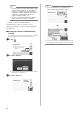Wireless Network Setup Guide
Table Of Contents
9
c Click in the upper-right corner of the
screen.
X The page for managing your account appears.
d Click the “Get PIN Code” button below
“ScanNCut Online”.
e Type in your machine number, and then click
the “Next” button.
Memo
• Your machine number appears on your
machine in the screen shown in step
a
describing how to obtain the PIN code.
X A four-digit PIN code appears in the screen.
[MACHINE]
f Touch the “OK” key.
g In the PIN code input screen on your machine,
type the four-digit PIN code that appeared in
the ScanNCutCanvas screen , and then touch
the “OK” key.
X The following screen appears.
hTouch the “OK” key.
X Page 7 of the settings screen appears.
a ScanNCutCanvas login ID linked to your
machine
b Touch this key to link your machine with a
different ScanNCutCanvas login ID. Then
perform the registration operation again,
referring to “Registering Your Machine with
ScanNCutCanvas” on page 8.
c Touch this key to delete the currently linked
ScanNCutCanvas login ID. For the detail, refer
to “Deleting the linked ScanNCutCanvas login
ID” on page 10.
This completes the registration of your machine with
ScanNCutCanvas.
a
b c