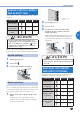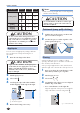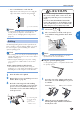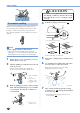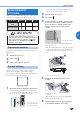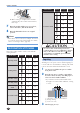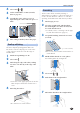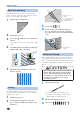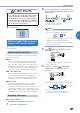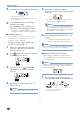Operation Manual
UTILITY STITCHES
48
5
Attach the presser foot indicated on the LCD.
1
The presser foot to use
•For details, refer to “Replacing the presser
foot”(page23).
6
If you would like to only sew this single
character, start sewing.
If you would like to sew a sequence of
characters, see the following procedure.
•For details on sewing characters, refer to
“Sewingthecharacterstitches”(page50).
■
Combining characters
Youcaneasilysewnames,messages,etc.by
combiningthecharacterstitches.Upto35
characters can be combined.
[Example] Selecting stitches “COME” (No.
03)+(No. 15)+(No. 13)+(No. 05)
1
Follow steps 1 through 5 in “Selecting
characters” (page 47) to select the first
character “C” (No. 03).
2
Press (stitch selection keys) to select the
next character, “O” (No. 15).
3
Press the “+” side of (stitch width
adjustment key) to enter the selected
character.
4
Repeat steps 2 and 3 to add “M” (No. 13)
and “E” (No. 05).
Mem
o
•Toenteraspace,select“_”(No.30).
5
When you have finished combining
characters, check the entered characters and
their order.
•For details on checking characters, refer to
“Checkingcharacters”(page49).
Mem
o
•A new character can only be added next to
thelastcharacter.Youcannotinsertanew
character between characters or before the
first character of the sequence.
6
After checking the entered characters, start
sewing.
•For details on sewing characters, refer to
“Sewingthecharacterstitches”(page50).
Mem
o
•The combination of characters will be stored in
memory even if you turn off the machine.
■
Adding new characters after sewing
After sewing a combination of characters, you
can add characters to the combination using the
following method.
Mem
o
•Whenyouhavefinishedsewing,thepatternNo.
of the first character in the current combination is
shownontheLCD.
1
Press the stitch category selection key to
select the utility stitch. (Do not skip this step.)
1
Stitch category selection key
2
Utilitystitchindicator