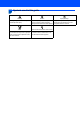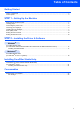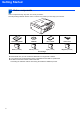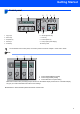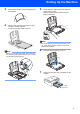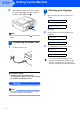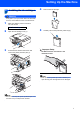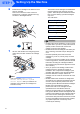Quick Setup Guide DCP-135C DCP-150C DCP-153C DCP-157C Before you can use the machine, you must set up the hardware and install the software. Please read this Quick Setup Guide for the correct setup procedure and installation instructions. STEP 1 Setting Up the Machine STEP 2 Installing the Driver & Software Setup is Complete! Keep this Quick Setup Guide, the User’s Guide and the supplied CD-ROM in a convenient place for quick and easy reference at all times.
1 Symbols used in this guide Warning Warnings tell you what to do to prevent possible personal injury. Caution Improper Setup Improper Setup icons alert you to Cautions specify procedures you must devices and operations that are not follow or avoid to prevent possible damage to the machine or other objects. compatible with the machine.
Table of Contents Getting Started Carton components ...................................................................................................................................... 2 Control panel................................................................................................................................................ 3 STEP 1 – Setting Up the Machine Removing the protective parts ....................................................................................................
Getting Started 1 1 Carton components Carton components may vary from one country to another. Save all packing materials and the carton in case for any reason you must ship your machine. Quick Setup Guide CD-ROM Black (LC970BK) Yellow (LC970Y) User’s Guide Power Cord Cyan (LC970C) Magenta (LC970M) Ink Cartridges A USB interface cable is not a standard accessory. Please make sure you use a USB 2.0 cable that is no longer than 2 metres.
Getting Started 2 Control panel 9 10 8 2 1 7 3 6 5 4 1 Copy keys 6 Ink Management key 2 Menu keys 7 Scan key 3 Stop/Exit key 8 PhotoCapture key 4 Start keys 9 LCD (Liquid Crystal Display) 5 On/Off key 10 Warning LED For the details of the control panel, see Control panel overview in Chapter 1 of the User’s Guide.
STEP 1 Setting Up the Machine 1 1 1 2 Removing the protective parts 2 Loading paper You can load up to 100 sheets of 80 g/m2 paper. For details, see Acceptable paper and other media in Chapter 2 of the User’s Guide. Remove the protective tape and film covering the scanner glass. Remove the foam bag containing the ink cartridges from on top of the paper tray. 1 Improper Setup Pull the paper tray completely out of the machine and lift the output paper tray cover (1).
Setting Up the Machine 3 4 Fan the stack of paper well to avoid paper jams and misfeeds. 5 Gently adjust the paper side guides with both hands to fit the paper. Make sure that the paper guides touch the edges of the paper. Gently put the paper into the paper tray print side down and top edge first. Check that the paper is flat in the tray. Note Be careful that you do not push the paper in too far; it may lift at the back of the tray and cause paper feed problems.
STEP 1 8 Setting Up the Machine While holding the paper tray in place, pull out the paper support until it clicks, and then unfold the paper support flap . 4 1 Choosing your language After connecting the power cord, the LCD shows: Select Language q Press OK Key 2 Note Do not use the paper support flap paper. for Legal size Press OK. Press a or b to choose your language and press OK. e English q 3 1 Connecting the power cord Connect the power cord.
Setting Up the Machine 5 Installing the ink cartridges 4 Take out the ink cartridge. 5 Carefully remove the protective yellow cap (1). Warning If ink gets in your eyes, wash them out with water at once, and if irritation occurs consult a doctor. 1 Make sure that the power is turned on. The LCD shows: No Cartridge 2 Open the ink cartridge cover (1). 1 1 3 Pull all the lock release levers down and remove the yellow protective part (1).
STEP 1 6 Setting Up the Machine Install each ink cartridge in the direction of the arrow on the label. Take care to match the colour of the lock release lever (1) with the cartridge colour (2), as shown in the diagram below. The first time the ink cartridges are installed the machine prepares and cleans the ink tube system. This initial process will take more time than a normal cleaning cycle but will happen only once.
Setting Up the Machine 6 1 5 Print quality check The LCD asks you if the print quality is OK for black and colour. Press a (Yes) or b (No). Black OK? After the cleaning cycle is finished, the LCD shows: q a Yes b No Set Paper and q Color OK? Press Start 2 3 q Make sure A4, Letter or Legal size paper is loaded in the paper tray. Press Colour Start. The machine starts printing the Print Quality Check Sheet (only during initial ink cartridge installation).
STEP 1 7 Setting Up the Machine Setting the LCD contrast 8 Setting the date and time You can adjust the LCD contrast for a sharper and more vivid display. If you are having difficulty seeing the LCD from your position, we recommend the following contrast setting for improved viewing. Setting the date and time allows the machine to clean the print head regularly and maintain optimum print quality. It also allows the machine to name files created when using the Scan to Card feature.
Setting Up the Machine 9 Press Stop/Exit. Note If you make a mistake and want to start again, press Stop/Exit to go back to step 1. To confirm the current date and time, print out the User Settings report. (See Printing Reports in Chapter 1 of the User's Guide.) Now go to Supplied CD-ROM ‘MFL-Pro Suite’ on the next page to install the drivers.
Supplied CD-ROM ‘MFL-Pro Suite’ 1 1 Supplied CD-ROM ‘MFL-Pro Suite’ Windows® Macintosh® Install MFL-Pro Suite You can install the MFL-Pro Suite software and multifunction drivers. You can install the MFL-Pro Suite that includes the printer driver, scanner driver and Brother ControlCenter2 for Mac OS® X 10.2.4 or greater.
STEP 2 Installing the Driver & Software Follow the instructions on this page for your operating system and interface. For the latest drivers, documentation, and to find the best solution for your problem, access the Brother Solution Center directly from the CD-ROM / Driver or visit http://solutions.brother.com. Windows® For USB Interface Users (For Windows® 2000 Professional/XP/ XP Professional x64 Edition/Windows Vista™) ...........................................................
STEP 2 Installing the Driver & Software Windows® 1 Windows® USB 1 For USB Interface Users (For Windows® 2000 Professional/XP/ XP Professional x64 Edition/Windows Vista™) Important 4 The CD-ROM main menu will appear. Click Install MFL-Pro Suite. Make sure that you have finished the instructions from STEP 1 Setting Up the Machine on pages 4 through 11. Note • The supplied CD-ROM includes ScanSoft™ PaperPort™ 11SE.
Installing the Driver & Software 7 8 9 The installation of ScanSoft™ PaperPort™ 11SE will automatically start and is followed by the installation of MFL-Pro Suite. When the Brother MFL-Pro Suite Software License Agreement window appears, click Yes if you agree to the Software License Agreement. 11 Connect the USB cable to the USB socket marked with a symbol. You will find the USB socket inside the machine as shown below.
STEP 2 Installing the Driver & Software 13 Lift the scanner cover to release the lock 15 When the On-Line Registration screen is displayed, make your selection and follow the on-screen instructions. Windows® USB . Gently push the scanner cover support down and close the scanner cover . Windows® 16 Click Finish to restart your computer. 14 Turn on the machine by connecting the power After restarting the computer, you must be logged on with Administrator rights. cord.
Installing the Driver & Software Windows® FaceFilter Studio is an easy-to-use borderless photo printing application. FaceFilter Studio also lets you edit your photo data and add photo effects such as red eye reduction or skin tone enhancement. Important Windows® USB Installing FaceFilter Studio Before you launch FaceFilter Studio for the first time, you must confirm MFL-Pro Suite is installed, your Brother machine is turned ON and connected to your computer.
STEP 2 2 Installing the Driver & Software For USB Interface Users (For Mac OS® X 10.2.4 or greater) Important 3 Make sure that you have finished the instructions from STEP 1 Setting Up the Machine on pages 4 through 11. Macintosh® USB Macintosh® Carefully guide the USB cable into the trench as shown below, following the trench around and toward the back of the machine. Then, connect the cable to your Macintosh®. Note • For Mac OS® X 10.2.0 to 10.2.3 users, upgrade to Mac OS® X 10.2.4 or greater.
Installing the Driver & Software 7 Put the supplied CD-ROM into your CD-ROM drive. 10 For Mac OS® X 10.2.4 to 10.2.8 users: Click Add. 11 Choose USB. Double-click the Start Here OSX icon to install. Follow the on-screen instructions. Macintosh® USB 6 Macintosh® 12 Choose DCP-XXXX (where XXXX is your model name), and then click Add. Note Please wait, it will take a few seconds for the software to install. After the installation, click Restart to finish installing the software.
STEP 2 Installing the Driver & Software 14 To install Presto!® PageManager®, double- Macintosh® USB click the Presto! PageManager icon and follow the on-screen instructions. For Mac OS ® X 10.2.4 to 10.3.8 users: When this screen appears, click Go to download the software from the Brother Solutions Center web site. Note When Presto!® PageManager® is installed OCR capability is added to the Brother ControlCenter2. You can easily scan, share and organize photos and documents using Presto!® PageManager®.
Installing FaceFilter Studio Help 1 1 Instructions on how to install FaceFilter Studio Help (For Windows® users) To get instructions on how to use FaceFilter Studio, download and install FaceFilter Studio Help. Your computer must be connected to the internet. Installing FaceFilter Studio Help 1 2 3 4 5 To run FaceFilter Studio, go to Start/All Programs/FaceFilter Studio in the Start menu. Click the button on the upper right corner of the screen.
Consumables 1 1 Replacement consumables When the time comes to replace ink cartridges, an error message will be indicated on the LCD. For more information about the ink cartridges for your machine, visit http://solutions.brother.com or contact your local Brother re-seller. Ink cartridge Black Yellow Cyan Magenta LC970BK LC970Y LC970C LC970M What is Innobella™? Innobella™ is a range of genuine consumables offered by Brother.
Trademarks The Brother logo is a registered trademark of Brother Industries, Ltd. Brother is a registered trademark of Brother Industries, Ltd. Multi-Function Link is a registered trademark of Brother International Corporation. Microsoft and Windows are registered trademarks of Microsoft Corporation in the United States and /or other countries. Windows Vista is either a registered trademark or trademark of Microsoft Corporation in the United States and /or other countries.
UK/IRE/SAF