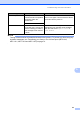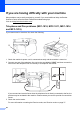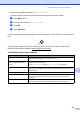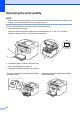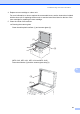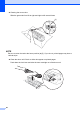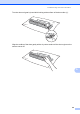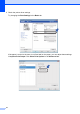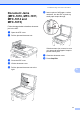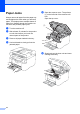Operation Manual
Troubleshooting and other information
65
A
4 Change the compatibility setting to Basic(for VoIP).
You may be able to send and receive faxes by lowering the connection speed.
a Press Menu, 2, 0, 1.
b Press a or b to choose Basic(for VoIP).
c Press OK.
d Press Stop/Exit.
If, after trying all of the above the problem is still not resolved, turn the machine off, and then turn
it on.
If you still cannot send or receive faxes after trying all of the above, check the FAQ on the
Brother Solutions Center website (http://solutions.brother.com/
).
Troubleshooting for other problems
Question Answer
Cannot receive a fax. If you have a dedicated fax line and want your Brother machine to automatically
answer all incoming faxes, you should choose Fax Only.
Can I set the machine not to print
the Transmission Verification
report?
Even if the Transmission Verification report is set to Off, a report is printed when
there is a communication error.
If the Journal Period is set to Off, Fax Journal are not printed.
Can I cancel the fax job? Press Stop/Exit to cancel the fax, or press Menu 2, 6 (for MFC-1811 and
MFC-1814 only) or Menu 2, 7 (for MFC-1810 and MFC-1815 only) to cancel the
remaining jobs.
Poor sending quality. Try changing your resolution to Fine or S.Fine, or clean the scanner.
Sent faxes are blank. Make sure you are loading the document correctly. The document should be face
down when using the ADF or the scanner glass. See Loading documents
on page 33.
Vertical black lines when sending. Black vertical lines on faxes you send are typically caused by dirt or correction
fluid on the glass strip. See Clean the inside of the machine. on page 67.