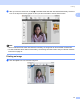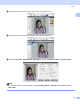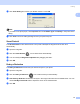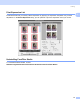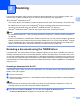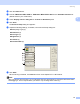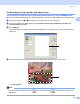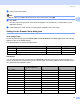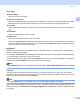User Manual
Table Of Contents
- SOFTWARE USER’S GUIDE
- Table of Contents
- Windows®
- 1 Printing
- 2 Scanning
- Scanning a document using the TWAIN driver
- Scanning a document using the WIA driver (For Windows® XP/Windows Vista®)
- Scanning a document using the WIA driver (For Windows Photo Gallery and Windows Fax and Scan users)
- Using the Scan key (For USB cable users)
- Using ScanSoft™ PaperPort™ 11SE with OCR by NUANCE™
- 3 ControlCenter3
- 4 Network Scanning (For models with built-in network support)
- 5 Remote Setup (Not available for DCP models, MFC-250C, MFC-290C and MFC-297C)
- 6 Brother PC-FAX Software (MFC models only)
- 7 PhotoCapture Center™
- 8 Firewall settings (For Network users)
- Apple® Macintosh®
- 9 Printing and Faxing
- 10 Scanning
- 11 ControlCenter2
- 12 Network Scanning (For models with built-in network support)
- 13 Remote Setup & PhotoCapture Center™
- Index
- brother UK
Scanning
41
2
Scan Type 2
Black & White
Use for text or line art images.
Grey (Error Diffusion)
Use for photographic images or graphics. (Error Diffusion is a method for creating simulated grey images
without using true grey dots. Black dots are put in a specific pattern to give a grey appearance.)
True Grey
Use for photographic images or graphics. This mode is more exact because it uses up to 256 shades of
grey.
256 Colour
Uses up to 256 colours to scan the image.
24bit Colour
Uses up to 16.8 million colours to scan the image.
Although using 24bit Colour creates an image with the most accurate colour reproduction, the image file
size will be about three times larger than a file created using the 256 Colour option. It requires the most
memory and has the longest transfer time.
Brightness 2
Adjust the setting (-50 to 50) to get the best image. The default value is 0, representing an average and is
usually suitable for most images.
You can set the Brightness level by dragging the slide bar to the right or left to lighten or darken the image.
You can also enter a value in the box to set the level.
If the scanned image is too light, set a lower Brightness level and scan the document again. If the image is
too dark, set a higher Brightness level and scan the document again.
Note
The Brightness setting is only available when you set Scan Type to Black & White, Grey or True Grey.
Contrast 2
You can increase or decrease the contrast level by moving the slide bar to the right or left. An increase
emphasizes dark and light areas of the image, while a decrease reveals more details in grey areas. You can
also enter a value in the box to set the Contrast.
Note
The Contrast setting is only available when you set Scan Type to Grey or True Grey.
When scanning photographs or other images for use in a word processor or other graphics application, try
different settings for the Resolution, Scan Type, Brightness and Contrast to see which setting best suits
your needs.