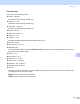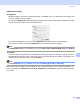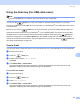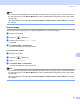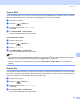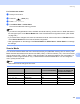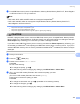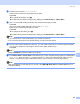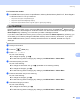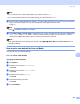User Manual
Table Of Contents
- SOFTWARE USER’S GUIDE
- Table of Contents
- Windows®
- 1 Printing
- 2 Scanning
- 3 ControlCenter3
- 4 Network Scanning (For models with built-in network support)
- 5 Remote Setup (Not available for DCP models, MFC-250C and MFC-290C)
- 6 Brother PC-FAX Software (MFC models only)
- 7 PhotoCapture Center™
- 8 Firewall settings (For Network users)
- Apple® Macintosh®
- 9 Printing and Faxing
- 10 Scanning
- 11 ControlCenter2
- 12 Network Scanning (For models with built-in network support)
- 13 Remote Setup & PhotoCapture Center™
- Index
- brother CHN-ENG
Scanning
175
10
Using the Scan key (For USB cable users) 10
Note
If you use the Scan key on a network, see Using the Scan key on page 206.
You can use the (Scan) key on the control panel to scan documents directly into your word
processing, graphics or E-mail applications or to a folder on your Macintosh
®
, to a USB Flash memory drive
or memory card.
Before you can use the (Scan) key on the control panel, you have to install the Brother MFL-Pro
Suite and connect the machine to your Macintosh
®
. If you installed the MFL-Pro Suite from the included
CD-ROM, then the correct drivers and ControlCenter2 are installed. Scanning by the (Scan) key
follows the configuration on the Device Button tab. (See SCAN on page 188.) For details about how to
configure the ControlCenter2 buttons to launch the application of your choice using the (Scan) key,
see Using ControlCenter2 on page 186.
Scan to E-mail 10
You can scan either a black and white or colour document into your E-mail application as a file attachment.
a Load your document.
b Press the (Scan) key.
c Press a or b to choose Scan to E-mail.
Press OK.
d Press Mono Start or Colour Start.
The machine starts scanning the document, creates a file attachment, and launches your E-mail
application, displaying the new message waiting to be addressed.
For Touchscreen models
10
a Load your document.
b Press the (Scan) key.
c Press Scan to E-mail.
d Press Mono Start or Colour Start.
The machine starts scanning the document, creates a file attachment, and launches your E-mail
application, displaying the new message waiting to be addressed.