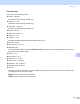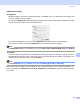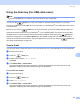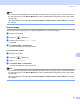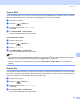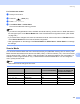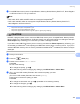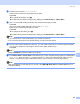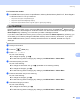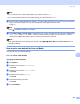User Manual
Table Of Contents
- SOFTWARE USER’S GUIDE
- Table of Contents
- Windows®
- 1 Printing
- 2 Scanning
- 3 ControlCenter3
- 4 Network Scanning (For models with built-in network support)
- 5 Remote Setup (Not available for DCP models, MFC-250C and MFC-290C)
- 6 Brother PC-FAX Software (MFC models only)
- 7 PhotoCapture Center™
- 8 Firewall settings (For Network users)
- Apple® Macintosh®
- 9 Printing and Faxing
- 10 Scanning
- 11 ControlCenter2
- 12 Network Scanning (For models with built-in network support)
- 13 Remote Setup & PhotoCapture Center™
- Index
- brother CHN-ENG
Scanning
176
10
Note
• If you want to change between colour and black and white scanning, choose colour or black and white in
the scan type option on the Device Button tab of the ControlCenter2 configuration screen. (See SCAN
on page 188.)
• Scan type depends on the settings of the Device Button tab, Mono Start or Colour Start do not change
the settings.
Scan to Image 10
You can scan a colour picture into your graphics application for viewing and editing.
a Load your document.
b Press the (Scan) key.
c Press a or b to choose Scan to Image.
Press OK.
d Press Mono Start or Colour Start.
The machine starts the scanning process.
For Touchscreen models
10
a Load your document.
b Press the (Scan) key.
c Press Scan to Image.
d Press Mono Start or Colour Start.
The machine starts the scanning process.
Note
• If you want to change between colour and black and white scanning, choose colour or black and white in
the scan type option on the Device Button tab of the ControlCenter2 configuration screen. (See SCAN
on page 188.)
• Scan type depends on the settings of the Device Button tab, Mono Start or Colour Start do not change
the settings.