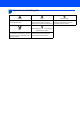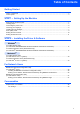Quick Setup Guide DCP-330C DCP-540CN Before you can use the machine, you must set up the hardware and install the software. Please read this Quick Setup Guide for the correct setup procedure and installation instructions. STEP 1 Setting Up the Machine STEP 2 Installing the Driver & Software Setup is Complete! Keep this Quick Setup Guide, the User’s Guide and the supplied CD-ROM in a convenient place for quick and easy reference at all times.
Symbols used in this guide Warning Warnings tell you what to do to prevent possible personal injury. Caution Improper Setup Improper Setup icons alert you to Cautions specify procedures you must devices and operations that are not follow or avoid to prevent possible damage to the machine or other objects. compatible with the machine.
Table of Contents Getting Started Carton components ...................................................................................................................................... 2 Control panel................................................................................................................................................ 3 STEP1 – Setting Up the Machine Removing the protective parts .....................................................................................................
Getting Started 1 Carton components Carton components may vary from one country to another. Save all packing materials and the carton in case for any reason you must ship your machine. Quick Setup Guide CD-ROM User’s Guide Power Cord Black (LC1000BK) Yellow (LC1000Y) Cyan (LC1000C) Magenta (LC1000M) Ink Cartridges An interface cable is not a standard accessory. You need to purchase the proper interface cable for the interface you want to use (USB or network).
Getting Started Control panel 12 COPY 11 10 9 8 7 2 3 4 6 01 Normal Quality 10.10.2006 Fax100% Enlarge/Reduce Plain Pa p Paper Type A4 Paper Size 0 Brightness 1 1 Number of Copies key 7 On/Off key 2 Menu key 8 Ink management key 3 Navigation keys 9 Scan key 4 OK key 10 PhotoCapture key 5 Start keys 11 Warning LED 6 Stop/Exit key 12 LCD (Liquid Crystal Display) 5 For the details of the control panel, see Control panel overview in Chapter 1 of the User’s Guide.
STEP1 Setting Up the Machine 1 1 1 Removing the protective parts 2 You can load up to 100 sheets of 80 g/m2 (20 lb) paper. For details, see Acceptable paper and other media in Chapter 2 of the User’s Guide. Remove the protective tape and film covering the scanner glass. Improper Setup DO NOT connect the interface cable. Connecting the interface cable is done during the software installation process.
Setting Up the Machine 3 4 Fan the stack of paper well to avoid paper jams and misfeeds. 6 Gently put the paper into the paper tray print side down and top edge first. Check that the paper is flat in the tray. 7 5 Close the output paper tray cover. Gently adjust the paper side guides with both hands and the paper length guide to fit the paper. Make sure that the paper guides touch the edges of the paper. 8 Slowly push the paper tray completely into the machine.
STEP1 3 1 Setting Up the Machine Connecting the power cord Connect the power cord. 4 1 Choosing your language After connecting the power cord, the LCD shows: Select Language English Français Deutsch Nederlands Italiano Press a or b to choose your language and press OK. 2 Improper Setup English Yes No DO NOT connect the interface cable. Connecting the interface cable is done during the software installation process. Warning The machine must be fitted with an earthed plug.
Setting Up the Machine 5 Installing the ink cartridges Warning If ink gets in your eyes, wash them out with water at once, and if irritation occurs consult a doctor. 1 The LCD shows: No Cartridge Black Yellow Cyan Magenta 1 Note Do not throw away the yellow protective part. You will need it if you transport the machine. Note Make sure that the power is turned on. 2 4 Take out the ink cartridge. 5 Carefully remove the protective yellow cap (1). Open the ink cartridge cover (1).
STEP1 Setting Up the Machine 7 Improper Setup Lift each lock release lever and push it until it clicks, and then close the ink cartridge cover. DO NOT touch the area shown in the illustration below. Note If the protective yellow cap comes off when you open the bag, the cartridge will not be damaged. 6 Install each ink cartridge in the direction of the arrow on the label. Take care to match the colour of the lock release lever (1) with the cartridge colour (2), as shown in the diagram below.
Setting Up the Machine Caution • DO NOT take out ink cartridges if you do not need to replace them. If you do so, it may reduce the ink quantity and the machine will not know the quantity of ink left in the cartridge. • DO NOT shake the ink cartridges. If ink stains your skin or clothing, wash with soap or detergent at once. • DO NOT repeatedly insert and remove the cartridges. If you do so, ink may seep out of the cartridge.
STEP1 4 Setting Up the Machine The LCD shows: 7 Setting the LCD contrast Is Quality OK? You can adjust the LCD contrast for a sharper and more vivid display. If you are having difficulty reading the LCD, try changing the contrast setting. Yes iPress No iPress 5 Do one of the following: If all lines are clear and visible, press (Yes) to finish the quality check. If you can see missing short lines, press (No) and go to step 6.
Setting Up the Machine 8 Setting the date and time 7 Setting the date and time allows the machine to clean the print head regularly and maintain optimum print quality. It also allows the machine to name files created when using the Scan to Card feature. 1 2 3 4 Press a repeatedly to enter the two digits for the hour in 24-hour format, and then press c to next. Date/Time Time: 15:XX Press Menu. Press a or b to choose Initial Setup, and then press OK.
Supplied CD-ROM ‘MFL-Pro Suite’ 1 Supplied CD-ROM ‘MFL-Pro Suite’ Windows® Install MFL-Pro Suite You can install the MFL-Pro Suite software and multifunction drivers. Install Other Drivers or Utilities You can install additional MFL-Pro Suite software utilities, install without PaperPort® SE, or install the printer driver only. User’s Guide View the Software User’s Guide and Network User’s Guide (DCP-540CN only) in HTML format.
STEP 2 Installing the Driver & Software Follow the instructions on this page for your operating system and interface. For the latest drivers and documentations and to find the best solution for your problem or question, access the Brother Solutions Center directly from the driver or visit http://solutions.brother.com. Windows® For USB Interface Users (For Windows® 98/98SE/Me/2000 Professional/XP/XP Professional x64 Edition) ....
STEP2 Installing the Driver & Software Windows® 1 Windows® USB For USB Interface Users (For Windows® 98/98SE/Me/2000 Professional/XP/XP Professional x64 Edition) Important 4 The CD-ROM main menu will appear. Click Install MFL-Pro Suite. Make sure that you have finished the instructions from Step 1 Setting Up the Machine on pages 4-11. Note • Please close any applications running before installing MFL-Pro Suite. • Make sure there are no memory cards put into the media drive of the machine.
Installing the Driver & Software After reading and accepting the ScanSoft® PaperPort® SE License Agreement, click Yes. 9 When this screen appears, go to the next step. Windows® USB 5 Windows® 6 7 The installation of PaperPort ® SE will automatically start and is followed by the installation of MFL-Pro Suite. 10 Using both hands, use the plastic tabs on both sides of the machine to lift the scanner cover until it locks securely into the open position.
STEP2 Installing the Driver & Software 12 Carefully guide the USB cable into the trench Windows® USB as shown below, following the trench around and toward the back of the machine. Windows® Improper Setup DO NOT try to cancel any of the screens during this installation. 15 When the On-Line Registration screen is displayed, make your selection and follow the on-screen instructions. Improper Setup • DO NOT connect the machine to a USB port on a keyboard or a non-powered USB hub.
Installing the Driver & Software Windows® For Network Interface Users (DCP-540CN only) (For Windows® 98/98SE/Me/2000 Professional/XP/XP Professional x64 Edition) Important 4 1 2 Windows® Network Make sure that you have finished the instructions from Step 1 Setting Up the Machine on pages 4-11. Carefully guide the network cable into the trench as shown below, following the trench around and toward the back of the machine. Then, connect the cable to your network.
STEP2 7 Installing the Driver & Software Turn on your computer. (For Windows® 2000 Professional/XP/ XP Professional x64 Edition, you must be logged on with Administrator rights.) Close any applications running before installing the MFL-Pro Suite. Windows® 10 After reading and accepting the ScanSoft® ® PaperPort SE License Agreement, click Yes. Note Windows® Network Before installation, if you are using Personal Firewall software, disable it.
Installing the Driver & Software choose the machine from the list, and then click Next. Note This window will not appear if there is only one machine connected on the network, it will be chosen automatically. 16 If the machine is not yet configured for use on your network, the following screen appears. Note After restarting the computer, the Installation Diagnostics will run automatically. If the installation is unsuccessful, the installation results window will be shown.
STEP2 Installing the Driver & Software Macintosh® For USB Interface Users (For Mac OS® X 10.2.4 or greater) Important 3 Make sure that you have finished the instructions from Step 1 Setting Up the Machine on pages 4-11. Carefully guide the USB cable into the trench as shown below, following the trench around and toward the back of the machine. Note For Mac OS® X 10.2.0 to 10.2.3 users, upgrade to Mac OS® X 10.2.4 or greater.
Installing the Driver & Software 5 6 7 Turn on your Macintosh ®. Macintosh® 11 Choose USB. Put the supplied CD-ROM into your CD-ROM drive. Double-click the Start Here OSX icon to install. Follow the on-screen instructions. 12 Choose DCP-XXXX (where XXXX is your Note Please wait, it will take a few seconds for the software to install. After the installation, the computer will restart automatically. 8 9 13 Click Print Center, then Quit Print Center. Macintosh® USB model name), and then click Add.
STEP2 Installing the Driver & Software 14 To install Presto!® PageManager®, click the Presto! PageManager icon and follow the on-screen instructions. Note When Presto!® PageManager® is installed OCR capability is added to the Brother ControlCenter2. You can easily scan, share and organize photos Macintosh® USB and documents using Presto!® PageManager®. Presto!® PageManager® has been installed and the installation is now complete.
Installing the Driver & Software Macintosh® For Network Interface Users (DCP-540CN only) (For Mac OS® X 10.2.4 or greater) Important Improper Setup Make sure that you have finished the instructions from Step 1 Setting Up the Machine on pages 4-11. 1 Make sure that the cable does not restrict the cover from closing, or an error may occur. Using both hands, use the plastic tabs on both sides of the machine to lift the scanner cover until it locks securely into the open position.
STEP2 7 Installing the Driver & Software Double-click the Start Here OSX icon to install. Follow the on-screen instructions. 8 9 Macintosh® The Brother software will search for the Brother device. During this time the following screen will appear. Click Add. Please wait, it will take a few seconds for the software to install. After the installation, the computer will restart automatically. Note • If the machine is configured for your network, choose the machine from the list, and then click OK.
Installing the Driver & Software Macintosh® 13 Click Printer Setup Utility, then Quit Printer Setup Utility. Note The MFL-Pro Suite, Brother printer driver, scanner driver and Brother ControlCenter2 have been installed and the installation is now complete. 14 To install Presto!® PageManager®, click the Presto! PageManager icon and follow the onscreen instructions. Macintosh® Network For Mac OS ® X 10.2.x users, click Print Center, then Quit Print Center.
For Network Users BRAdmin Professional configuration utility (For Windows® users) The BRAdmin Professional utility for Windows® is designed to manage your Brother network connected devices such as network-ready Multifunction devices and /or network-ready printers in a Local Area Network (LAN) environment. BRAdmin Professional can also be used to manage devices from other manufacturers whose products support SNMP (Simple Network Management Protocol).
For Network Users BRAdmin Light configuration utility (For Mac OS® X users) The Brother BRAdmin Light software is a Java™ application that is designed for the Apple Mac OS® X environment. It supports some of the features of the Windows BRAdmin Professional software. For example, using the BRAdmin Light software, you can change some network settings on Brother’s network ready printers and multifunction devices. The BRAdmin Light software will be installed automatically when you install the MFL-Pro Suite.
Consumables 1 Replacement consumables When the time comes to replace ink cartridges, an error message will be indicated on the LCD. For more information about the ink cartridges for your machine, visit http://solutions.brother.com or contact your local Brother re-seller.
Trademarks The Brother logo is a registered trademark of Brother Industries, Ltd. Brother is a registered trademark of Brother Industries, Ltd. Multi-Function Link is a registered trademark of Brother International Corporation. Windows and Microsoft are registered trademarks of Microsoft in the U.S. and other countries. Macintosh and True Type are registered trademarks of Apple Computer, Inc. PaperPort is a registered trademark of ScanSoft, Inc.
LP3295004 UK/IRE/SAF Printed in China