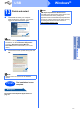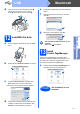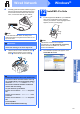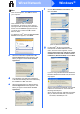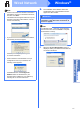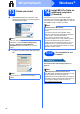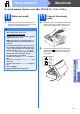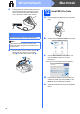Setup guide
18
Windows
®
Wired Network
13
Finish and restart
a Click Finish to restart your computer. After
restarting the computer, you must be logged on
with Administrator rights.
b Choose the firmware update setting and click
OK.
14
Install MFL-Pro Suite on
additional computers
(if needed)
If you want to use your machine with multiple
computers on the network, install MFL-Pro Suite on
each computer. Go to step 12 on page 15. Also see
step 10-a on page 14 before you install.
Now go to
Proceed to Install Optional Applications on
page 33.
Note
If an error message appears during the software
installation, run the Installation Diagnostics
located in Start/All Programs/Brother/
DCP-XXXX (where DCP-XXXX is your model
name).
Note
Internet access is required for the firmware
update.
Note
Network license (Windows
®
)
This product includes a PC license for up to 2
Users.
This license supports the installation of the
MFL-Pro Suite including ScanSoft™ PaperPort™
11SE on up to 2 PCs on the network.
If you want to use more than 2 PCs with
ScanSoft™ PaperPort™ 11SE installed, please
purchase the Brother NL-5 pack which is a
multiple PC license agreement pack for up to 5
additional users. To purchase the NL-5 pack,
contact your authorized Brother dealer or contact
Brother customer service.
Finish
The installation is now
complete.
Note
XML Paper Specification Printer Driver
The XML Paper Specification Printer Driver is the
most suitable driver when printing from
applications that use the XML Paper Specification
documents. Please download the latest driver by
accessing the Brother Solutions Center at
http://solutions.brother.com/
.