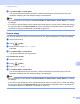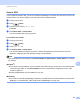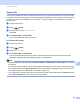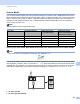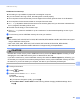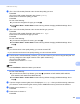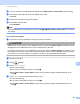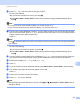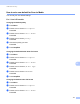User Manual
Table Of Contents
- SOFTWARE USER’S GUIDE
- Table of Contents
- Windows®
- Printing
- Scanning
- ControlCenter3
- Remote Setup (Not available for DCP models, MFC-253CW, MFC-255CW, MFC-257CW and MFC-295CN)
- Brother PC-FAX Software (MFC models only)
- PhotoCapture Center™
- Firewall settings (For Network users)
- Apple Macintosh
- Printing and Faxing
- Scanning
- ControlCenter2
- Remote Setup & PhotoCapture Center™
- Using the Scan key
- Index
- brother CHN-ENG
USB cable scanning
170
12
f Press File Type and then press the file type you want.
Do one of the following:
If you want to change the file name, go to step g.
Press Mono Start or Colour Start to start scanning without changing additional settings. Go to
step h.
Note
• If you choose colour in the resolution setting, you cannot choose TIFF.
• If you choose monochrome in the resolution setting, you cannot choose JPEG.
g The file name is set automatically. However, you can create a name of your choice using the character
keys on the control panel. Press File Name and then enter the file name. You can only change the first
6 digits of the file name. (MFC models only)
Press OK.
Note
Press to delete the letters you entered. For details on entering text, see the User's Guide included with
your machine.
Do one of the following:
If you want to use Auto Crop feature, go to step i.
Press Mono Start or Colour Start to start scanning without changing additional settings. Go to
step h.
h If you are using the scanner glass, the LCD displays Next Page?. After you finish scanning, make sure
you choose No before removing the memory card or USB Flash memory drive from the machine.
i Press d or c to display Auto Crop. Press Auto Crop.
j Press On.
k If you do not want to change additional settings, press Mono Start or Colour Start to start scanning.
l The number of the scanned documents appear on the LCD.
Press OK.
m Press d or c to preview each document data.
n Press Save All to save the data.
Note
Scan type depends on the settings you choose in step e and f, Mono Start or Colour Start does not
change the setting.