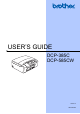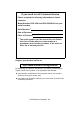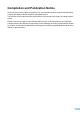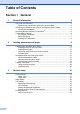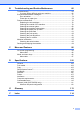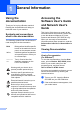USER’S GUIDE DCP-385C DCP-585CW Version 0 ARL/ASA/NZ
If you need to call Customer Service Please complete the following information for future reference: Model Number: DCP-385C and DCP-585CW (Circle your model number) Serial Number: 1 Date of Purchase: Place of Purchase: 1 The serial number is on the back of the unit. Retain this User's Guide with your sales receipt as a permanent record of your purchase, in the event of theft, fire or warranty service. Register your product on-line at http://www.brother.
Compilation and Publication Notice Under the supervision of Brother Industries Ltd., this manual has been compiled and published, covering the latest product descriptions and specifications. The contents of this manual and the specifications of this product are subject to change without notice.
Table of Contents Section I 1 General General Information 2 Using the documentation .......................................................................................2 Symbols and conventions used in the documentation ....................................2 Accessing the Software User’s Guide and Network User’s Guide ........................2 Viewing Documentation...................................................................................2 Accessing Brother Support (For Windows®) .............
Section II Copy 4 Making copies 26 How to copy .........................................................................................................26 Making a single copy ..................................................................................... 26 Making multiple copies ..................................................................................26 Stop copying..................................................................................................26 Copy options...........
PhotoCapture Center™ print settings..................................................................45 Print Speed and Quality.................................................................................46 Paper options ................................................................................................46 Adjusting Brightness, Contrast and Colour....................................................47 Cropping ...................................................................................
B Troubleshooting and Routine Maintenance 66 Troubleshooting ..................................................................................................66 If you are having difficulty with your machine ................................................ 66 Error and Maintenance messages.......................................................................71 Error animation ..............................................................................................74 Printer jam or paper jam ......
vi
Section I General General Information Loading documents and paper General setup I 2 9 21
1 General Information Using the documentation 1 Thank you for buying a Brother machine! Reading the documentation will help you make the most of your machine. Symbols and conventions used in the documentation The following symbols and conventions are used throughout the documentation. Bold Bold typeface identifies specific button on the machine’s control panel, on the computer screen. Italics Italicized typeface emphasizes an important point or refers you to a related topic.
General Information c If the language screen appears, click your language. The CD-ROM Main Menu will appear. How to find Scanning instructions 1 There are several ways you can scan documents. You can find the instructions as follows: 1 Software User’s Guide Scanning (For Windows® 2000 Professional/Windows® XP and Windows Vista®) Note If this window does not appear, use Windows® Explorer to run the start.exe program from the root directory of the Brother CD-ROM. d e Click Documentation.
Chapter 1 Viewing Documentation (For Macintosh®) a How to find Scanning instructions 1 Turn on your Macintosh®. Insert the Brother CD-ROM into your CD-ROM drive. The following window will appear. 1 There are several ways you can scan documents. You can find the instructions as follows: Software User’s Guide Scanning (For Mac OS® X 10.2.4 or greater) ControlCenter2 (For Mac OS® X 10.2.4 or greater) Network Scanning (For Mac OS® X 10.2.
General Information Accessing Brother Support (For Windows®) 1 1 You can find all the contacts you will need, such as Web support (Brother Solutions Center). Click Brother Support on the Main Menu. The following screen will appear: To access our web site (http://www.brother.com), click Brother Home Page. For the latest news and product support information (http://solutions.brother.com), click Brother Solutions Center. To visit our web site for original Brother Supplies (http://www.brother.
Chapter 1 Control panel overview 1 The DCP-385C and DCP-585CW have the same control panel keys. 8 9 7 6 5 01 Quality Enlarge/Reduce Ratio: Paper Type ype Normal 100% Plain Paper Mem. 1 1 2 3 LCD (liquid crystal display) Displays messages on the screen to help you set up and use your machine. Also, you can adjust the angle of the LCD screen by lifting it. 4 Start keys: 2 Number of Copies Use this key to make multiple copies.
General Information 7 8 Basic Operations Ink Management Lets you clean the print head, print a test page to check the print quality, and check the available ink volume. Scan a b Lets you access Scan mode. Photo Capture Lets you access PhotoCapture Center™ mode. 9 Press Menu. Press a or b to choose General Setup. General Setup Network Print Reports Machine Info. Initial Setup Warning LED Turns orange and blinks when the LCD displays an error or an important status message.
Chapter 1 Warning LED indications The Warning LED (light emitting diode) is a light that shows the status of the machine, as shown in the table. 01 Quality Enlarge/Reduce Ratio: Paper Type ype Normal 100% Plain Paper Mem. LED DCP status Description Ready The DCP is ready for use. Cover open The cover is open. Close the cover. (See Error and Maintenance messages on page 71.) Cannot Print Replace the ink cartridge with a new one. (See Replacing the ink cartridges on page 76.
2 Loading documents and paper Loading paper and other print media Note To print on 10 x 15 cm or Photo L paper, you must use the photo paper tray. (See Loading photo paper on page 13.) a c 2 2 With both hands, gently press and slide the paper side guides (1) and then the paper length guide (2) to fit the paper size. Make sure that the triangular marks (3) on the paper side guides (1) and paper length guide (2) line up with the mark for the paper size you are using.
Chapter 2 d Fan the stack of paper well to avoid paper jams and misfeeds. f Gently adjust the paper side guides (1) to the paper with both hands. Make sure the paper side guides touch the sides of the paper. 1 Note Always make sure that the paper is not curled. e Gently put the paper into the paper tray print side down and top edge in first. Check that the paper is flat in the tray.
Loading documents and paper h Slowly push the paper tray completely into the machine. Loading envelopes and post cards 2 About envelopes 2 Use envelopes that weigh between 80 to 95 gsm. i While holding the paper tray in place, pull out the paper support (1) until it clicks, and then unfold the paper support flap (2). Some envelopes need margin settings to be set in the application. Make sure you do a test print first before printing many envelopes.
Chapter 2 How to load envelopes and postcards a Before loading, press the corners and sides of envelopes or post cards to make them as flat as possible. Note If envelopes or post cards are ‘doublefeeding,’ put one envelope or post card in the paper tray at a time. 2 b Put envelopes or post cards in the paper tray with the address side down and the leading edge (top of the envelopes) in first.
Loading documents and paper If you have problems when printing on envelopes, try the following suggestions: a Make sure the flap is either to the side of the envelope or to the back edge of the envelope when printing. b Adjust the size and margin in your application. Loading photo paper 2 2 Use the photo paper tray which has been assembled on the top of the paper tray cover to print on Photo 10 × 15 cm and Photo L size paper.
Chapter 2 c Put the photo paper into the photo paper tray and gently adjust the paper side guides to the paper. Make sure the paper side guides touch the sides of the paper. Note • Be careful that you do not push the paper in too far; it may lift at the back of the tray and cause feed problems. • Always make sure that the paper is not curled. d When you have finished printing photos return the photo paper tray to the normal printing position.
Loading documents and paper Printable area 2 The printable area depends on the settings in the application you are using. The figures below show the unprintable areas on cut sheet paper and envelopes. The machine can print in the shaded areas of cut sheet paper when the Borderless print feature is available and turned on. (See Printing for Windows® or Printing and Faxing for Macintosh® in the Software User’s Guide on the CD-ROM.
Chapter 2 Acceptable paper and other print media The print quality can be affected by the type of paper you use in the machine. To get the best print quality for the settings you have chosen, always set the Paper Type to match the type of paper you load. You can use plain paper, inkjet paper (coated paper), glossy paper, transparencies and envelopes. We recommend testing various paper types before buying large quantities. For best results, use the Brother paper.
Loading documents and paper Improper Setup DO NOT use the following kinds of paper: • Damaged, curled, wrinkled, or irregularly shaped paper 2 1 1 1 2 mm or greater • Extremely shiny or highly textured paper • Paper that cannot be arranged uniformly when stacked • Paper made with a short grain Paper capacity of the paper tray 2 Up to 50 sheets of 20 lb Letter or 80 gsm A4 paper. Transparencies and photo paper must be picked up from the paper tray one page at a time to avoid smudging.
Chapter 2 Choosing the right print media 2 Paper type and size for each operation Paper Type Cut Sheet Cards Envelopes Transparencies 18 Paper Size 2 Usage Copy Photo Capture Printer Letter 216 × 279 mm (8 1/2 × 11 in.) Yes Yes Yes A4 210 × 297 mm (8.3 × 11.7 in.) Yes Yes Yes Legal 216 × 356 mm (8 1/2 × 14 in.) Yes – Yes Executive 184 × 267 mm (7 1/4 × 10 1/2 in.) – – Yes JIS B5 182 × 257 mm (7.2 × 10.1 in.) – – Yes A5 148 × 210 mm (5.8 × 8.3 in.
Loading documents and paper Paper weight, thickness and capacity 2 Paper Type Weight Thickness No. of sheets Cut Sheet Plain Paper 64 to 120 gsm 0.08 to 0.15 mm 100 1 Inkjet Paper 64 to 200 gsm 0.08 to 0.25 mm 20 Glossy Paper Up to 220 gsm Up to 0.25 mm 20 2 Photo Card Up to 220 gsm Up to 0.25 mm 20 2 Index Card Up to 120 gsm Up to 0.15 mm 30 Post Card Up to 200 gsm Up to 0.25 mm 30 Envelopes 75 to 95 gsm Up to 0.
Chapter 2 Loading documents c CAUTION You can make copies and scan from the scanner glass. Using the scanner glass 2 You can use the scanner glass to copy or scan pages of a book one page at a time. Document Sizes Supported Length: Up to 297 mm Width: Up to 215.9 mm Weight: Up to 2 kg Close the document cover. 2 If you are scanning a book or thick document, DO NOT slam the cover down or press on it.
3 General setup Paper settings 3 3 Paper Size 3 To get the best print quality, set the machine for the type of paper you are using. You can use five sizes of paper for printing copies: Letter, Legal, A4, A5, and 10 × 15 cm. When you load a different size of paper in the machine, you will need to change the paper size setting at the same time. a b a b Press Menu. c d Press a or b to choose Paper Size. Paper Type c d e Press Menu. Press a or b to choose General Setup. Press OK.
Chapter 3 Sleep Mode 3 LCD display You can choose how long the machine must be idle (from 1 to 60 minutes) before it goes into sleep mode. The timer will restart if any operation is carried out on the machine. Changing LCD language a b a b Press Menu. c Press a or b to choose Local Language. Press OK. d Press a or b to choose your language. Press OK. e Press Stop/Exit. c d e Press Menu. Press a or b to choose General Setup. Press OK. Press a or b to choose Sleep Mode.
General setup Setting the backlight brightness Printing Reports 3 The following reports are available: If you are having difficulty reading the LCD, try changing the brightness setting. a b Help List A help list showing how to program your machine. Press Menu. Lists your settings. Network Config (DCP-585CW only) Press a or b to choose LCD Settings. Press OK. d e Press a or b to choose Backlight. a b Press Menu. c Press a or b to choose the report you want. Press OK.
Chapter 3 24
Section II Copy Making copies II 26
4 Making copies How to copy Making a single copy a b 4 4 Load your document. (See Loading documents on page 20.) 4 Copy options You can change the copy settings from the default display. The LCD shows: 01 1 Quality Enlarge/Reduce Ratio: Paper Type ype Press Mono Start for B&W copy or Colour Start for colour copy. Normal 100% Plain Paper COPY Making multiple copies 1 4 You can make up to 99 copies in one print run. a Load your document. (See Loading documents on page 20.
Making copies Enlarging or reducing the image copied If you have finished choosing settings, press Mono Start or Colour Start. If you want to choose more settings, press a or b. You can choose an enlargement or reduction ratio.If you choose Fit to Page, your machine will adjust the size automatically to the paper size you set. Note You can save some of the settings that you use most often by setting them as default. These settings will stay until you change them again.
Chapter 4 f If you do not want to change additional settings, press Mono Start or Colour Start. Note Watermark Copy, Book Copy and Enlarge/Reduce are not available with Page Layout. Note • Page Layout is not available with Enlarge/Reduce. • Fit to Page options are not available with Page Layout, Book Copy and Watermark Copy. • Fit to Page does not work properly if the document on the scanner glass is skewed by more than 3 degrees.
Making copies Place your document face down in the direction shown below. 2 in 1 (P) Adjusting Brightness and Contrast 4 Brightness 4 2 in 1 (L) You can adjust the copy brightness to make copies darker or lighter. Load your document. 4 in 1 (P) a b c d e If you do not want to change additional settings, press Mono Start or Colour Start. 4 in 1 (L) Poster (3 x 3) You can make a poster size copy of a photograph. 4 Enter the number of copies you want. Press a or b to choose Brightness.
Chapter 4 Paper options Paper Type 4 4 If you are copying on special paper, set the machine for the type of paper you are using to get the best print quality. a b c d e Book Copy Book copy corrects dark borders and skew. Your machine can correct the data automatically or you can make specific corrections. a b c d Load your document. Enter the number of copies you want. Press a or b to choose Paper Type. Press d or c to choose Plain Paper, Inkjet Paper, Brother BP71, Other Glossy or Transparency.
Making copies Watermark Copy 4 You can place a logo or text into your document as a Watermark. You can select one of the template watermarks, data from your media cards or USB Flash memory drive, or scanned data. Using media cards or a USB Flash memory drive data a b c Load your document. d e Press d or c to choose On. f Press a or b to choose Media. Insert a media card or USB Flash memory drive. g Press OK and press d or c to choose the data you want to use for the watermark.
Chapter 4 Using a scanned paper document as your watermark a b c d Enter the number of copies you want. Press a or b to choose Watermark Copy. Press OK. Press d or c to choose On. Press a or b to choose Current Setting. Press OK. e Press a or b to choose Scan. Press OK and set the page that you want to use as a watermark on the scanner glass. f g Press Mono Start or Colour Start. h Press d or c to change the Transparency of the watermark. Press OK.
Section III Direct Photo Printing III Printing photos from a memory card or USB Flash memory drive Printing photos from a camera 34 52
5 Printing photos from a memory card or USB Flash memory drive 5 PhotoCapture Center™ Operations Printing from a memory card or USB Flash memory drive without a PC Using a memory card or USB Flash memory drive 5 5 Even if your machine is not connected to your computer, you can print photos directly from digital camera media or a USB Flash memory drive. (See Print Images on page 37.
Printing photos from a memory card or USB Flash memory drive Memory cards or a USB Flash memory drive folder structure 5 Your machine is designed to be compatible with modern digital camera image files and memory cards or USB Flash memory drive; however, please read the points below to avoid errors: The image file extension must be .JPG (Other image file extensions like .JPEG, .TIF, .GIF and so on will not be recognized).
Chapter 5 Getting started Photo Capture key indications: 5 Firmly put a memory card or USB Flash memory drive into the correct slot. Photo Capture light is on, the memory card or USB Flash memory drive is correctly inserted.
Printing photos from a memory card or USB Flash memory drive Entering PhotoCapture mode After you insert the memory card or USB Flash memory drive, press the (Photo Capture) key to illuminate it in blue and display the PhotoCapture options on the LCD. The LCD shows: View Photo(s) Print Index Print Photos Enhance Photos Search by Date Print All Photos Select & Press Print Images OK Press a or b to scroll through the Photo Capture key options. View Photo(s) (See page 37.) Print Index (See page 38.
Chapter 5 Print Index (Thumbnails) 5 d The PhotoCapture Center™ assigns numbers for images (such as No.1, No.2, No.3, and so on). Press a or b to choose the paper settings, Paper Type and Paper Size. Do one of the following: If you chose Paper Type, press d or c to choose the type of paper you are using, Plain Paper, Inkjet Paper, Brother BP71 or Other Glossy. Press OK. If you chose Paper Size, press d or c to choose the paper size you are using, A4 or Letter.
Printing photos from a memory card or USB Flash memory drive e Auto Correct Repeat step d until you have entered all the image numbers that you want to print. (For example, enter 1, OK, 3, OK, 6, OK to print images No.1, No.3 and No.6.) 5 Auto Correct is available for most photos. The machine decides the suitable effect for your photo. Note a Make sure you have put a memory card or USB Flash memory drive in the correct slot. Press (Photo Capture). b Press a or b to choose Enhance Photos. Press OK.
Chapter 5 Enhance Skin-Tone 5 Enhance Skin-Tone is best used for adjusting portrait photographs. It detects human skin colour in your photos and adjusts the image. a b c d e Make sure you have put a memory card or USB Flash memory drive in the correct slot. Press (Photo Capture). Enhance Scenery Enhance Scenery is best used for adjusting landscape photographs. It highlights green and blue areas in your photo, so that the landscape looks more sharp and vivid. a Press a or b to choose Enhance Photos.
Printing photos from a memory card or USB Flash memory drive Remove Red-Eye 5 The machine detects eyes in your photos and will attempt to remove red-eye from your photo. Monochrome You can convert your photo to monochrome. a Make sure you have put a memory card or USB Flash memory drive in the correct slot. Press (Photo Capture). b Press a or b to choose Enhance Photos. Press OK. c Press d or c to choose your photo. Press OK. Note There are some cases when red-eye may not be removed.
Chapter 5 Sepia 5 Search by Date You can convert the colour of your photo to sepia. You can find your photos based on date. a Make sure you have put a memory card or USB Flash memory drive in the correct slot. Press (Photo Capture). a Make sure you have put a memory card or USB Flash memory drive in the correct slot. Press (Photo Capture). b Press a or b to choose Enhance Photos. Press OK. b Press a or b to choose Search by Date. Press OK. c Press d or c to choose your photo. Press OK.
Printing photos from a memory card or USB Flash memory drive Print All Photos 5 You can print all the photos on your memory card or USB Flash memory drive. a b Make sure you have put a memory card or USB Flash memory drive in the correct slot. Press (Photo Capture). Press a or b to choose Print All Photos. Press OK. c Press + or - repeatedly to enter the number of copies you want. d Do one of the following: Slide show 5 You can view all your photos on the LCD using Slide show.
Chapter 5 Trimming 5 You can trim your photo and print a part of the image. Note If your photo is very small or of irregular proportions you may not be able to trim the photo. The LCD will display Image Too Small. or Image Too Long. a Make sure you have put a memory card or USB Flash memory drive in the correct slot. Press (Photo Capture). b Press a or b to choose Trimming. Press OK. c Press d or c to choose your photo. Press OK. d Adjust the red frame around your photo.
Printing photos from a memory card or USB Flash memory drive PhotoCapture Center™ print settings 5 You can change the print settings temporarily for the next print. The machine returns to its default settings after 3 minutes. Note You can save the print settings you use most often by setting them as default. (See Setting your changes as a new default on page 49.) 0001 Print Setting Print Quality Paper Type ype Paper Size Print Size Photo Other Photo 10 x 15 cm Max.
Chapter 5 Menu Selections Options 1 Options 2 Page Color Enhance On/Off — 47 (Not available when Enhance Photos is chosen) White Balance Sharpness Color Density Exit Cropping On/Off — 48 Borderless On/Off — 48 Date Print Off/On — 48 Set New Default Yes/No — 49 Factory Reset Yes/No — 49 (Not available for DPOF printing) Print Speed and Quality a b c 5 Press a or b to choose Print Quality. Press d or c to choose Normal or Photo. Press OK.
Printing photos from a memory card or USB Flash memory drive Adjusting Brightness, Contrast and Colour Brightness a b c c Press a or b to choose White Balance, Sharpness or Color Density. d Press d or c to adjust the degree of the setting. Press OK. e Do one of the following: 5 5 Press a or b to choose Brightness. Press d or c to make a darker or lighter print. Press OK. If you want to customize another colour enhancement, press a or b to choose another option.
Chapter 5 Cropping 5 Borderless printing If your photo is too long or wide to fit the available space on your chosen layout, part of the image will automatically be cropped. This feature expands the printable area to the edges of the paper. Printing time will be slightly slower. The factory setting is On. If you want to print the whole image, turn this setting to Off. If you are also using the Borderless setting, turn Borderless to Off. (See Borderless printing on page 48.
Printing photos from a memory card or USB Flash memory drive Setting your changes as a new default 5 You can save the print settings you use most often by setting them as the default settings. These settings will stay until you change them again. a Entering Scan mode Press a or b to choose your new setting. Press OK. Repeat this step for each setting you want to change. b After changing the last setting, press a or b to choose Set New Default. Press OK. c d Press + to choose Yes.
Chapter 5 How to scan to a memory card or USB Flash memory drive You can scan monochrome and colour documents into a memory card or USB Flash memory drive. Monochrome documents will be stored in PDF (*.PDF) or TIFF (*.TIF) file formats. Colour documents may be stored in PDF (*.PDF) or JPEG (*.JPG) file formats. The factory setting is Color 150 dpi and the default file format is PDF. The machine automatically creates file names based on the current date.(For details, see Quick Setup Guide.
Printing photos from a memory card or USB Flash memory drive How to set new default 5 You can set your own default setting. a Press b Press a or b to choose Scan to Media. Press OK. Press a or b to choose Set New Default. Press OK. d e Press + to choose Yes. Hub is Unusable. This message will appear if a Hub or USB Flash memory drive with a Hub has been put into the USB direct interface.
6 Printing photos from a camera Printing photos directly from a PictBridge camera Depending on your camera some of these settings may not be available.
Printing photos from a camera Printing Images DPOF printing 6 DPOF stands for Digital Print Order Format. Note Remove any memory cards or USB Flash memory drive from the machine before connecting a digital camera. a 6 Make sure that your camera is turned off. Connect your camera to the USB direct interface (1) on the machine using the USB cable. Major digital camera manufacturers (Canon Inc., Eastman Kodak Company, Fuji Photo Film Co. Ltd., Matsushita Electric Industrial Co. Ltd.
Chapter 6 Printing Images Note Remove any memory cards or USB Flash memory drive from the machine before connecting a digital camera. a Make sure that your camera is turned off. Connect your camera to the USB direct interface (1) on the machine using the USB cable. 6 Understanding the Error Messages Once you are familiar with the types of errors that can occur while you are using PictBridge, you can easily identify and troubleshoot any problems.
Section IV Software Software and Network features IV 56
7 Software and Network features The CD-ROM includes the Software User’s Guide and Network User’s Guide (DCP-585CW only) for features available when connected to a computer (for example, printing and scanning). The guide has easy to use links that, when clicked, will take you directly to a particular section. c Click the heading you would like to read from the list at the left of the window.
Section V Appendixes Safety and Legal Troubleshooting and Routine Maintenance Menu and Features Specifications Glossary V 58 66 86 100 113
A Safety and Legal Choosing a location Put your machine on a flat, stable surface that is free of vibration and shocks, such as a desk. Put the machine near a standard grounded electrical socket. Choose a location where the temperature remains between 10° C and 35° C. WARNING DO NOT put the machine near heaters, air conditioners, refrigerators, medical equipment, chemicals or water.
Safety and Legal To use the machine safely A Please keep these instructions for later reference and read them before attempting any maintenance. WARNING There are high voltage electrodes inside the machine. Before you clean the inside of the machine, make sure you have unplugged the power cord from the electrical socket. Doing this will prevent an electrical shock. DO NOT handle the plug with wet hands. Doing this may cause an electrical shock. A DO NOT pull on the middle of the AC power cord.
DO NOT put your hands on the edge of the paper tray under the paper tray cover. Doing this may cause injury. DO NOT touch the area shaded in the illustration. Doing this may cause injury. When moving the machine you must lift it from the base, by placing a hand at each side of the unit as shown in the illustration. DO NOT carry the machine by holding the scanner cover or the Jam Clear Cover.
Safety and Legal DO NOT use flammable substances, any type of spray liquid or aerosol cleaners to clean the inside or outside of the machine. Doing this may cause a fire or electrical shock. If the machine becomes hot, releases smoke, or generates any strong smells, immediately turn off the power switch and unplug the machine from the electrical socket. Call your Brother dealer or Brother Customer Service.
Important safety instructions 1 Read all of these instructions. 2 Save them for later reference. 3 Follow all warnings and instructions marked on the product. 4 DO NOT use this product near water. 5 DO NOT place this product on an unstable cart, stand, or table. The product may fall, causing serious damage to the product. 6 Slots and openings in the cabinet and the back or bottom are provided for ventilation.
Safety and Legal IMPORTANT - For your safety A To ensure safe operation, the supplied three-pin plug must be inserted only into a standard threepin electrical socket that is effectively grounded through the normal household wiring. The fact that the equipment operates satisfactorily does not imply that the power is grounded and that the installation is completely safe. For your safety, if in any doubt about the effective grounding of the power, consult a qualified electrician.
Legal limitations for copying It is an offence to make reproductions of certain items or documents with the intent to commit fraud. This memorandum is intended to be a guide rather than a complete list. We suggest you check with relevant legal authorities if in doubt about a particular item or document. The following are examples of documents which may not be copied: Money Bonds or other certificates of debt Certificates of Deposit Armed Forces Service or Draft papers.
Safety and Legal Trademarks A The Brother logo is a registered trademark of Brother Industries, Ltd. Brother is a registered trademark of Brother Industries, Ltd. Multi-Function Link is a registered trademark of Brother International Corporation. © 2008 Brother Industries, Ltd. All rights reserved. Windows Vista is either a registered trademark or a trademark of Microsoft Corporation in the United States and other countries.
B Troubleshooting and Routine Maintenance Troubleshooting B B If you think there is a problem with your machine, check the chart below and follow the troubleshooting tips. Most problems can be easily resolved by yourself. If you need additional help, the Brother Solutions Center offers the latest FAQs and troubleshooting tips. Visit us at http://solutions.brother.com.
Troubleshooting and Routine Maintenance Printing (continued) Difficulty Suggestions Poor print quality Use only Genuine Brother Consumables as ink from other manufactures can cause print quality problems. Check the print quality. (See Checking the print quality on page 82.) Make sure that the Media Type setting in the printer driver or the Paper Type setting in the machine’s menu matches the type of paper you are using.
Printing (continued) Difficulty Suggestions The printouts are wrinkled. In the printer driver Advanced tab, click Colour Settings, and uncheck BiDirectional Printing. Make sure you are using Brother Original Innobella™ ink. Cannot perform ‘Page Layout’ printing. Check that the paper size setting in the application and in the printer driver are the same. Print speed is too slow. Try changing the printer driver setting. The highest resolution needs longer data processing, sending and printing time.
Troubleshooting and Routine Maintenance Software Difficulties Difficulty Suggestions Cannot install software or print. Run the Repair MFL-Pro Suite program on the CD-ROM. This program will repair and reinstall the software. ‘Device Busy’ Make sure the machine is not showing an error message on the LCD. Cannot print images from FaceFilter Studio. To use FaceFilter Studio, you must install the FaceFilter Studio application from the CD-ROM supplied with your machine.
Network Difficulties Difficulty Suggestions Cannot print over the Network. Make sure that your machine is powered on and is online and in Ready mode. Print a Network Configuration list (see Printing Reports on page 23) and check the current Network settings printed in this list. Reconnect the LAN cable to the hub to verify that the cabling and network connections are good. If possible, try connecting the machine to a different port on your hub using a different cable.
Troubleshooting and Routine Maintenance Error and Maintenance messages B As with any sophisticated office product, errors may occur. If this happens, your machine identifies the error and shows an error message. The most common error and maintenance messages are shown below. You can correct most errors and routine maintenance by yourself. If you need more help, the Brother Solutions Center offers the latest FAQs and troubleshooting tips. Visit us at http://solutions.brother.com.
Error Message Cause Action Cover is Open The scanner cover is not closed completely. Lift the scanner cover and then close it again. The ink cartridge cover is not completely closed. Firmly close the ink cartridge cover until it clicks. Data Remaining Print data is left in the machine's memory. Press Stop/Exit. The machine will cancel the job and clear it from the memory. Try to print again. High Temperature The print head is too warm. Allow the machine to cool down. Hub is Unusable.
Troubleshooting and Routine Maintenance Error Message Cause Action No Paper Fed The machine is out of paper or paper is not properly loaded in the paper tray. Do one of the following: Refill the paper in the paper tray, and then press Mono Start or Colour Start. Remove the paper and load it again and then press Mono Start or Colour Start. Out of Memory The Jam Clear Cover is not closed properly. Check that the Jam Clear Cover is closed. (See Printer jam or paper jam on page 74.
Error animation B c Error animation displays step-by-step instructions when paper gets jammed. You can read the steps at your own pace by pressing c to see the next step and d to go backward. If you do not press a key, after 1 minute the animation starts running automatically again. If you cannot remove the jammed paper from the front of the machine, or the error message still appears on the LCD after you have removed the jammed paper, please go to the next step.
Troubleshooting and Routine Maintenance e Close the Jam Clear Cover. Make sure the cover is closed properly. Note • If the paper is jammed under the print head, unplug the machine from the power source, and then move the print head to take out the paper. • If the print head has stopped in the right corner like the illustration, you cannot move the print head. Hold down Stop/Exit until the print head moves to the middle. Then unplug the machine from the power source, and take out the paper.
h Push the paper tray firmly back into the machine. While holding the paper tray in place, pull out the paper support until it clicks and unfold the paper support flap. Routine maintenance Note Your machine is equipped with an ink dot counter. The ink dot counter automatically monitors the level of ink in each of the 4 cartridges. When the machine detects an ink cartridge is running out of ink, the machine will tell you with a message on the LCD.
Troubleshooting and Routine Maintenance CAUTION Brother multifunction machines are designed to work with ink of a particular specification and will work to a level of optimum performance and reliability when used with genuine Brother Branded ink cartridges. Brother cannot guarantee this optimum performance and reliability if ink or ink cartridges of other specifications are used.
d Turn the green knob on the protective yellow cap clockwise until it clicks to release the vacuum seal, then remove the cap (1). f Gently push the ink cartridge until it clicks, and then close the ink cartridge cover. g The machine will automatically reset the ink dot counter. 1 Note e Each colour has its own correct position. Insert the ink cartridge in the direction of the arrow on the label.
Troubleshooting and Routine Maintenance CAUTION DO NOT take out ink cartridges if you do not need to replace them. If you do so, it may reduce the ink quantity and the machine will not know the quantity of ink left in the cartridge. DO NOT touch the cartridge insertion slots. If you do so, the ink may stain your skin. If ink gets on your skin or clothing immediately wash it off with soap or detergent.
d Cleaning the machine printer platen Wipe the inside and outside of the paper tray with a soft cloth to remove dust. WARNING Be sure to unplug the machine from the electrical socket before cleaning the printer platen (1). e Close the paper tray cover and put the paper tray firmly back in the machine. Cleaning the scanner glass a a Lift the scanner cover until it locks securely into the open position.
Troubleshooting and Routine Maintenance Cleaning the paper pick-up roller a Pull the paper tray completely out of the machine. b Unplug the machine from the electrical socket and open the Jam Clear Cover (1) at the back of the machine. Cleaning the print head B B To maintain print quality, the machine will automatically clean the print head when needed. You can start the cleaning process manually if there is a print quality problem.
Checking the print quality If faded or streaked colours and text appear on your output, some of the nozzles may be clogged. You can check this by printing the Print Quality Check Sheet and looking at the nozzle check pattern. a b Press Ink Management. c Press a or b to choose Print Quality. Press OK. d Press Colour Start. The machine begins printing the Print Quality Check Sheet. Press a or b to choose Test Print. Press OK. e Check the quality of the four colour blocks on the sheet.
Troubleshooting and Routine Maintenance Checking the print alignment You may need to adjust the print alignment after transporting the machine if your printed text becomes blurred or images become faded. a b Press Ink Management. Press a or b to choose Test Print. Press OK. c Press a or b to choose Alignment. Press OK. d Press Mono Start or Colour Start. The machine starts printing the Alignment Check Sheet.
Packing and shipping the machine When you transport the machine, use the packing materials that came with your machine. Follow the instructions below to properly pack your machine. Damage caused to your machine during transit is not covered by your warranty. CAUTION B Make sure that the plastic tabs on both sides of the green protective part (1) have securely clicked into place (2). CAUTION It is important to allow the machine to ‘park’ the print head after a print job.
Troubleshooting and Routine Maintenance d Lift the front of the machine and hook the long end (1) of the green protective part into the T-shaped hole underneath the machine. Push the forked end (2) onto the top of the paper tray. h Wrap the machine in the bag and put it in the original carton with the original packing material. i Pack the printed materials in the original carton as shown below. Do not pack the used ink cartridges in the carton. 2 1 e Unplug the machine from the electrical socket.
C Menu and Features On-screen programming Mode and menu keys C Your machine is designed to be easy to operate with LCD on-screen programming using the menu keys. User-friendly programming helps you take full advantage of all the menu selections your machine has to offer. Access the main menu, PhotoCapture menu or Scan menu. a Since your programming is done on the LCD, we have created step-by-step on-screen instructions to help you program your machine.
Menu and Features Menu table C The menu table will help you understand the menu selections and options that are found in the machine's programs. The factory settings are shown in Bold with an asterisk. Menu ( ) Level 1 Level 2 Level 3 Options Descriptions Page General Setup Paper Type — Plain Paper* Sets the type of paper in the paper tray. 21 Sets the size of the paper in the paper tray. 21 Adjusts the contrast of the LCD. 22 You can adjust the brightness of the LCD backlight.
Network menu (DCP-585CW only) Level1 Level2 Level3 Level4 Options Descriptions Network Wired LAN TCP/IP BOOT Method Auto* Chooses the BOOT method that best suits your needs. Static RARP BOOTP DHCP IP Address [000-255]. [000-255]. Enter the IP address. [000-255]. [000-255] Subnet Mask [000-255]. [000-255]. Enter the Subnet mask. [000-255]. [000-255] Gateway [000-255]. [000-255]. Enter the Gateway address. [000-255]. [000-255] Node Name BRNXXXXXXXXXXXX Enter the Node name.
Menu and Features Level1 Level2 Level3 Level4 Options Descriptions Network Wired LAN Ethernet — Auto* (Continued) (Continued) Chooses the Ethernet link mode. 100B-FD 100B-HD 10B-FD 10B-HD WLAN TCP/IP BOOT Method Auto* Static RARP Chooses the BOOT method that best suits your needs. BOOTP DHCP IP Address [000-255]. [000-255]. Enter the IP address. [000-255]. [000-255] Subnet Mask [000-255]. [000-255]. Enter the Subnet mask. [000-255]. [000-255] Gateway [000-255]. [000-255].
Level1 Level2 Level3 Level4 Options Descriptions Network WLAN TCP/IP APIPA On* (Continued) (Continued) (Continued) Automatically allocates the IP address from the link-local address range. Network I/F Off Setup Wizard — — You can configure your print server. SES/WPS/AOSS — — You can easily configure your wireless network settings using the one-button push method. WPS w/PIN Code — — You can easily configure your wireless network settings using WPS with a PIN code.
Menu and Features Menu ( ) (continued) Level1 Level2 Level3 Options Descriptions Page Print Reports Help List — — 23 User Settings — — You can print these lists and reports. Network Config — — Machine Info. Serial No. — — Lets you check the serial number of your machine. 83 Initial Setup Date&Time — — Puts the date and time on the LCD and in headings of faxes you send. See Quick Setup Guide.
Level1 Level2 Level3 Options Descriptions Page Paper Type — — Plain Paper* Choose the paper type that matches the paper in the tray. 30 Choose the paper size that matches the paper in the tray. 30 Adjusts the brightness of copies. 29 Adjusts the contrast of copies. 29 — You can make N in 1 or Poster copies. 28 Corrects dark borders and skew when copying from the scanner glass.
Menu and Features Level1 Level2 Level3 Options Descriptions Page Watermark Copy Watermark Copy — On You can place a logo or text into your document as a Watermark. 31 You can save your copy settings. 32 You can restore all settings to the factory settings. 32 Off* (If you choose On, see the watermark copy settings in the following table.) Set New Default Current Setting — — Exit — — — — Yes No Factory Reset — — Yes No The factory settings are shown in Bold with an asterisk.
Watermark Copy Settings Option1 Option2 Option3 Option4 Descriptions Page Template — Text CONFIDENTIAL* Places a text into your document as a Watermark using a template. 31 DRAFT COPY Position A B C D E* F G H I Pattern Size Small Medium* Large Angle -90° -45°* 0° 45° 90° Transparency -2 -1 0* +1 +2 Color Red Orange Yellow Blue Green Purple Black* Apply — The factory settings are shown in Bold with an asterisk.
Menu and Features Option1 Option2 Option3 Option4 Descriptions Page Media (Select image from media) Position A Places a logo or text into your document as a Watermark using an image from removable media. 31 B C D E* F G H I Pattern Size Small Medium* Large Angle -90° -45°* 0° 45° 90° Transparency -2 -1 0* C +1 +2 Scan (Set page and press start) Apply — Transparency -2 -1 0* Places a logo or text into your document as a Watermark using a scanned image.
PhotoCapture ( ) Level 1 Level 2 Level 3 Options Descriptions Page View Photo(s) — — See the print settings in the following table. You can preview your photos on the LCD. 37 Print Index — Layout Format 6 Images/Line* You can print a thumbnail page. 38 You can print an individual image. 38 You can adjust your photos with these settings.
Menu and Features Print Settings Option1 Option2 Option3 Option4 Descriptions Page Print Quality Normal — — Choose the print quality. 46 (Not available for DPOF printing) Photo* Paper Type Plain Paper — — Choose the paper type. 46 (When A4 or Letter is chosen) — Choose the paper and print size. 46 — — Adjusts the brightness. 47 — — Adjusts the contrast. 47 Adjusts the hue of the white areas.
Option1 Option2 Option3 Option4 Descriptions Page Cropping On* — — Crops the image around the margin to fit the paper size or print size. Turn this feature off if you want to print whole images or prevent unwanted cropping. 48 — — Expands the printable area to fit the edges of the paper. 48 — — Prints the date on your photo. 48 — Yes You can save your print settings. 49 You can restore all the settings to factory settings.
Menu and Features Scan ( ) Level 1 Option 1 Option 2 Option 3 Descriptions Page Scan to E-mail — — — You can scan a monochrome or a colour document into your E-mail application. Scan to Image — — — You can scan a colour picture into your graphics application. See Software User's Guide on the CD-ROM. Scan to OCR — — — You can have your text document converted to an editable text file. Scan to File — — — You can scan a monochrome or a colour document into your computer.
D Specifications General D Printer Type Inkjet Print Method Black: Piezo with 94 × 1 nozzle Colour: Piezo with 94 × 3 nozzles Memory Capacity (DCP-385C) 32 MB (DCP-585CW) 40 MB LCD (liquid crystal display) Wide 3.3 in. (83.8 mm) Color LCD Power Source AC 220 to 240V 50/60Hz Power Consumption (DCP-385C) Off: Average 0.5 W Sleep Mode: Average 2.5 W Standby: Average 4 W Operating: Average 21 W (DCP-585CW) 100 D Off: Average 0.
Specifications Dimensions (DCP-385C and DCP-585CW) 150 mm 390 mm 365 mm 360 mm 450 mm Weight (DCP-385C) 7.2 kg (DCP-585CW) 7.2 kg Noise Operating: 50 dB or less 1 Temperature Operating: 10 - 35° C Best Print Quality: 20 - 33° C Operating: 20 - 80% (without condensation) Best Print Quality: 20 - 80% (without condensation) Humidity Paper Tray 1 D 100 Sheets [80 gsm] This depends on printing conditions.
Print media Paper Input D Paper Tray Paper type: Plain paper, inkjet paper (coated paper), glossy paper 2, transparencies 1 2 and envelopes Paper size: Letter, Legal, Executive, A4, A5, A6, JIS B5, envelopes (commercial No.10, DL, C5, Monarch, JE4), Photo 2L, Index card and Post card 3. Width: 89 mm (3.5 in.) - 216 mm (8.5 in.) Length: 127 mm (5.0 in.) - 356 mm (14.0 in.) For more details, see Paper weight, thickness and capacity on page 19. Maximum paper tray capacity: Approx.
Specifications Copy D Colour/Monochrome Yes/Yes Document Size Scanner Glass Width: Max. 215.9 mm Scanner Glass Length: Max. 297 mm Copy Width: Max.
PhotoCapture Center™ Compatible Media 1 D CompactFlash® (Type I only) (Microdrive™ is not compatible) (Compact I/O cards such as Compact LAN card and Compact Modem card are not supported.
Specifications PictBridge D Compatibility Supports the Camera & Imaging Products Association PictBridge standard CIPA DC-001. Visit http://www.cipa.jp/pictbridge for more information.
Scanner D Colour/Monochrome Yes/Yes TWAIN Compliant Yes (Windows® 2000 Professional/XP/XP Professional x64 Edition/Windows Vista®) Mac OS® X 10.2.4 or greater WIA Compliant Yes (Windows® XP 1/Windows Vista®) Colour Depth 36 bit colour Processing (Input) 24 bit colour Processing (Output) (Actual Input: 30 bit colour/Actual Output: 24 bit colour) Resolution Up to 19200 × 19200 dpi (interpolated) 2 Up to 1200 × 2400 dpi (optical) Scanning Speed Colour: up to 4.83 sec. Monochrome: up to 3.44 sec.
Specifications Printer Printer Driver D Windows® 2000 Professional/XP/XP Professional x64 Edition/Windows Vista® driver supporting Brother Native Compression mode Mac OS® X 10.2.
Interfaces USB 1 2 D A USB 2.0 interface cable that is no longer than 2.0 m. LAN cable 3 (DCP-585CW only) Ethernet UTP cable category 5 or greater. Wireless LAN (DCP-585CW only) Your machine supports IEEE 802.11b/g wireless communication with your wireless LAN using Infrastructure mode or a wireless Peer-to-Peer connection in Ad-hoc Mode. 1 (DCP-585CW) Your machine has a Hi-speed USB 2.0 interface. The machine can also be connected to a computer that has a USB 1.1 interface.
Specifications Computer requirements D SUPPORTED OPERATING SYSTEMS AND SOFTWARE FUNCTIONS Computer Platform & Supported PC Operating System PC Software Interface Version Functions Printing, Windows® 2000 4 Removable Operating Professional Disk System 1 XP Home 2 4 XP Professional 2 4 Processor Minimum Speed Minimum Recommended RAM RAM Hard Disk Space to install For For Drivers Applications USB, 64 MB 256 MB 110 MB 340 MB Intel® 10/100 Pentium® II BaseTx or equivalent 128 MB 110 MB 340 MB (Ethernet),
Consumable items D Ink The machine uses individual Black, Yellow, Cyan and Magenta ink cartridges that are separate from the print head assembly. Service Life of Ink Cartridge The first time you install a set of ink cartridges the machine will use an amount of ink to fill the ink delivery tubes for high quality printouts. This process will only happen once. With all following ink cartridges you can print the specified number of pages.
Specifications Network (LAN) (DCP-585CW only) D LAN You can connect your machine to a network for Network Printing, Network Scanning and Remote Setup 1 (Windows® only). Also included is Brother BRAdmin Light 2 Network Management software. Support for Windows® 2000 Professional/XP/XP Professional x64 Edition/Windows Vista® Mac OS® X 10.2.4 or greater Ethernet 10/100 BASE-TX Auto Negotiation (Wired LAN) IEEE 802.
Wireless one-push configuration If your wireless access point supports either SecureEasySetup™, Wi-Fi Protected Setup™ (PBC 1 ) or AOSS™, you can configure the machine easily without a computer. By pushing a button on the wireless LAN router / access point and the machine, you can set up the wireless network and security settings. See the users guide for your wireless LAN router / access point for instructions on how to access one-push mode.
E Glossary E This is a comprehensive list of features and terms that appear in Brother manuals. Availability of these features depends on the model you purchased. Brightness Changing the Brightness makes the whole image lighter or darker. Contrast Setting to compensate for dark or light documents, by making copies of dark documents lighter and light documents darker. PhotoCapture Center™ Allows you to print digital photos from your digital camera at high resolution for photo quality printing.
F Index A E Apple® Macintosh® See Software User's Guide on the CD-ROM. .................................................. Envelopes ............................. 11, 12, 13, 18 Error messages on LCD .......................... 71 B&W Print Only .................................... 71 Cannot Print ......................................... 71 Ink Low ................................................. 72 No Cartridge ......................................... 72 No Paper Fed .................................
L P LCD (liquid crystal display) ......................86 Brightness .............................................23 Contrast ................................................22 Dim Timer .............................................23 Help List ................................................23 Language ..............................................22 Paper ............................................... 16, 102 capacity ................................................ 19 loading ........................
SDHC ....................................................34 Search from Date ..................................42 Slide-Show ............................................43 specifications ......................................104 Trimming ...............................................44 xD-Picture Card™ .................................34 PictBridge DPOF Printing .......................................53 Presto!® PageManager® See Help in Presto!® PageManager® application ....................................
For Australia Only: Warranty & Repair - For details about warranty on your Brother Product, the details are listed on the following link: www.brother.com.au under Warranty.
Visit us on the World Wide Web http://www.brother.com This machine is approved for use in the country of purchase only. Local Brother companies or their dealers will only support machines purchased in their own countries.