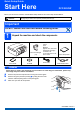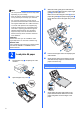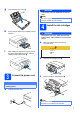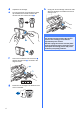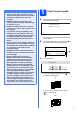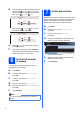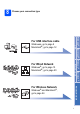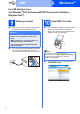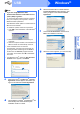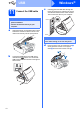Quick Setup Guide Start Here DCP-585CW Before you can use the machine, read this Quick Setup Guide for the correct setup and installation. WARNING Warnings tell you what to do to prevent possible personal injury. Important DO NOT connect the USB cable before installing driver. 1 Unpack the machine and check the components Inbox Ink Cartridges [x4] User’s Guide CD-ROM Black Yellow Cyan Magenta (Approx. 65% yield of the replacement cartridge) For details, see Consumable items in the User’s Guide.
c Note • The components included in the box may differ depending on your country. With both hands, gently press and slide the paper side guides a and then the paper length guide b to fit the paper size. Make sure that the triangular marks c on the paper side guides a and paper length guide b line up with the mark for the paper size you are using. • Save all packing materials and the box in case for any reason you must ship your machine.
g Close the paper tray cover a. WARNING 1 The machine must be fitted with an earthed plug. Note The control panel warning LED will stay on until you have installed the ink cartridges. h 4 Slowly push the paper tray completely into the machine. Install the ink cartridges WARNING If ink gets in your eyes, wash them out with water at once, and if irritation occurs consult a doctor. a Make sure that the power is turned on.
d e h Unpack the ink cartridge. Turn the green knob on the protective yellow cap clockwise until it clicks to release the vacuum seal, then remove the cap a. Gently push the ink cartridge until it clicks. After all the ink cartridges are installed close the ink cartridge cover. Important After initial installation of the ink cartridges, the machine will start cleaning the ink tube system. This cleaning process will last approximately four minutes.
Important • DO NOT take out ink cartridges if you do not need to replace them. If you do so, it may reduce the ink quantity and the machine will not know the quantity of ink left in the cartridge. • DO NOT shake the ink cartridges. If ink stains your skin or clothing, wash with soap or detergent at once. a • Once you open an ink cartridge, install it in the machine and use it up within six months of installation. Use unopened ink cartridges by the expiration date written on the cartridge package.
d 7 The LCD asks you if the print quality is OK for black. Press (Yes) or (No). Then the machine asks you if the print quality is OK for color. Press (Yes) or (No). Black OK? Yes No Press Press After pressing (Yes) or (No) for both black and color, the LCD shows: Start Cleaning? Set the date and time Setting the date and time allows the machine to clean the print head regularly and maintain optimum print quality. It also allows the machine to name files created when using the Scan to Media feature.
8 Choose your connection type Macintosh® Windows® Macintosh® Windows®, go to page 15 Macintosh®, go to page 20 Wired Network For Wired Network USB Windows®, go to page 8 Macintosh®, go to page 12 Windows® For USB interface cable Wireless Network For Wireless Network Windows® and Macintosh®, go to page 24 7
Windows® USB For USB Interface Users (For Windows® 2000 Professional/XP/XP Professional x64 Edition/ Windows Vista®) a 9 Before you install Make sure that your computer is ON and you are logged on with Administrator rights. 10 a Important Install MFL-Pro Suite Put the supplied CD-ROM into your CD-ROM drive. If the model name screen appears, choose your machine. If the language screen appears, choose your language. • DO NOT connect the USB cable yet.
Windows® USB Note e • If you are using Windows® 2000 Professional and have not installed service pack 3 (SP3) or greater: To access the PhotoCapture Center™ features from your computer you may have to install a Windows® 2000 update first. The Windows® 2000 update is included with the MFL-Pro Suite installer. To install the update, follow the steps below: 1 Click OK to start installation of the Windows® updates.
Windows® USB 11 Connect the USB cable c Carefully guide the USB cable through the trench as shown below, following the trench around and toward the back of the machine. Then connect the cable to your computer. Important • DO NOT connect the machine to a nonpowered USB hub. • Connect the machine directly to your computer. a Using both hands, use the plastic tabs on both sides of the machine to lift the scanner cover until it locks securely into the open position.
Windows® USB 12 a Connect the power cord Connect the power cord. The installation will continue automatically. The installation screens appear one after another. 13 a Finish and restart Click Finish to restart your computer. After restarting the computer, you must be logged on with Administrator rights. Important When the On-Line Registration screen is displayed, make your selection and follow the on-screen instructions. Finish The installation is now complete.
Macintosh® USB For USB Interface Users (For Mac OS® X 10.2.4 or greater) a 9 Before you install b Make sure your machine is connected to the power and your Macintosh® is ON. You must be logged on with Administrator rights. Connect the USB cable to the USB socket marked with a symbol. You will find the USB socket inside the machine on the right as shown below. LAN USB Important • For Mac OS® X 10.2.0 to 10.2.3 users, upgrade to Mac OS® X 10.2.4 or greater.
Macintosh® USB 11 a Install MFL-Pro Suite e Put the supplied CD-ROM into your CD-ROM drive. For Mac OS® X 10.3.x or greater, the installation of MFL-Pro Suite is now complete. Go to step 12 on page 14. f Double-click the Start Here OSX icon to install. Choose USB. Choose Local Connection, and then click Next. Follow the on-screen instructions. h Choose XXX-XXXX (where XXX-XXXX is your model name), and then click Add. Note Please wait, it will take a few seconds for the software to install.
USB 12 Install Presto!® PageManager® When Presto!® PageManager® is installed OCR capability is added to Brother ControlCenter2. You can easily scan, share and organize photos and documents using Presto!® PageManager®. a Double-click the Presto! PageManager icon and follow the on-screen instructions. For Mac OS® X 10.2.4 to 10.3.8 users, when this screen appears, click Go to download the software from the Brother Solutions Center website. Finish 14 The installation is now complete.
Windows® Wired Network For Wired Network Interface Users (For Windows® 2000 Professional/XP/XP Professional x64 Edition/ Windows Vista®) a 9 Before you install Make sure that your computer is ON and you are logged on with Administrator rights. 10 a Connect the network cable Using both hands, use the plastic tabs on both sides of the machine to lift the scanner cover until it locks securely into the open position. Important • If there are any programs running, close them.
Windows® Wired Network c Carefully guide the network cable to the trench as shown below, following the trench around and toward the back of the machine. Then, connect the cable to your network. 11 a Connect the power cord Connect the power cord. Note If both USB and LAN cables are being used, guide both cables through the trench with one on top of the other. Important Make sure that the cable does not restrict the cover from closing, or an error may occur.
Windows® Wired Network 12 a Install MFL-Pro Suite Note • If you are using Windows® 2000 Professional and have not installed service pack 3 (SP3) or greater: Put the supplied CD-ROM into your CD-ROM drive. If the model name screen appears, choose your machine. If the language screen appears, choose your language. To access the PhotoCapture Center™ features from your computer you may have to install a Windows® 2000 update first. The Windows® 2000 update is included with the MFL-Pro Suite installer.
Windows® Wired Network e f When the Brother MFL-Pro Suite Software License Agreement window appears, click Yes if you agree to the Software License Agreement. Note • If the machine is configured for your network, choose the machine from the list, and then click Next. This window will not appear if there is only one machine connected on the network, it will be chosen automatically. Choose Wired Network Connection, and then click Next.
Windows® Wired Network Note For Windows Vista®, when this screen appears, click the check box and click Install to complete the installation correctly. i 13 a Finish and restart Click Finish to restart your computer. After restarting the computer, you must be logged on with Administrator rights. When the On-Line Registration screen is displayed, make your selection and follow the on-screen instructions.
Macintosh® Wired Network For Wired Network Interface Users (For Mac OS® X 10.2.4 or greater) a 9 Before you install b Connect the network cable to the LAN socket marked with a symbol. You will find the LAN socket inside the machine on the left as shown below. Make sure your machine is connected to the power and your Macintosh® is ON. You must be logged on with Administrator rights. LAN USB Important • For Mac OS® X 10.2.0 to 10.2.3 users, upgrade to Mac OS® X 10.2.4 or greater.
Macintosh® Wired Network 11 a b Install MFL-Pro Suite Put the supplied CD-ROM into your CD-ROM drive. Double-click the Start Here OSX icon to install. Note • If the machine is configured for your network, choose the machine from the list, and then click OK. This window will not appear if there is only one machine connected on the network, it will be chosen automatically. Go to e. • If this screen appears click OK.
Wired Network f g h i For Mac OS® X 10.2.4 to 10.2.8 users, click Add. Make the selection shown below. Choose XXX-XXXX (where XXX-XXXX is your model name), and then click Add. Click Print Center, then Quit Print Center. The installation of MFL-Pro Suite is now complete. Go to step 12 on page 23.
Wired Network 12 Macintosh® Install Presto!® PageManager® When Presto!® PageManager® is installed OCR capability is added to Brother ControlCenter2. You can easily scan, share and organize photos and documents using Presto!® PageManager®. a Double-click the Presto! PageManager icon and follow the on-screen instructions. For Mac OS® X 10.2.4 to 10.3.8 users, when this screen appears, click Go to download the software from the Brother Solutions Center website. The installation is now complete.
For Wireless Network Users For Wireless Network Interface Users 9 Before you begin First you must configure the wireless network settings of your machine to communicate with your network access point (router). After the machine is configured to communicate with your access point (router), computers on your network will have access to the machine. To use the machine from these computers, you will need to install the drivers and software.
For Wireless Network Users 10 Confirm your network environment (Infrastructure Mode) The following instructions will offer two methods for installing your Brother machine in a wireless network environment. Both methods are for infrastructure mode, using a wireless router or access point that uses DHCP to assign IP addresses. Choose a configuration method and proceed to the page indicated.
For Wireless Network Users Connecting the Brother machine to the wireless network 11 a Configure the wireless settings (Typical Wireless Setup in infrastructure mode) f No Authentication or Encryption: Choose Open System, press OK then choose None for Encryption Type? and press OK. Then press Yes to apply your settings. Go to i. On your machine, press Menu. Press a or b to choose Network and press OK. Press a or b to choose WLAN and press OK. Press a or b to choose Setup Wizard and press OK.
For Wireless Network Users h Press a or b to choose TKIP or AES for Encryption Type? and press OK. Enter the WPA/WPA2-PSK password you wrote down in step 10 on page 25 using the a, b keys to choose each letter or number. You can use the d and c keys to move the cursor left and right. For example, to enter the letter a, press the a key once. To enter the number 3, hold down the a key until it appears. The letters appear in this order: lower case, upper case, numbers and then special letters.
For Wireless Network Users 11 a b c d Configure the wireless settings using the automatic wireless (onepush) method Confirm your wireless router or access point has the SecureEasySetup™, Wi-Fi Protected Setup™ or AOSS™ symbol as shown below. Place the Brother machine within range of a SecureEasySetup™, Wi-Fi Protected Setup™ or AOSS™ access point/router. The range may differ depending on your environment. Refer to the instructions provided with your access point/router.
For Wireless Network Users Wireless setup is now complete. To install MFL-Pro Suite, continue to step 12.
Windows® Wireless Network Install the Drivers & Software (For Windows® 2000 Professional/XP/XP Professional x64 Edition/ Windows Vista®) 12 a Before you install MFL-Pro Suite Make sure that your computer is ON and you are logged on with Administrator rights. 13 a Important Install MFL-Pro Suite Put the supplied CD-ROM into your CD-ROM drive. If the model name screen appears, choose your machine. If the language screen appears, choose your language.
Wireless Network Note e • If you are using Windows® 2000 Professional and have not installed service pack 3 (SP3) or greater: Windows® When the Brother MFL-Pro Suite Software License Agreement window appears, click Yes if you agree to the Software License Agreement. To access the PhotoCapture Center™ features from your computer you may have to install a Windows® 2000 update first. The Windows® 2000 update is included with the MFL-Pro Suite installer.
Windows® Wireless Network If you are using a firewall other than Windows® Firewall or Windows® Firewall is off, this screen may appear. Note • If the machine is configured for your network, choose the machine from the list, and then click Next. This window will not appear if there is only one machine connected on the network, it will be chosen automatically. See the instructions provided with your firewall software for information on how to add the following network ports.
Windows® Wireless Network i The installation of the Brother drivers will automatically start. The installation screens appear one after another. Important DO NOT cancel any of the screens during the installation. It may take a few seconds for all screens to appear. 14 a Finish and restart Click Finish to restart your computer. After restarting the computer, you must be logged on with Administrator rights.
Macintosh® Wireless Network Install the Drivers & Software (For Mac OS® X 10.2.4 or greater) 12 a Before you install MFL-Pro Suite c Choose Wireless Network Connection, and then click Next. Make sure your machine is connected to the power and your Macintosh® is ON. You must be logged on with Administrator rights. Important • For Mac OS® X 10.2.0 to 10.2.3 users, upgrade to Mac OS® X 10.2.4 or greater. (For the latest information for Mac OS® X, visit http://solutions.brother.
Wireless Network Note f • If the machine is configured for your network, choose the machine from the list, and then click OK. This window will not appear if there is only one machine connected on the network, it will be chosen automatically. Go to f. Macintosh® When this screen appears, click OK. For Mac OS® X 10.3.x or greater, the installation of MFL-Pro Suite is now complete. Go to step 14 on page 36. g For Mac OS® X 10.2.4 to 10.2.8 users, click Add.
Wireless Network 14 Install Presto!® PageManager® When Presto!® PageManager® is installed OCR capability is added to Brother ControlCenter2. You can easily scan, share and organize photos and documents using Presto!® PageManager®. a Double-click the Presto! PageManager icon and follow the on-screen instructions. For Mac OS® X 10.2.4 to 10.3.8 users, when this screen appears, click Go to download the software from the Brother Solutions Center website.
Install Optional Applications 1 2 Install FaceFilter Studio supported by Reallusion, Inc FaceFilter Studio is an easy-to-use borderless photo printing application. FaceFilter Studio also lets you edit your photo data and add photo effects such as red eye reduction or skin tone enhancement. Important • Make sure you are logged on with Administrator rights. a b c d Important • The machine must be ON and connected to the computer. • The computer must be connected to the Internet.
For Network Users BRAdmin Light utility (For Windows® users) BRAdmin Light is a utility for initial setup of Brother network connected devices. It also can search for Brother products on your network, view the status and configure basic network settings, such as IP address. For more information on BRAdmin Light, visit us at http://solutions.brother.com/.
For Network Users BRAdmin Light utility (For Mac OS® X users) BRAdmin Light is a utility for initial setup of Brother network connected devices. It also can search for Brother products on your network, view the status and configure basic network settings, such as IP address from a computer running Mac OS® X 10.2.4 or greater. The BRAdmin Light software will be installed automatically when you install the printer driver.
For Wireless Network Users Restore the network settings to factory default To restore all network settings of the internal Print/Scan server to factory default, please follow the steps below. a b c d e f g Make sure the machine is not operating, then disconnect all the cables from the machine (except the power cord). Press Menu. Press a or b to choose Network. Press OK. Press a or b to choose Factory Reset. Press OK. Press to choose Yes. Press to choose Yes.
Consumables Replacement consumables When the time comes to replace ink cartridges, an error message will be indicated on the LCD. For more information about the ink cartridges for your machine, visit http://www.brother.com/original/ or contact your local Brother re-seller. Ink cartridge Black Yellow Cyan Magenta LC990BK LC990Y LC990C LC990M What is Innobella™? Innobella™ is a range of genuine consumables offered by Brother.