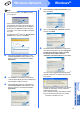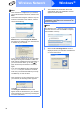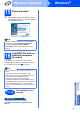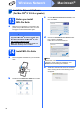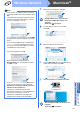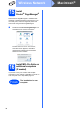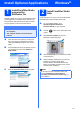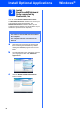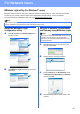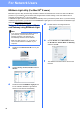User Manual
Table Of Contents
- Quick Setup Guide DCP-585CW
- Start Here
- For USB Interface Users (For Windows® 2000 Professional/XP/XP Professional x64 Edition/ Windows Vista®)
- For USB Interface Users (For Mac OS® X 10.2.4 or greater)
- For Wired Network Interface Users (For Windows® 2000 Professional/XP/XP Professional x64 Edition/ Windows Vista®)
- For Wired Network Interface Users (For Mac OS® X 10.2.4 or greater)
- For Wireless Network Interface Users
- 10 Before you begin
- 11 Confirm your network environment (Infrastructure Mode)
- Connecting the Brother machine to the wireless network
- Install the Drivers & Software (For Windows® 2000 Professional/XP/XP Professional x64 Edition/ Windows Vista®)
- Install the Drivers & Software (For Mac OS® X 10.2.4 or greater)
- Install Optional Applications Windows®
- For Network Users
- Consumables
- brother UK/IRE/GEN/SAF
37
Windows
®
Install Optional Applications
1
Install FaceFilter Studio
supported by
Reallusion, Inc
FaceFilter Studio is an easy-to-use borderless photo
printing application. FaceFilter Studio also lets you
edit your photo data and add photo effects such as
red eye reduction or skin tone enhancement.
a Open the main menu again by ejecting and
then reinserting the CD-ROM or by double-
clicking the start.exe program from the root
folder.
b The CD-ROM main menu will appear. Choose
your language and then click Additional
Applications.
c Click the FaceFilter Studio button to install.
2
Install FaceFilter Studio
Help
To get instructions on how to use FaceFilter Studio,
download and install FaceFilter Studio Help.
a To run FaceFilter Studio, go to
Start/All Programs/Reallusion/
FaceFilter Studio on your computer.
b Click the button on the upper right corner
of the screen.
c Click Check for updates to go to the
Reallusion update web page.
d Click the Download button and choose a folder
to save the file in.
e Close FaceFilter Studio before you start the
installer for FaceFilter Studio Help.
Double-click the downloaded file from the
folder you specified and follow the on-screen
instructions for installation.
Important
• The machine must be ON and connected to
the computer.
• The computer must be connected to the
Internet.
Note
To view the complete FaceFilter Studio Help,
choose Start/All Programs/Reallusion/
FaceFilter Studio/FaceFilter Studio Help on
your computer.